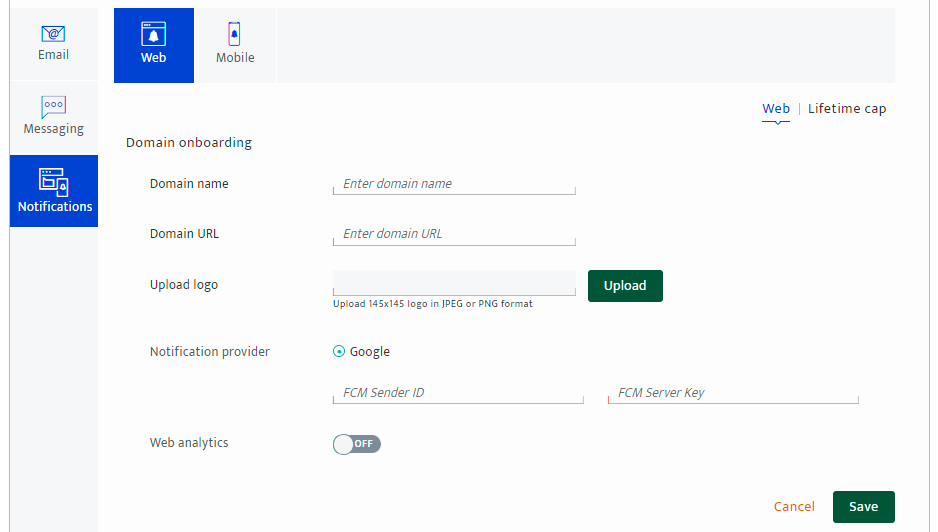Web SDK capabilities
The section provides insights into the initial application-level integration settings required to enable the SDK features for different platforms.
Communication settings for web notification delivery#
Communication settings are preset functions to regulate campaign communications through the main channels. It involves key functions such as providing specifications for the different channels. In the Communication settings of the Preferences module, set the Web notification delivery settings.
Accessing the application – A brand’s key contact person and a user with an administrator role have access to the application account.
Onboarding web domain to set web push notification delivery#
The two main activities to regulate communications through the web notifications channel are:
- Configuration settings to deliver the notification messages.
- Lifetime cap rules for notifications delivery.
For more information on Lifetime cap rules, refer to the Platform guide.
Configuring web notification delivery#
Prerequisite: Access the application with authorized user credentials.
Perform the listed steps to enable web push notifications:
- Navigate to Preferences on the main menu > Setup pane and select Communication settings. The default, Communication settings - List view displays.
- To enable notifications for the web, in the Channel settings tab, select Notifications on the left pane and the Web from the top pane.
- Click the Add icon to add a new web push notification setting.
- In the Notifications – Web/Domain onboarding, enter the following items:
- Domain name - The name of the website/domain/analytics platform or register a new domain/website. Example: 'wikipedia.org.'
- Domain URL - The domain URL is a brands' valid website/domain link identified for analytics tracking purposes.
- Upload logo - Upload the logo for the brands’ website or domain.
- Note The logo size must be 145x145 pixels in JPEG or PNG formats.
- Click Browse to upload the logo.
- Notification provider - By default, the identified notification provider is Google.FCM Sender ID, FCM Server key - For more information on Firebase Cloud Messaging (FCM) sender ID, refer to the Firebase developer console and the Cloud messaging pane to get the FCM Sender ID and the FCM Server key.Web analytics - Select either On/Off toggle option to enable web analytics.
- Click on Save to retain the settings defined or Cancel to exit the activity.
Refer to the image below, the Web push notification settings - List view displays.

The Notifications – Web/Domain onboarding screen displays.