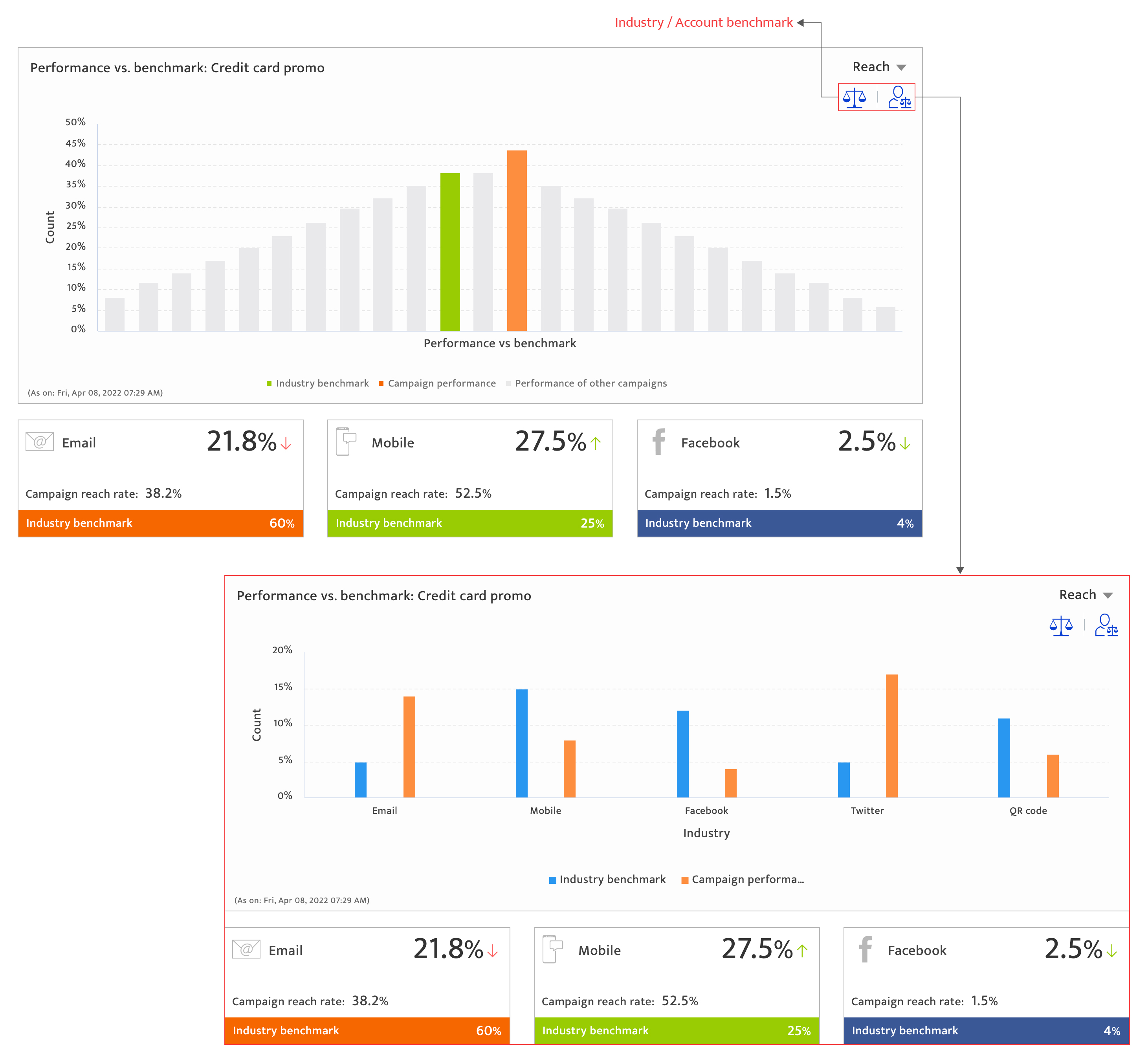communication summary report
What is it?#
The communication summary report presents all aspects of a communication’s performance. The report displays :-
- communication overview with summary information
- Performance snapshot
- Channel-wise detailed analysis
- Benchmarking information
Data becomes available on this report about 7 hours after communication launch and is updated in real time.
Authorization and making changes#
This report can be accessed by all user types on the platform.
Accessing the report#
- Select the Analytics module
- Select communication analytics from the drop-down list.
- Select a communication from the communication list
- Click on the Analytics icon
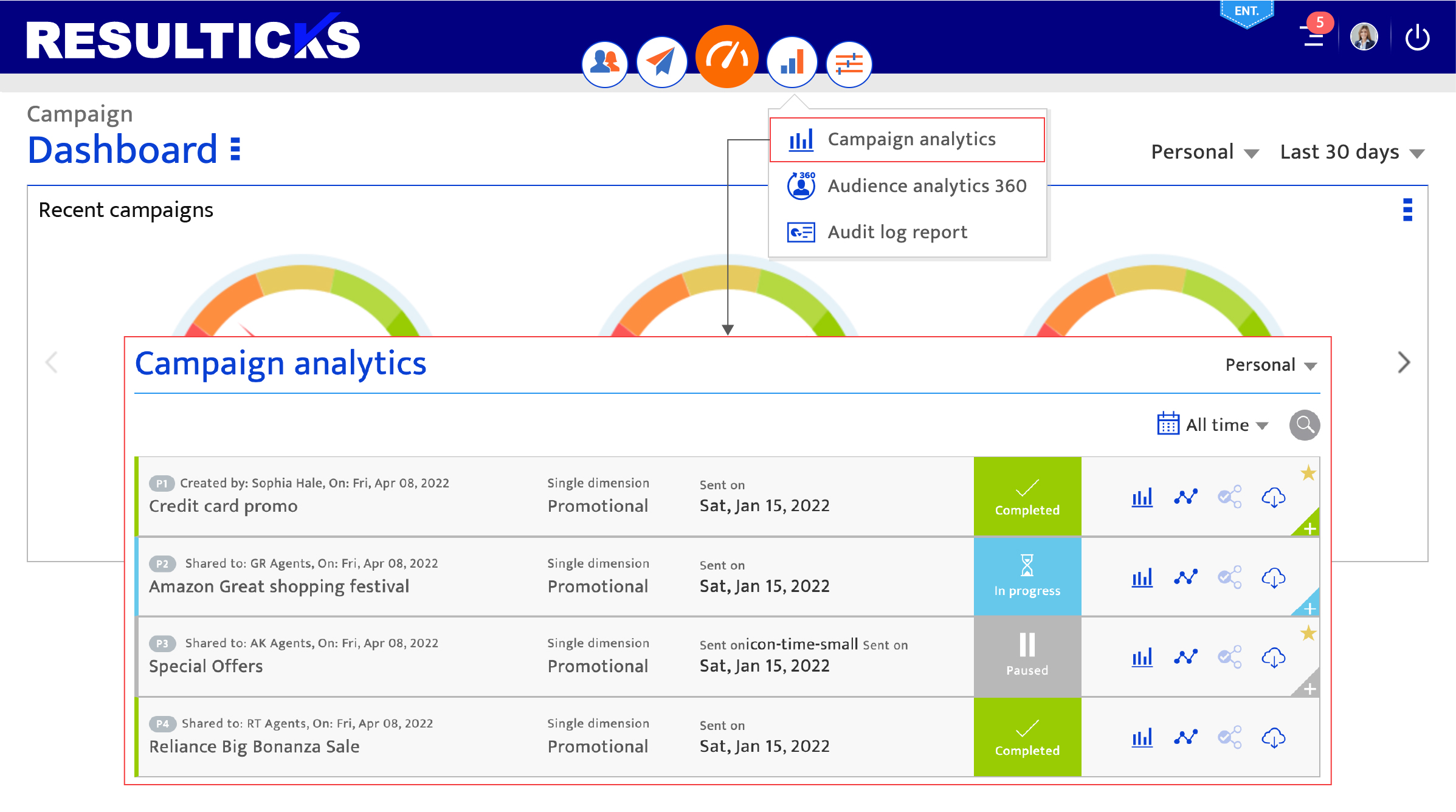
Using the communication summary section#
This section displays the overall reach, engagement and conversion numbers of the communication, along with drill-down information across other parameters.

communication reach, engagement, conversion, and total audience
Reach, engagement and conversion are split into columns, each summarizing the results specific to that metric. sizes, rate, and ratios of the entire communication. At the bottom of each column are the four top-performing channels and their reach/engagement/conversion sizes.
- View the total audience size of the communication and click the information icon to see the audience sizes for the communication channels and more.
- View reach, engagement, and conversion metrics in three columns. At the bottom of each column are the four top-performing channels. Click each column to see their respective numbers and ratios for all channels.
- Change to a bar-graph view by clicking the graph icon at the top right corner of this section.
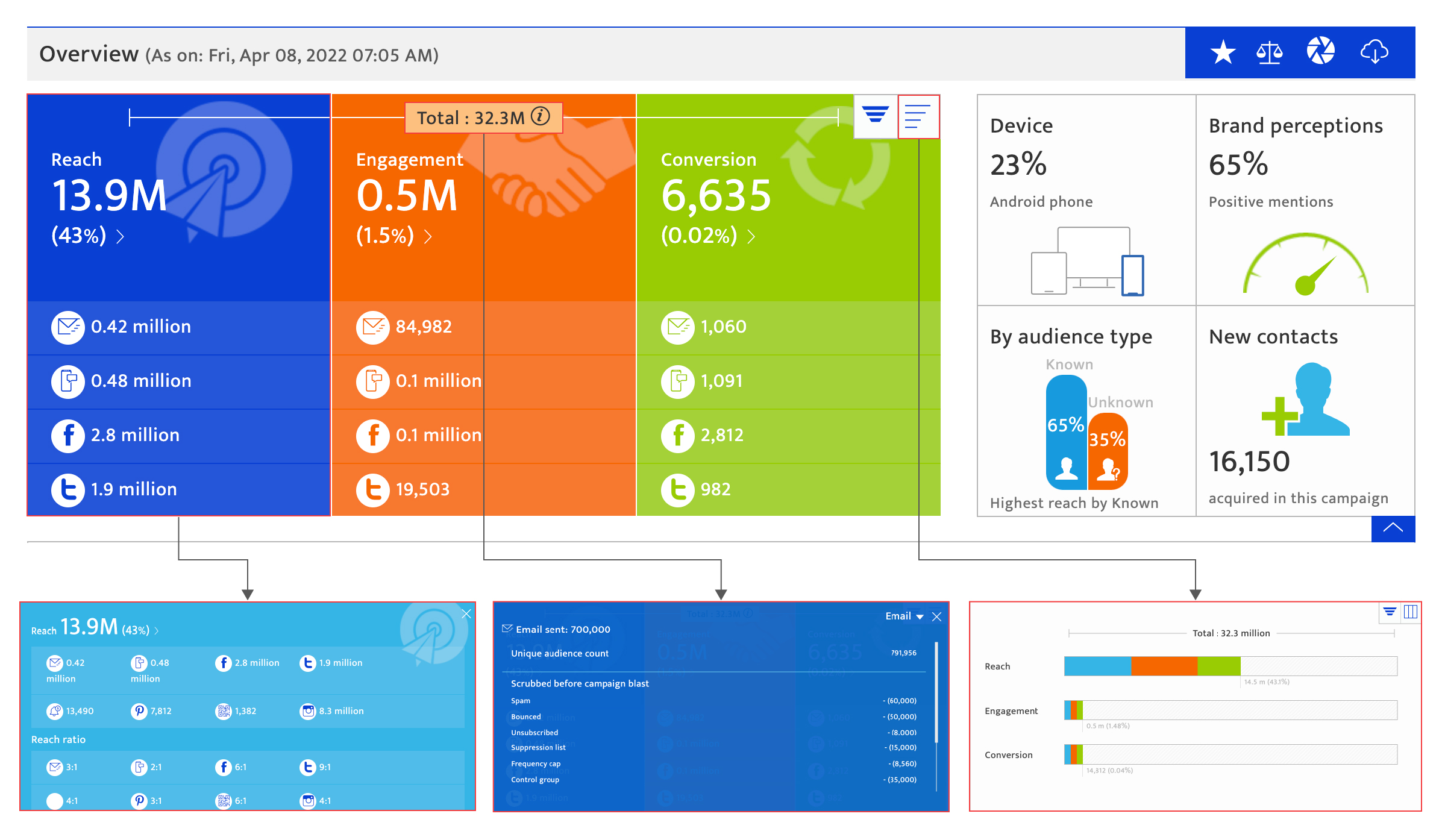
Geographic insights, demographics, audience sentiment, lead generation
On loading the report, this section displays :-
- The geography with the largest audience size for this communication
- The prevailing brand sentiment generated through this communication
- The gender breakdown amongst the communication audience
- The number of new contacts acquired through the communication.
To access more insights, click the arrow button on the bottom right, which will display :-
- Geographic distribution of the communication audiences
- Gender distribution amongst the communication audience based on age group
- Sentiment distribution. Click more to see the Detailed ORM Analytics Report
- Lead generation breakdown by channel source.
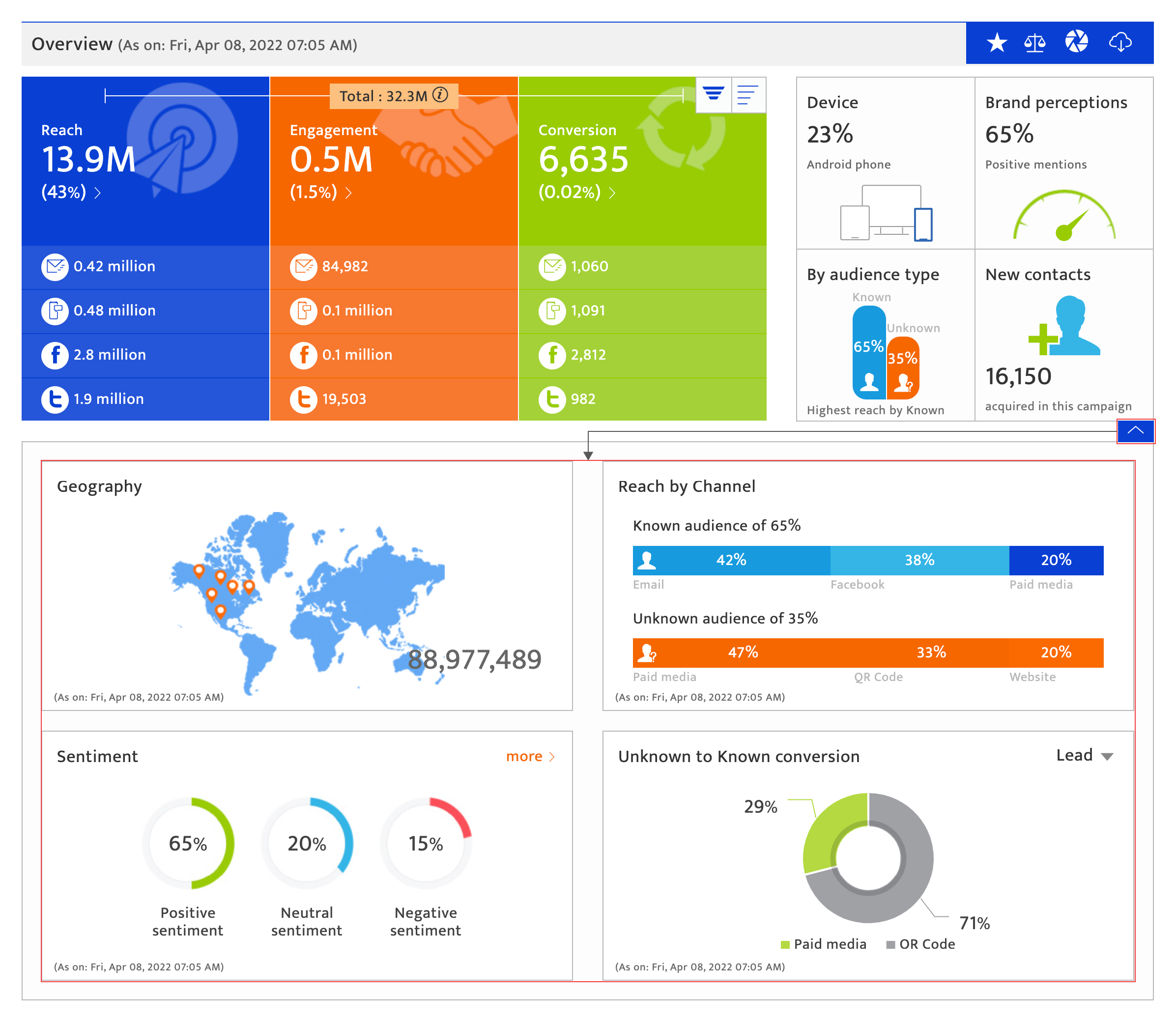
Using the performance snapshot section#
This section compares the primary and secondary targets against goals set. It also compares the actual ROI to the target ROI.
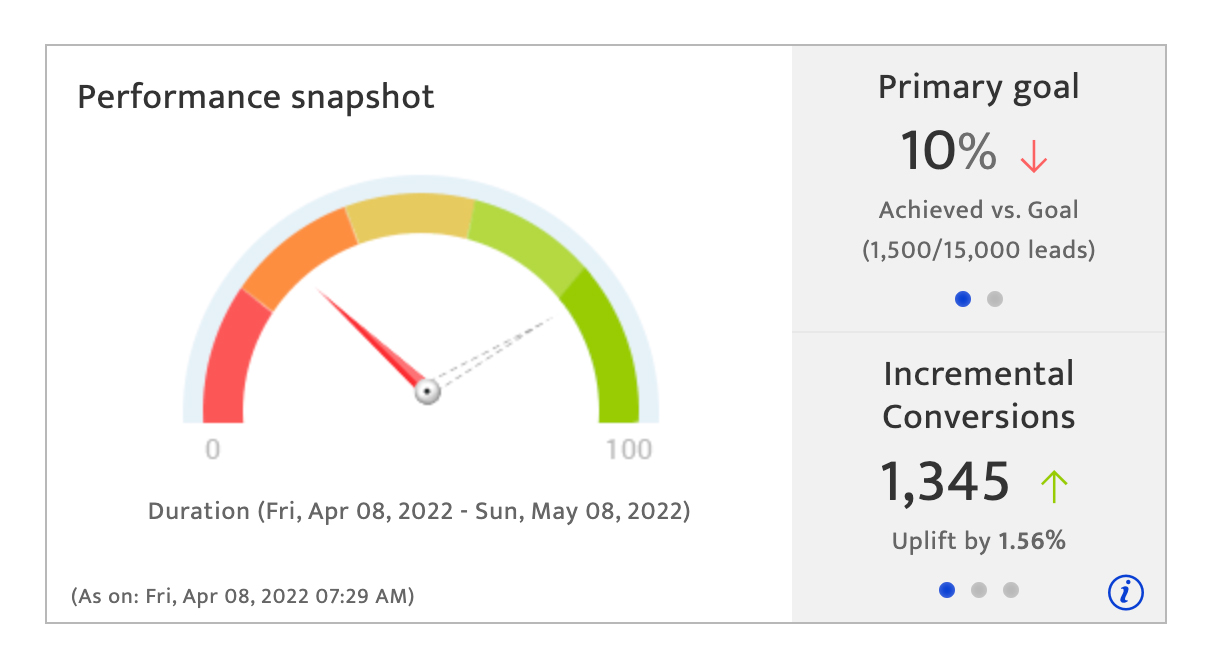
Using the communication analysis section#
This section displays the communication’s reach/engagement/conversion rates picked from a drop-down list on the right, using a line, radar or bar chart selected using the icon options on the left.
In the line chart view, click any point on the graph to insert a note, with a limit of 50-characters.
The user can click the channel-specific tabs to view the Detailed Analytics Report by channel.

Using the benchmarking section#
This section compares the communication performance against industry and the accounts own benchmarks, set under the Goals & Benchmarks section. Click on the appropriate icon on the top right corner of this section, to view
- How the communication performed compared to the industry or account’s own benchmark and other communications deployed from the platform
- A channel-by-channel industry benchmark comparison