SMS
Overview#
Settings that are needed to regulate campaign communications through the mobile SMS channel are defined in this section. These include:-
- SMPP settings for the selected SMS service provider
Authorization and making changes#
Only the Key Contact and Administrator of a Resulticks account can access this module.
Accessing SMS channel settings#
- Select the preferences module
- Select communication from the Setup category.
- Select the Messaging channel from the left menu.
- Select SMS from the from the top panel.
- The SMS channel settings tab is displayed
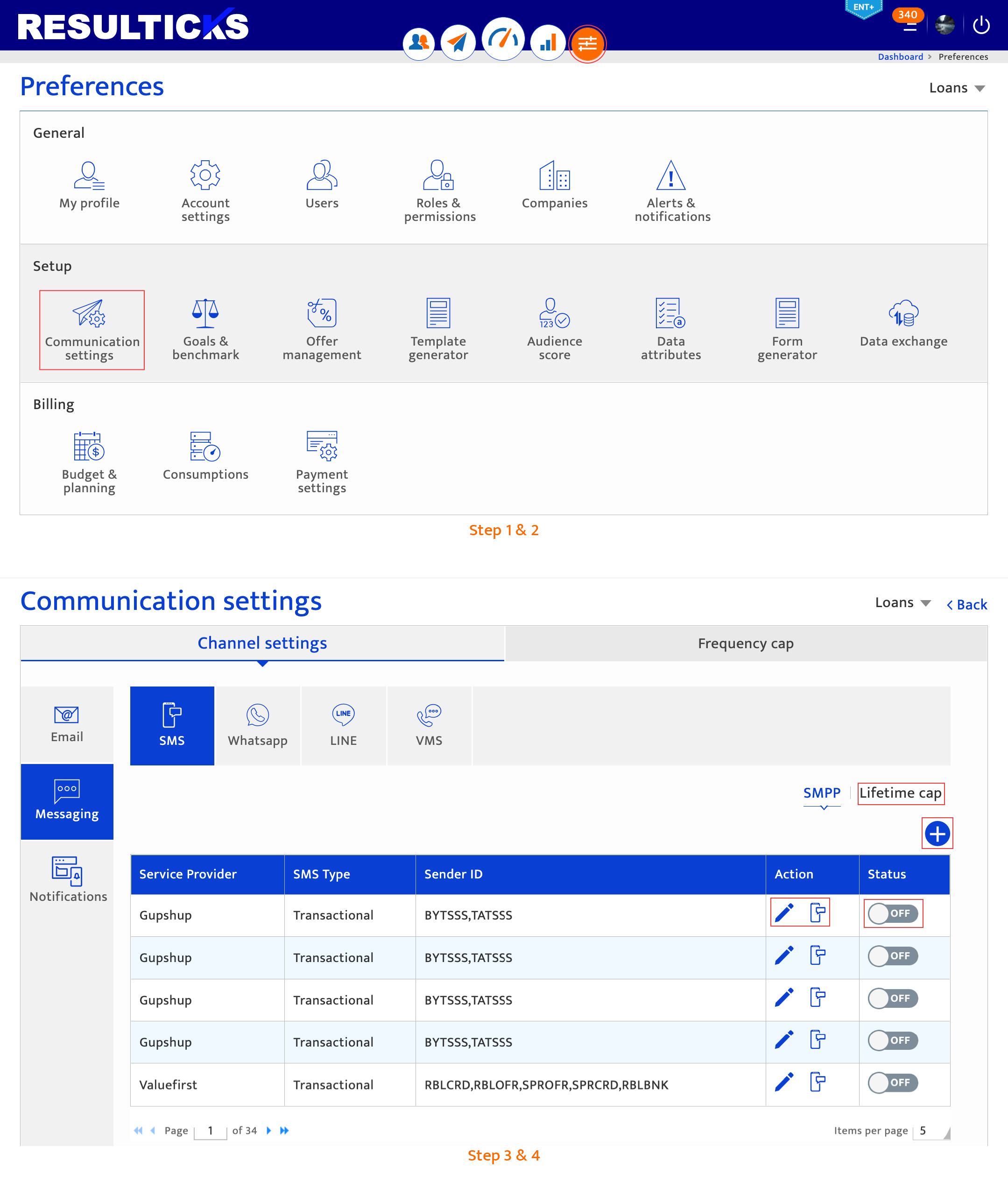
Configuring SMS communication settings#
To configure channel settings for SMS, the following inputs are required:-
SMPP settings
SMPP settings are established during implementation but can be updated to accommodate changing communication needs. The following details need to be provided :-
- An SMS service provider from the drop-down list that is pre-defined during implementation.
- An SMS type, which can be :-
- Promotional, when used for marketing campaign communications.
- Transactional, when used for routine lifecycle or transactional communications.
- Two-way SMS, used when definitive audience responses are expected.
- For promotional or transactional types specify the following:-
- Username and password for the service provider selected
- Sender ID to be displayed on the recipients’ mobile phones with an 11 alphanumeric character limit. Up to five sender IDs can be created, but only one can be chosen per campaign.
- For two-way SMS type specify the following:-
- Username and password for the service provider selected
- The inbound number to which recipient responses will be directed. Input a valid phone number that includes all area codes. Click the “+” icon to add up to five additional inbound numbers.
- The keyword that the inbound number and the platform will track from responses.
- The condition that will be captured by the inbound number and the platform as relevant responses to inform follow-up actions by the brand (e.g. Text “YES” to receive a discount code). The volume and types of relevant responses will be reflected in the SMS detailed analytics report.
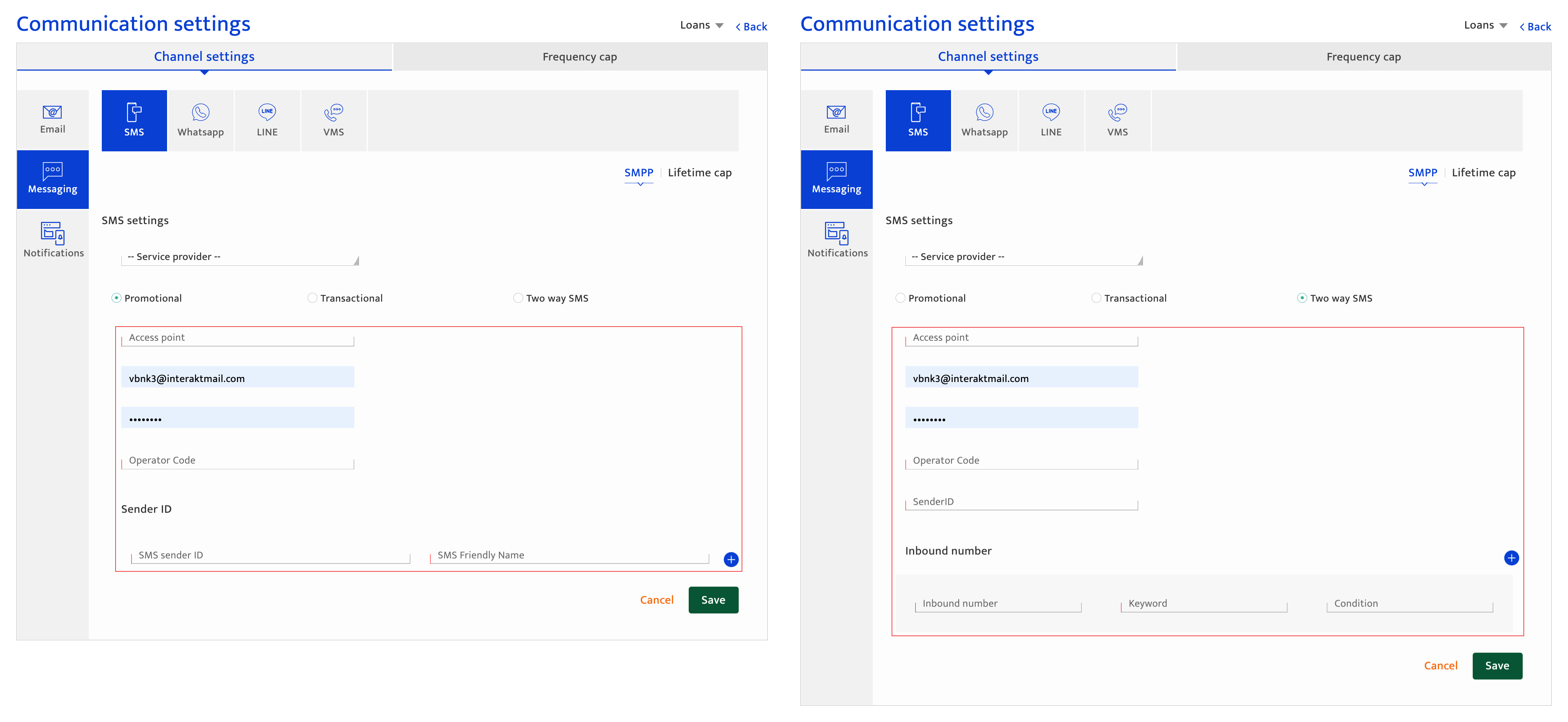
Lifetime cap
The lifetime cap functionality allows you to limit the number of communications sent to an individual audience member through a specific channel over their lifetime.
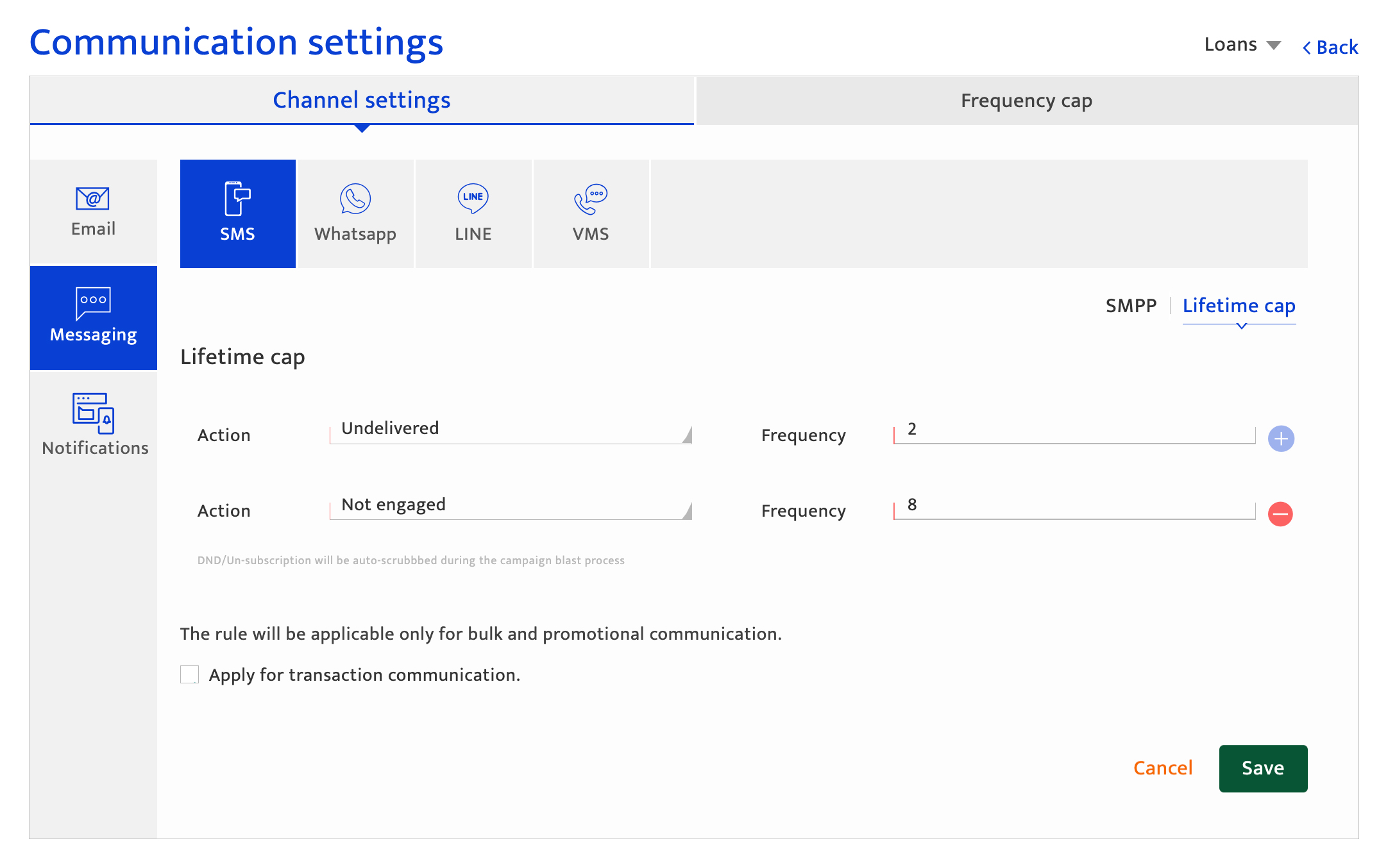
To create a lifetime cap rule :
- Select the action and set the maximum frequency of communication.
- Click the + button if you would like to add another lifetime cap rule
- Check the Apply for transaction communications checkbox. This indicates if the rule is applicable only to marketing or also for transactional communications