Adhoc list
Overview#
The ad hoc list is an audience list that is created by uploading the audience information through CSV files. The audience records in the Ad-hoc list are not added to the Audience database but are stored as separate audience lists that can be used during campaign orchestration. These lists cannot be segmented further and will expire after 120 days from the date of creation and cannot be used further.
Creating Ad-hoc list#
- Go to Audience module >>Master data tab.
- Click the
 icon in the Master data screen. The Add audience screen will be displayed.
icon in the Master data screen. The Add audience screen will be displayed. - Select CSV from the drop-down list
- Select List Type as Ad-hoc list from the drop-down list. A pop-up message will be displayed
- Click I Agree & proceed
- Enter the List name. The list name is used to identify the list during campaign orchestration and segmentation. This can be combination of numbers, text, and special characters with a maximum of 50 characters.
- Click the Browse button to select the CSV file.
- A maximum of 5 CSV files (each list can hold up to 5 million audience records with 12 attributes per list) can be uploaded for creating an ad-hoc list.
- Each file size should not be more than 10 MB.
- If multiple files are uploaded, make sure the column headers are consistent across all uploaded files and ensure there is no space in between words in the column header.
- The Ad hoc list must contain a valid email id or a mobile number for each audience record
- The maximum time to process 1 million records may take 3 hours.
- Choose whether the first row of the imported data to serve as the column header by selecting the associated check box
- Click the Upload button to import the data. Verify the upload status of each CSV file using the status bar against each. The status could be:
- In progress: Still uploading
- Verified as valid: Successfully uploaded into the Audience database
- • Error with a summary message shown: The file was not uploaded due to invalid or missing data. Click on the
 icon to view the error information and fix it
icon to view the error information and fix it
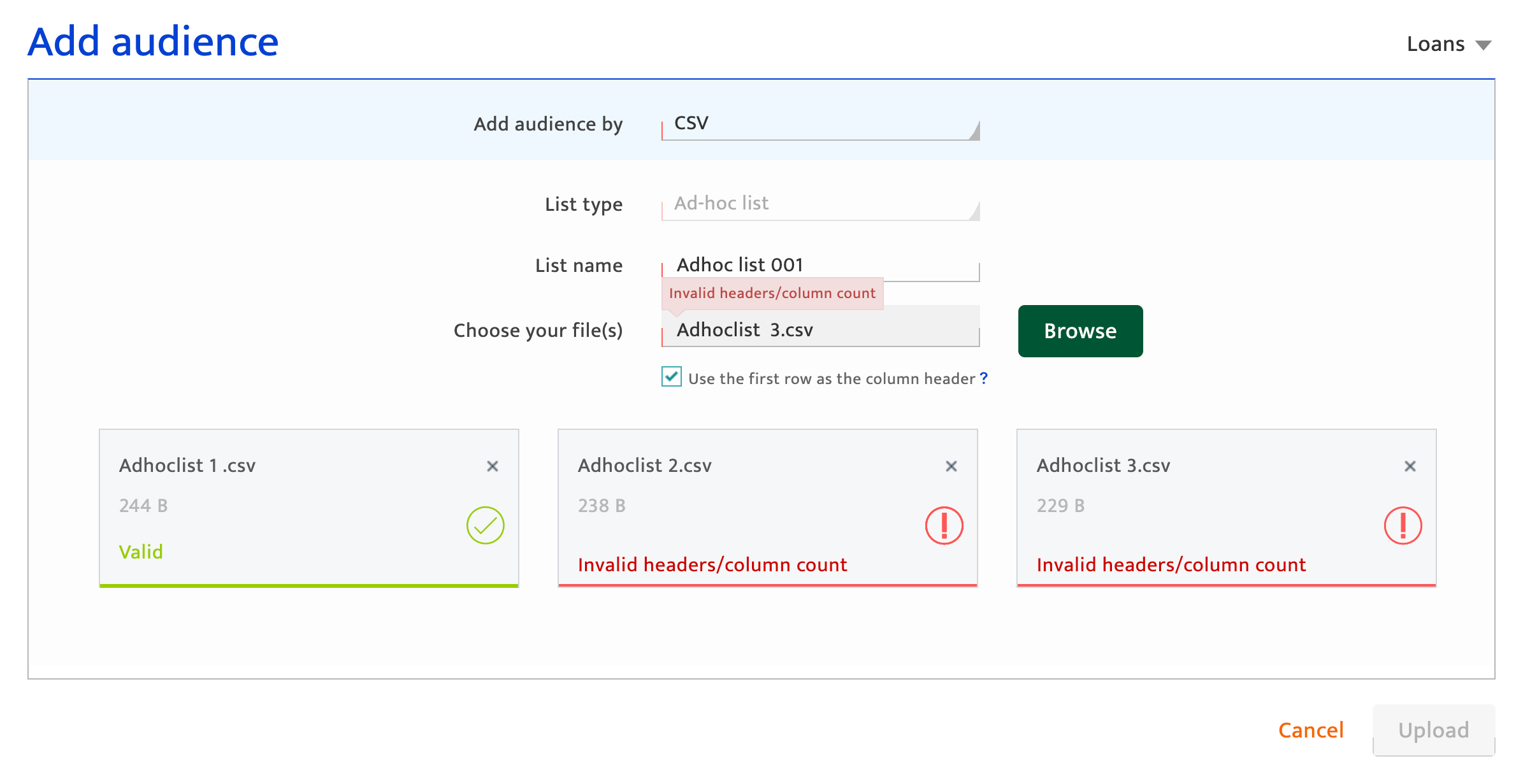
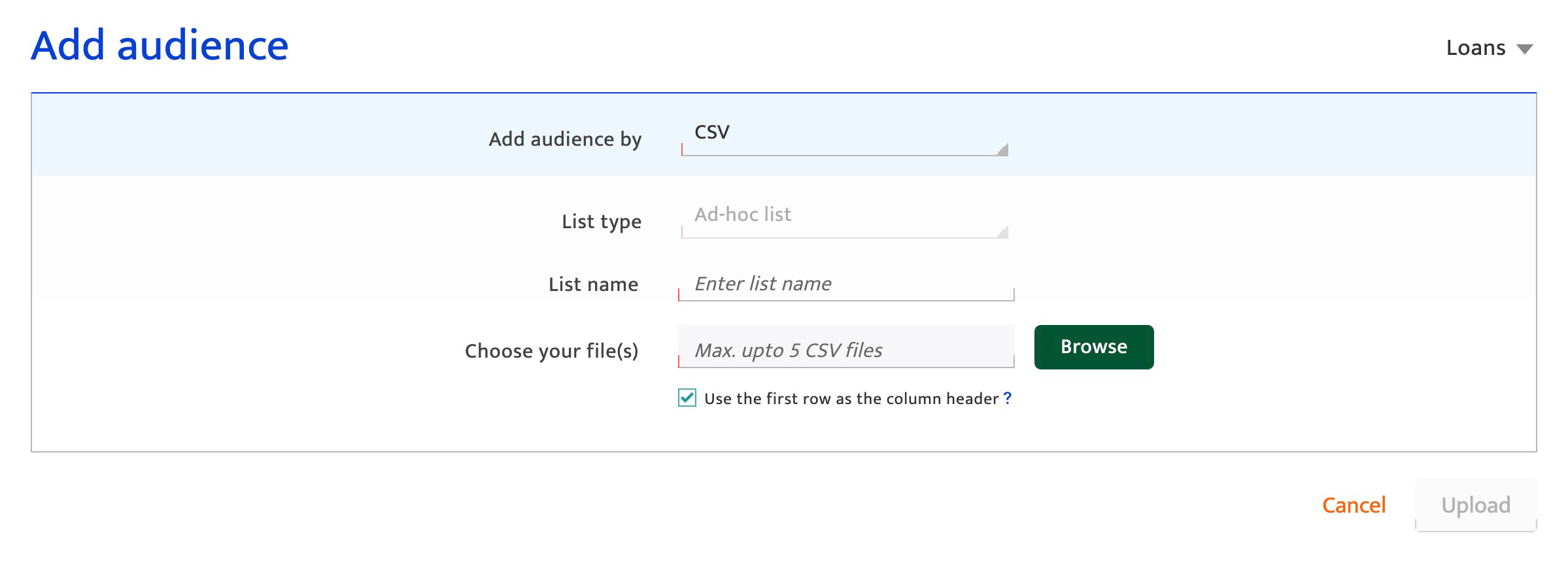
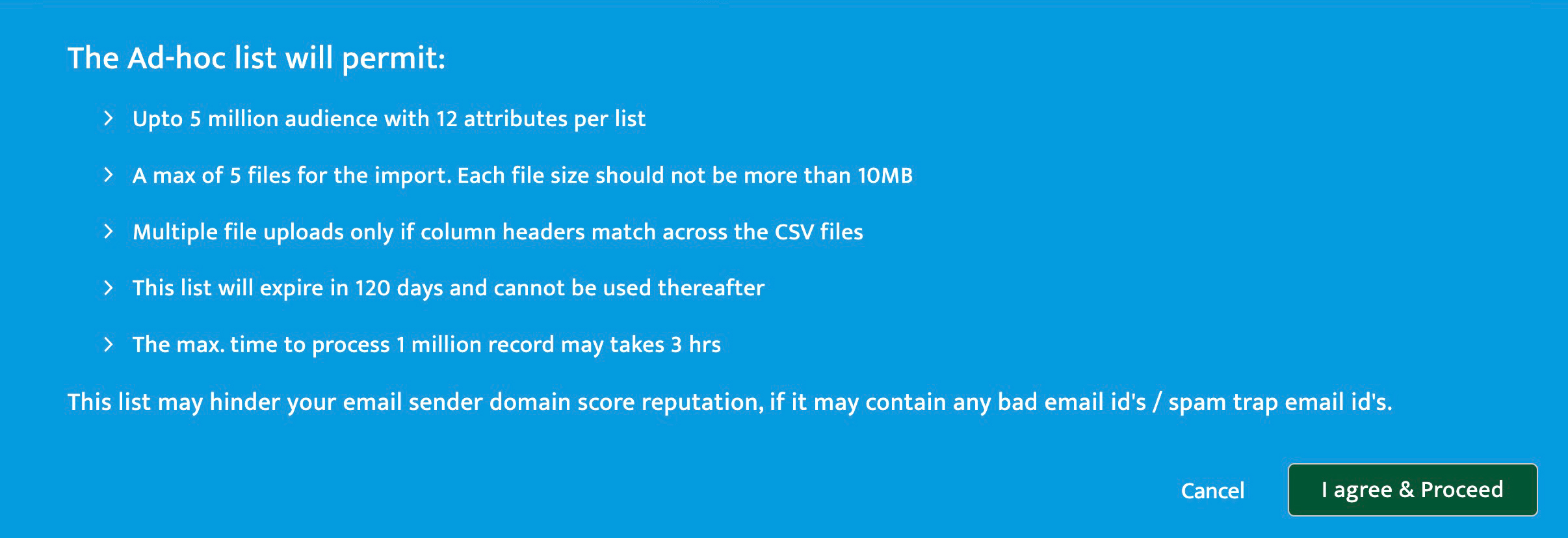
Confirming audience import #
- Click the Save button to upload the data.
- Click the Restart button to discard the data import and return to the Add audience screen.
- Confirm the data import is in progress by viewing the in-progress popup notice. Validate the import status in Import History
- Click Import again to add more audience data
- Click Return to master list to return to the Master data screen.
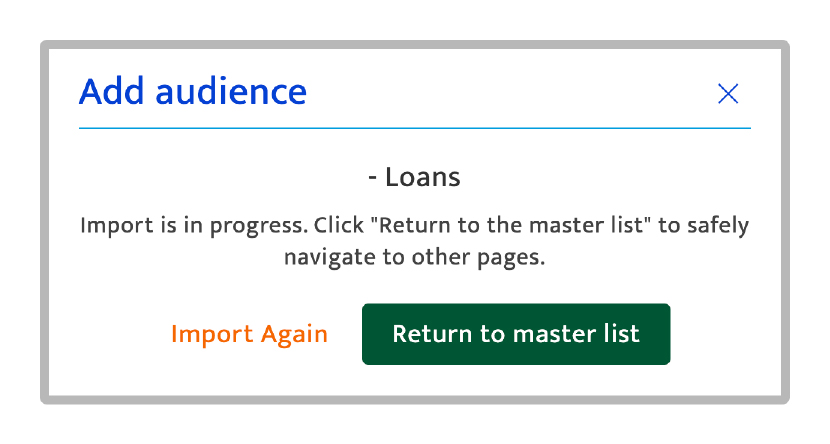
Viewing Ad hoc lists#
The newly created Ad-hoc list will be added and displayed in the Target lists screen. Users can locate the list using the List name entered in the Add audience page.
- To view the list, perform the following steps.
- Click the Audience module
- Click the TargetList tab.
- Select Ad- hoc lists from the drop-down list of the search bar.
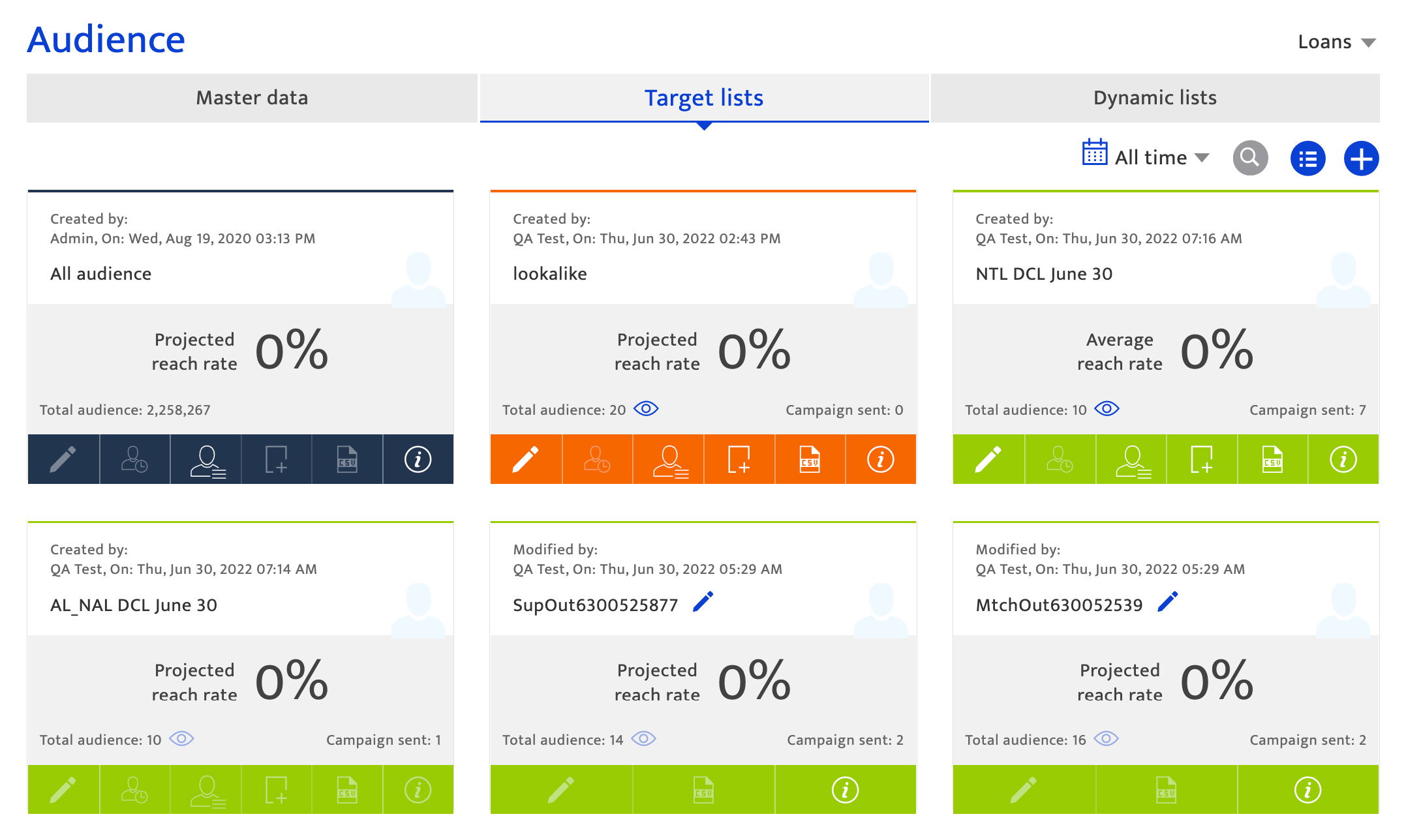
Note:
The Ad hoc list uploads will not affect the counts on the master data management screen as these audiences will not be added to the Audience database.
When using an Ad hoc list for campaigns, users cannot combine it with any other list types and Ad hoc list will expire in 120 days after creation