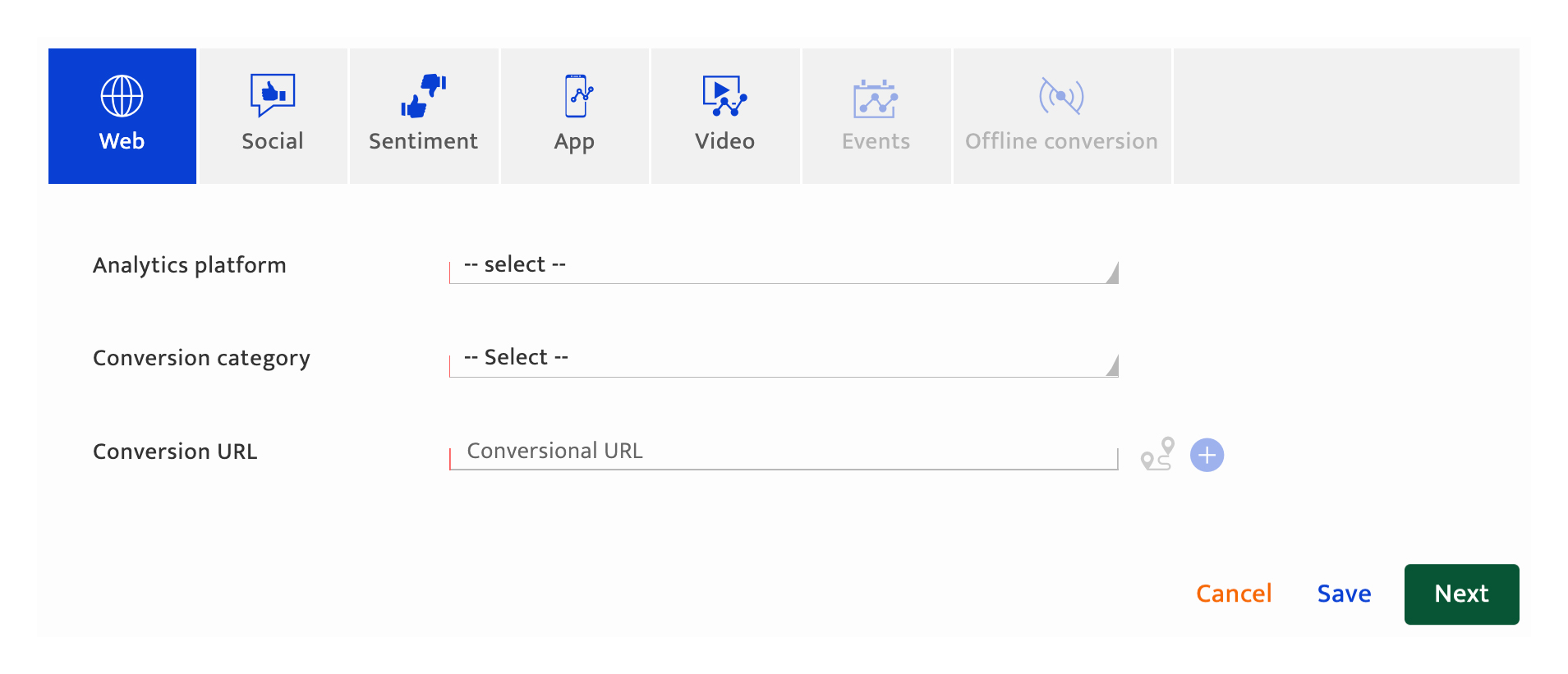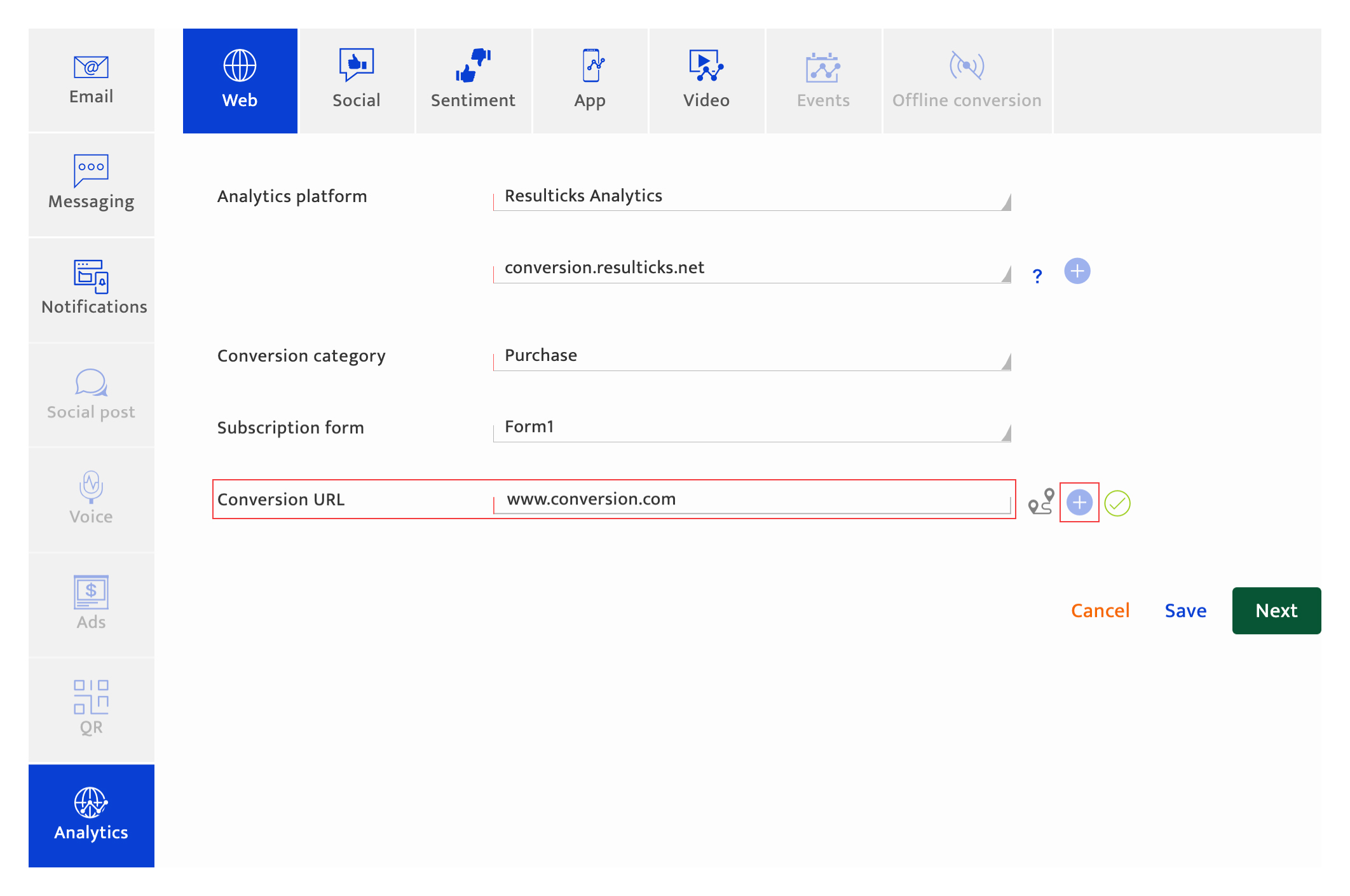Analytics-Web
What is it?#
Web Analytics incorporated on web pages in conjunction with the Resul Smart Link can be a valuable source of behavioural information such as:-
- Traffic source
- Pages viewed
- Time spent per page
- User interaction at each page
The three-step process#
Setting up web analytics follows a three-step process.

- Setup a data connector to integrate the relevant Web Analytics platforms and domain using the Data exchange section under Preferences.
- Configure analytics setting the relevant primary goal for a Single dimension, Event trigger, or a conversion Multi dimension communication.
- Then track at the individual level by optionally using the Resul Smart link as part of the communication. Please refer to creating a Smart link, for more information.
Authorization for communication creation#
All users with communication access can set up analytics for the communication.
Accessing communication analytics configuration#
To configure analytics for a communication:-
- Access "Add a communication" through the communication module.
- Select Single dimension delivery method.
- Tick analytics types checkbox in the communication plan stage.
Note: In order to view analytics for engagement/conversion set it up as the primary goal for the communication on the plan page. - Select the analytics channel type and select Web.
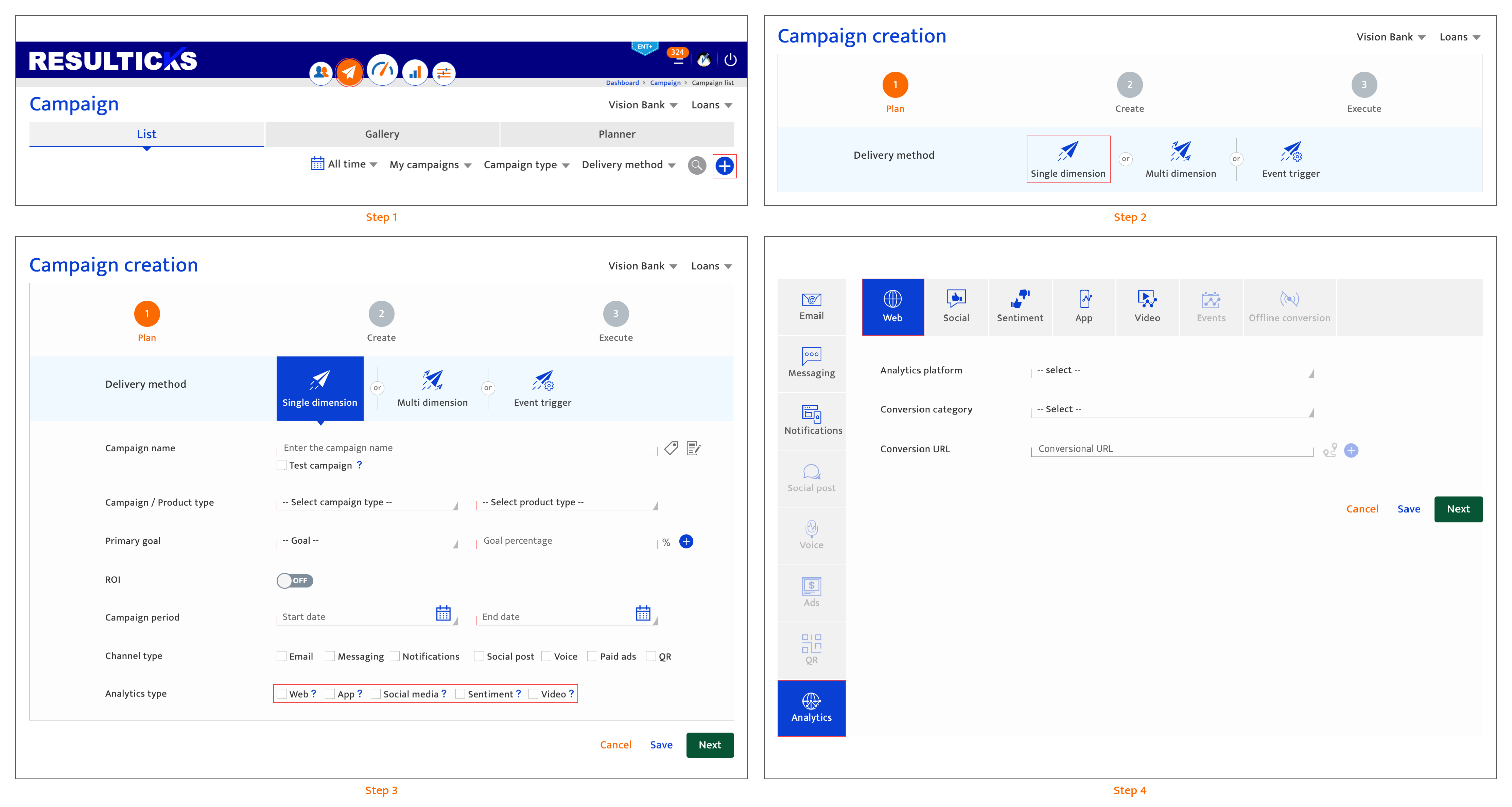
Configuring communication analytics#
To set up web analytics, follow these steps:
- Select an analytics platform from the drop-down list, displaying all the analytics platforms integrated through the Data exchange section under Preferences.
- Select a domain from the drop-down list, displaying those integrated along with the analytics platform. Additional domains from this list can be selected by clicking the "+" icon.
- Set up engagement tracking if the communication goal is Engagement, enter the URL associated with it here. To track additional URLs for engagement you can click the "+: icon.
Note: Up to 4 URLs can be tracked. If the communication goal is Conversion: - Select a conversion category from the drop-down list.
- If Signup or lead conversion is selected (a), choose the subscription form to be completed from the drop-down list. The subscription form can be created and edited in the Form generator section under Preferences. Enter the associated conversion URL.
- If Purchase conversion is selected (b), enter the conversion URL. Note that the purchase conversion URL must be within the company domain.
- Click the "+" (c) icon to enter additional URL details, when there is more than one conversion point. Each of these URLs must relate to the selected conversion action.
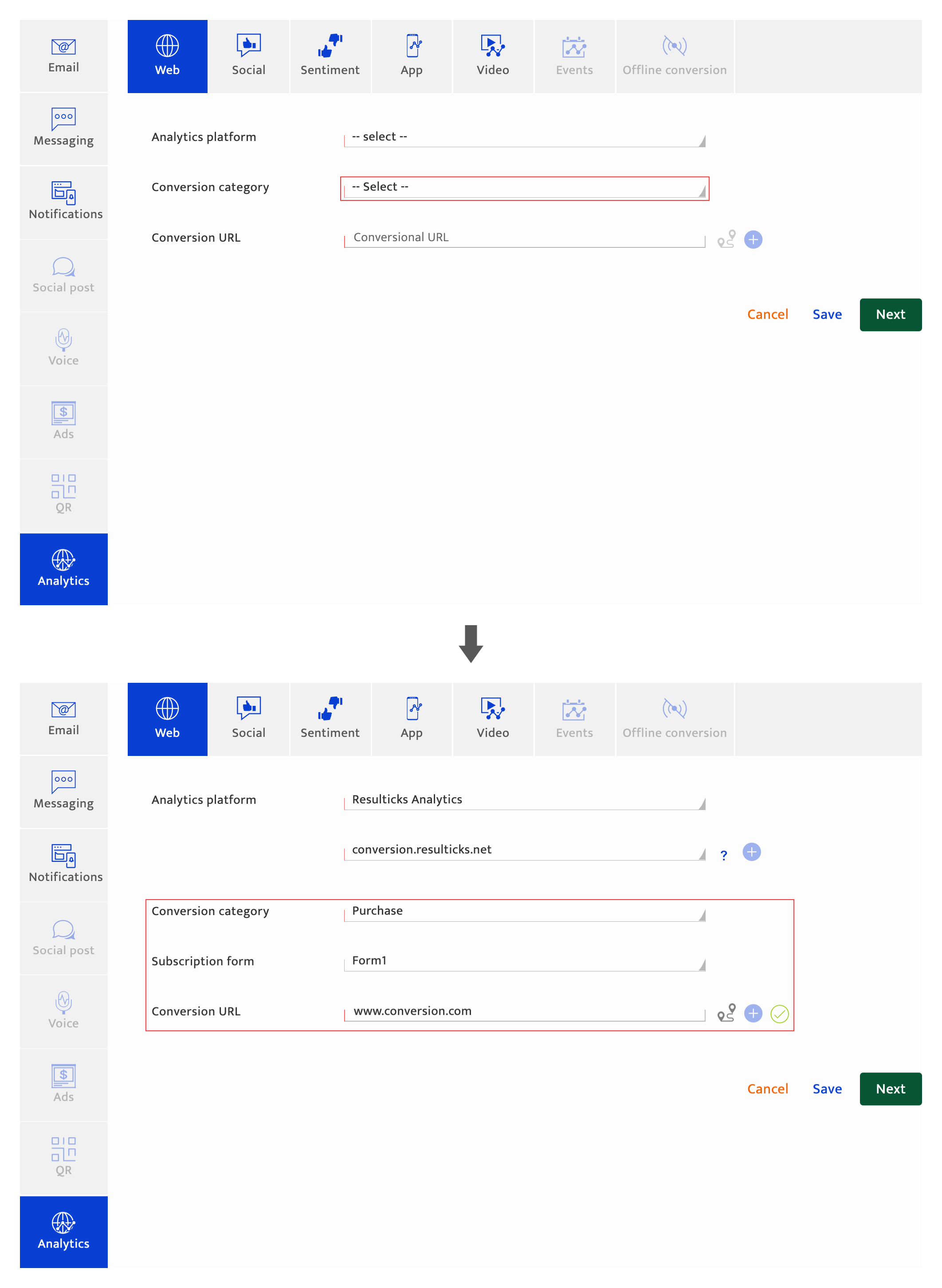
- Proceed to the next step. There are 4 options to proceed:
- Click "Save" to save the current input and return to the communication list The platform will highlight any missing mandatory information.
The communication will be saved as "Draft" if it is a new communication. If the user has been editing a "Draft" or "Scheduled" communication, the communication state does not change. - Click"Next" to save the current input and proceed to the next step which is sequenced as follows:
- The platform will highlight any missing mandatory information.
- If other analytics have been selected during the communication planning stage, the input screen for the next analytics that was selected during communication planning is displayed.
- If setup for all channel types has been completed, the communication Execution screen (pre-communication analytics) is displayed.
- Click "Save" to save the current input and return to the communication list The platform will highlight any missing mandatory information.
- Click on another channel type. Only channel types selected during the communication planning stage will be available. Input for the current analytics type is discarded unless the user clicks "Save" or "Next".
- Click "Cancel" to return to the communication-list screen. Any current input since the last time "Next" button was clicked is discarded.