Audience 360
What is it?#
The Audience Analytics 360 report documents audience information down to the segment of one level. The report displays :-
- Audience activity metrics for reach, engagement, conversion, and virality
- Top communication channels based on campaign performance
- Top audience profiles and individual timelines of interactions
The Audience Analytics 360 report becomes available only after running ten successful campaigns through Resulticks. The information displayed is cumulative to date and is updated in real time.
Authorization#
This screen can be accessed by all user types on the platform with Enterprise subscription only.
Accessing audience analytics 360#
- Select the analytics module
- Select audience analytics from the drop-down list.
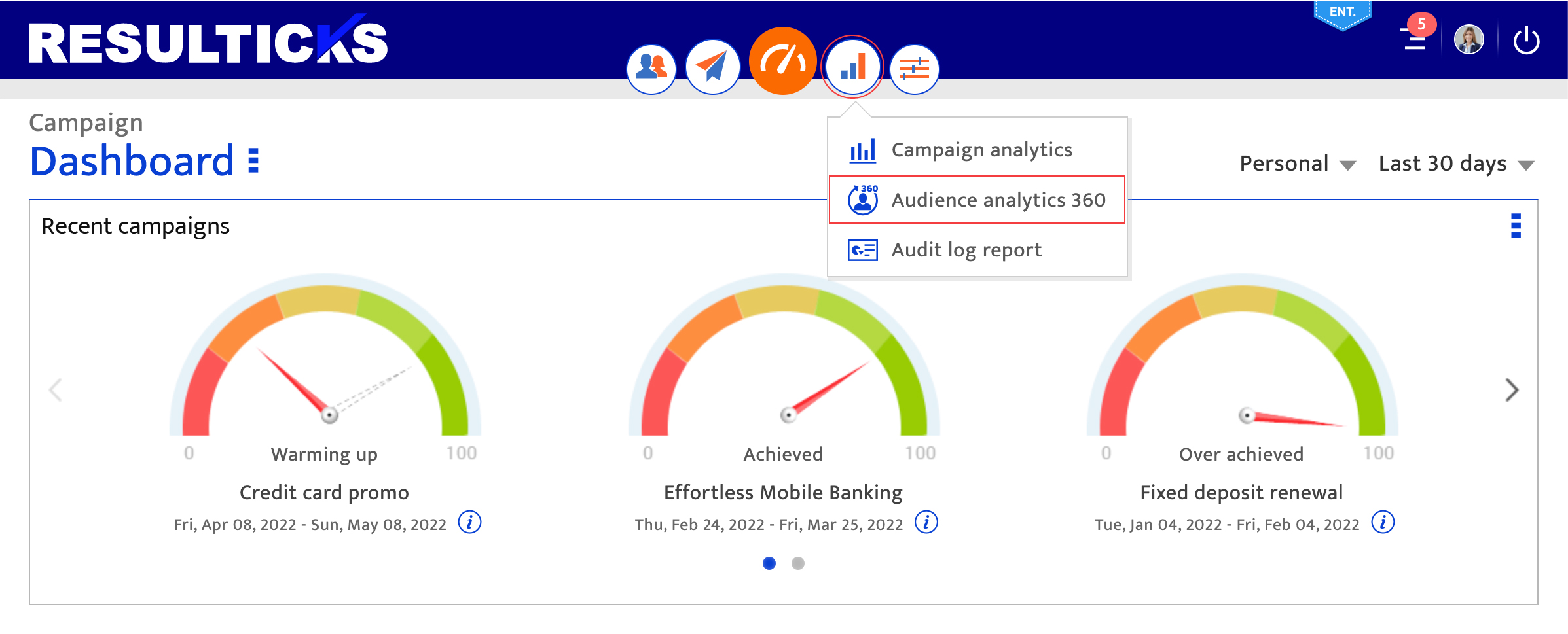
Using activity level#
This section displays the overall percentages for reach, engagement, conversion, and virality across all campaign communications for this account.
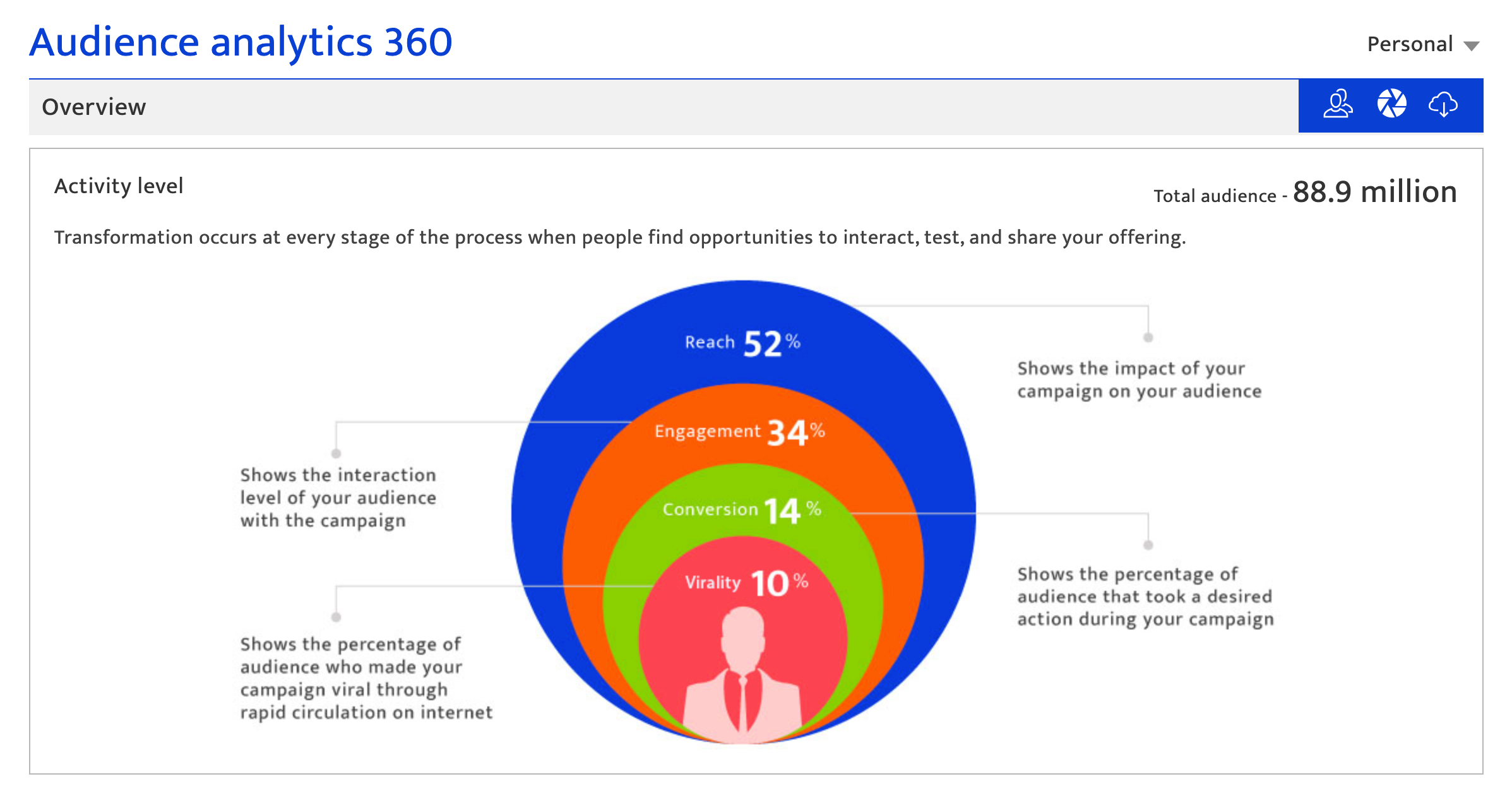
Virality percentage of the total audience who have expanded campaign reach within and outside the existing audience is calculated through data from sentiment analysis, monitoring, and Smart Link monitoring of email and SMS forwards.
Using the top 5 channels#
This graph displays the percentages for reach, engagement, and conversion, for the top 5 channels based on the number of communications.
Use the drop-down list to display the selected metric.
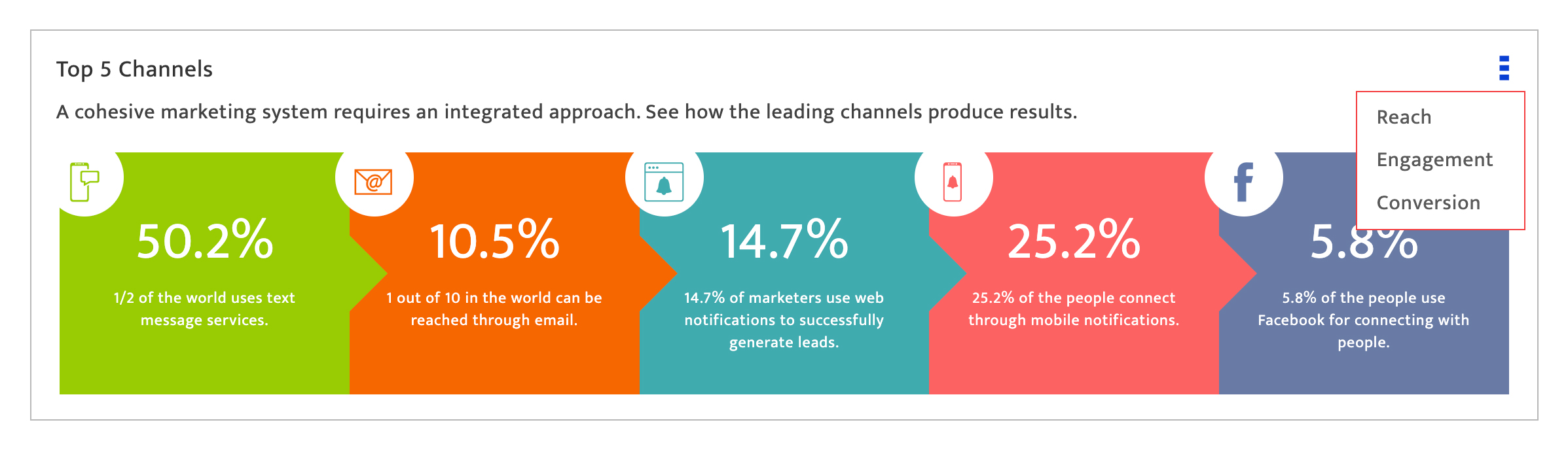
Using audience behavior#
This section displays the reach, engagement or conversion percentage by day of the week using a bubble chart.
Actions that can be performed in this section :
- Select the campaign metric from the drop-down list.
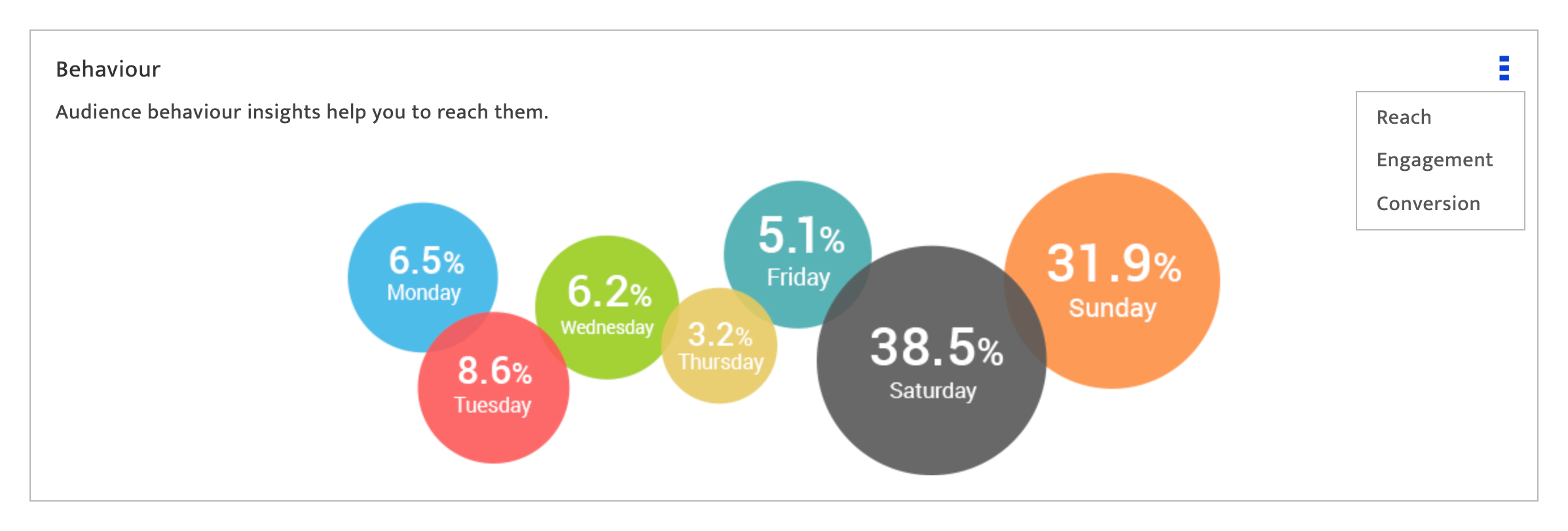
Using top audience#
This section displays the profiles for the top 50 audience contacts. The ranking is based on the rate of their interactions with communications from Resulticks.
Actions that can be performed in this section :
- Filter by campaign using the campaign drop-down list
- Browse the list using the scroll options
- Identify the audience laddering for each contact using the colour coding indicated
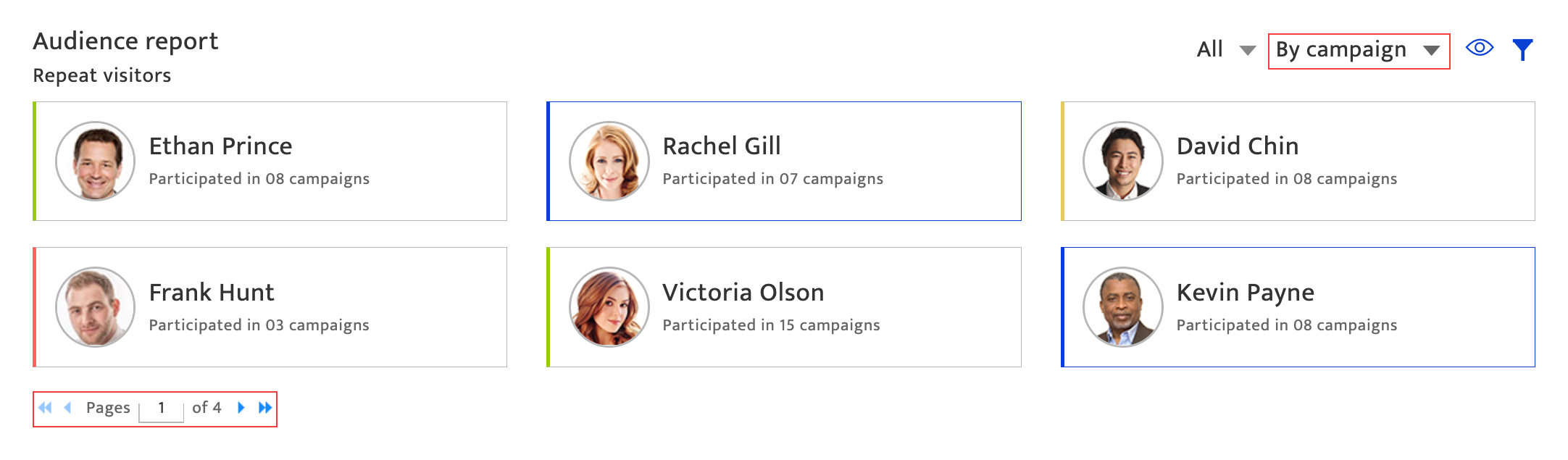
Using audience details#
Clicking on a contact under Top Audience section displays information pertaining to the individual that includes :
On the left panel
- Profile information such as name, profile completeness, audience laddering, lead score
- Campaign participation information
- Virality potential on Facebook and Twitter, that is obtained on consent from the contact
- Behaviour insights from Resulticks AI models
- Interests gathere from social media channels, that is obtained on consent from the contact
On the right panel
- Interaction timeline on communications received from Resulticks which displays the type of communication, the interaction, and timing
- Selection of the time period by selecting from the month drop-down.
- Search using keywords to find specific communications on the timeline.
- Viewing the contact’s network of connections by clicking on the connection icon. This view displays all the social media contacts that the individual has, following consent obtained from contact, with those already in the Audience database being circled in blue.
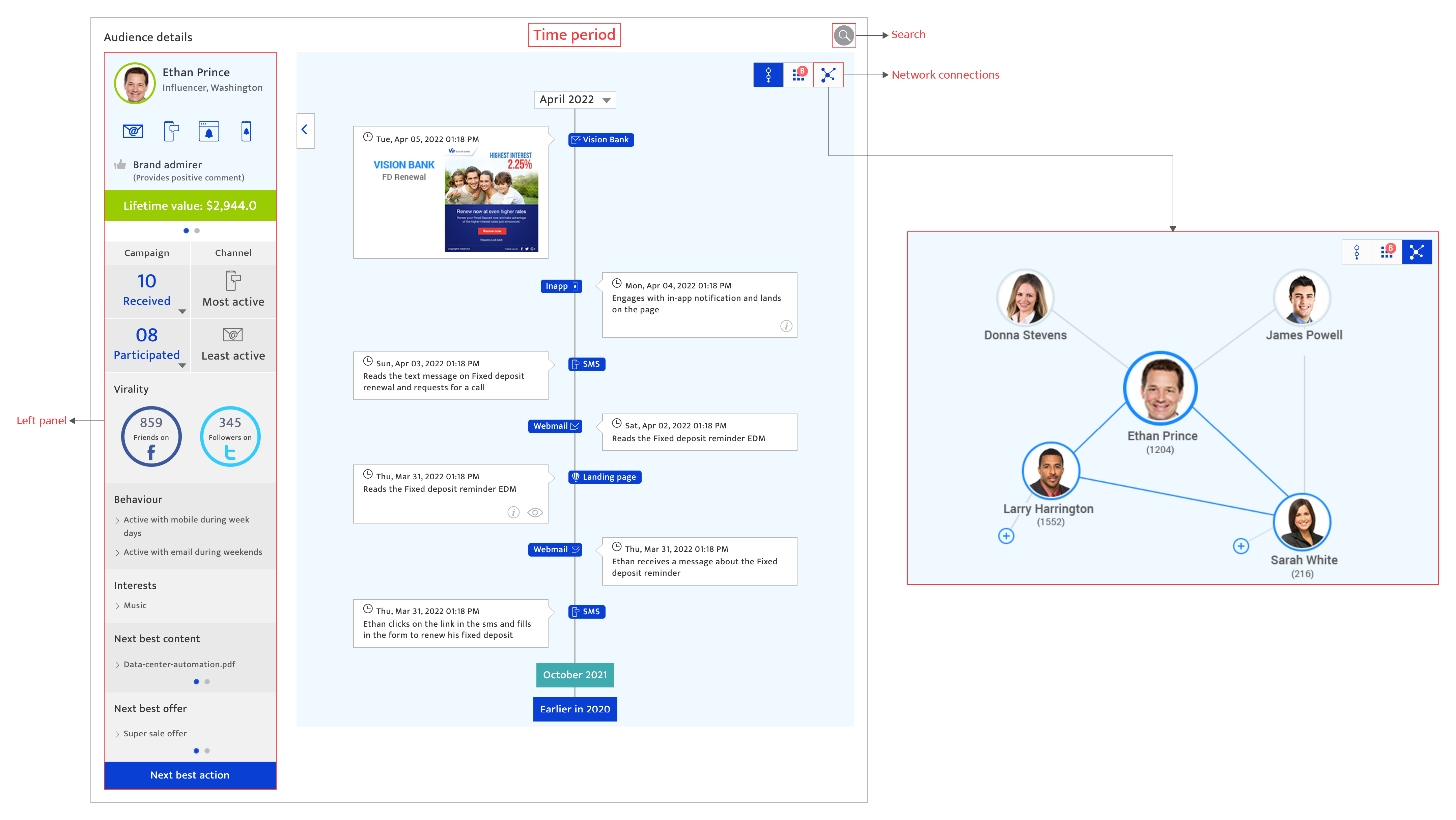
More options#
- Return to the top audience section of the report by clicking on the user icon
