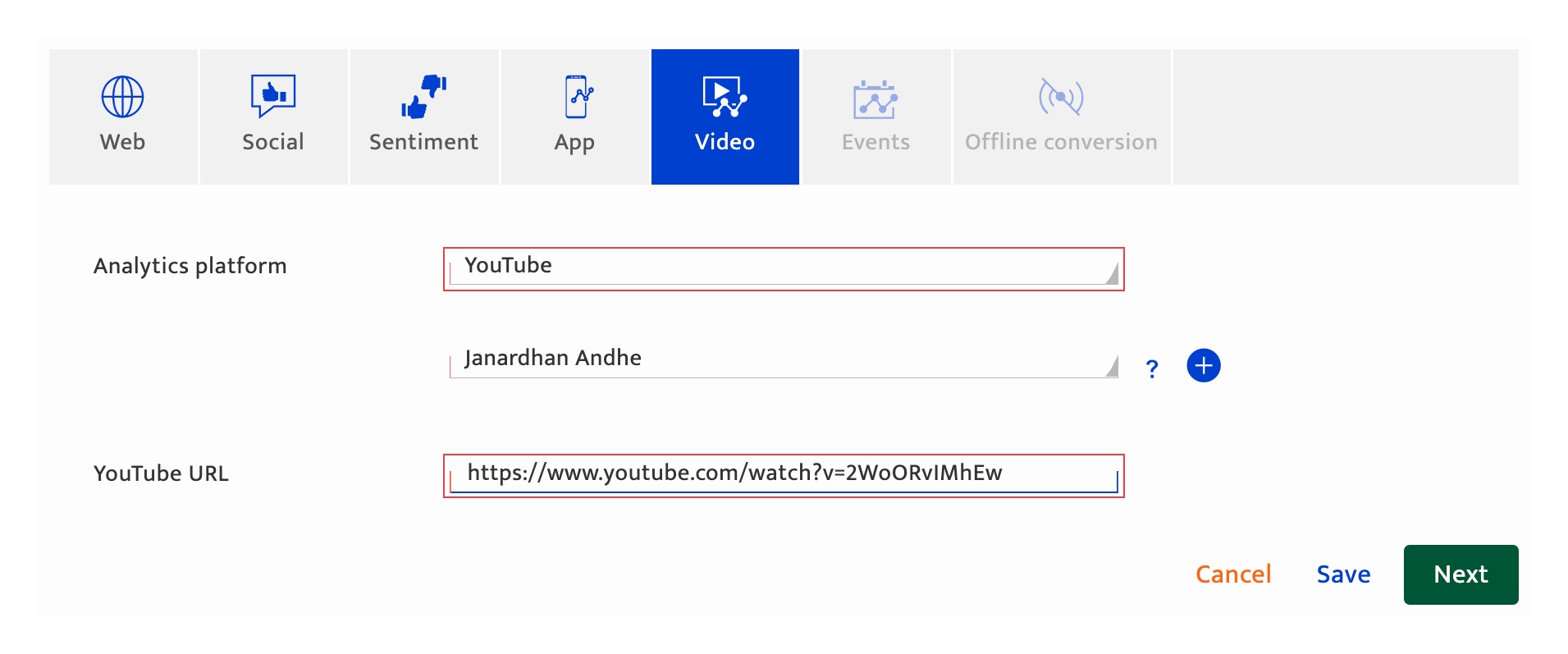Analytics-Video
What is it?#
Video Analytics incorporated in conjunction with the Resul Smart link can be a valuable source of behavioural information such as:-
- Total views and subscriber metrics
- Time spent per video
- User engagement in terms of active time and location
Integration with video analytics enables Resul to provide a broad range of analytics used across a number of modules such as communication analytics, Audience 360, and the Dashboard. This information is also utilized to refine communications, web pages, and customer journeys.
The three-step process#
Setting up web analytics follows a three-step process.

- Setup a data connector to integrate the relevant Video Analytics platforms using the Data exchange section under Preferences.
- Configure analytics for a Single dimension, Event trigger, or a conversion Multi dimension communication.
- A track at the individual level by optionally using the Resul Smart link as part of the communication. Please refer to creating a Smart link, for more information.
Authorization for communication creation#
All users with communication access can set up analytics for the communication.
Accessing video analytics configuration#
To configure analytics for a communication:-
- Access "Add a communication" through the communication module.
- Select single dimension delivery method.
- Select appropriate conversion/engagement category (video related).
- Tick analytics types checkbox in the communication plan stage.
- Select the analytics channel type and select Video.

Configuring video analytics#
To set up Video analytics, follow these steps:
- Select youTube from the video platform drop-down list, displaying all the analytics platforms integrated through the Data exchange section under Preferences.
- Select the video URL from the drop-down list containing the videos available from the integrated YouTube channel.
- Proceed to the next step.
There are 4 options to proceed:- Click "Save" to save the current input and return to the communication-list. The platform will highlight any missing mandatory information.
The communication will be saved as "Draft" if it is a new communication. If the user has been editing a "Draft" or "Scheduled" communication, the communication state does not change. - Click "Next" to save the current input and proceed to the next step which is sequenced as follows:
- The platform will highlight any missing mandatory information.
- If other analytics have been selected during the communication planning stage, the input screen for the next analytics that was selected during communication planning is displayed.
- If setup for all channel types has been completed, the communication Execution screen (pre-communication analytics) is displayed.
- Click "Save" to save the current input and return to the communication-list. The platform will highlight any missing mandatory information.
- Click on another channel type. Only channel types selected during the communication planning stage will be available. Input for the current channel type is discarded unless the user clicks "Save" or "Next".
- Click "Cancel" to return to the communication-list screen. Any current input since the last time "Next" button was clicked is discarded.