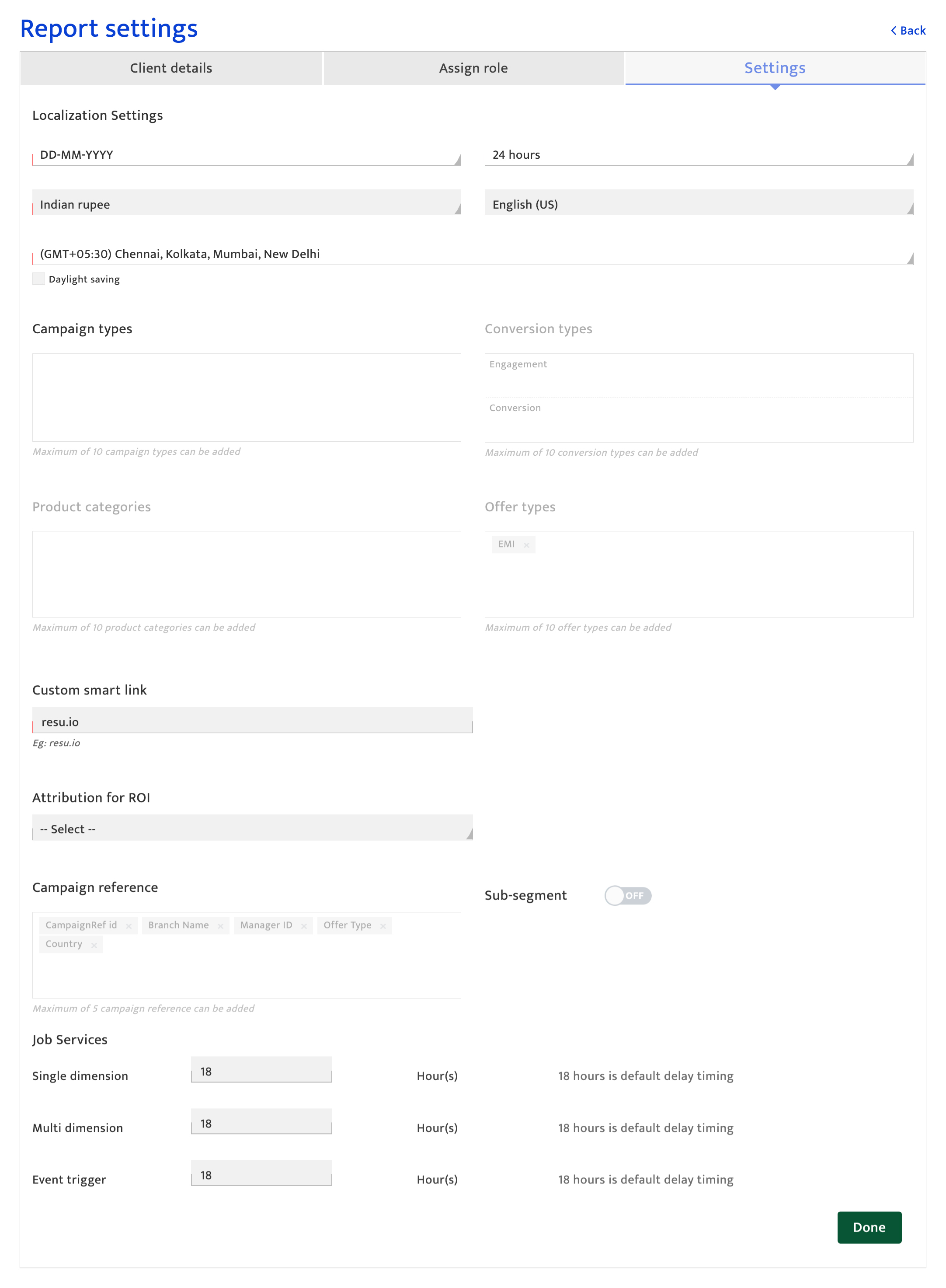Account settings
What is it?#
Account Settings is a one-stop module to update and manage a Resulticks account. It includes three groups of information – Company Details, Assign Role and Settings.
Authorization and making changes#
Administrators can manage account settings. Changes are effective immediately.
Accessing account settings#
- Select the preferences module
- Select account settings from the General category.
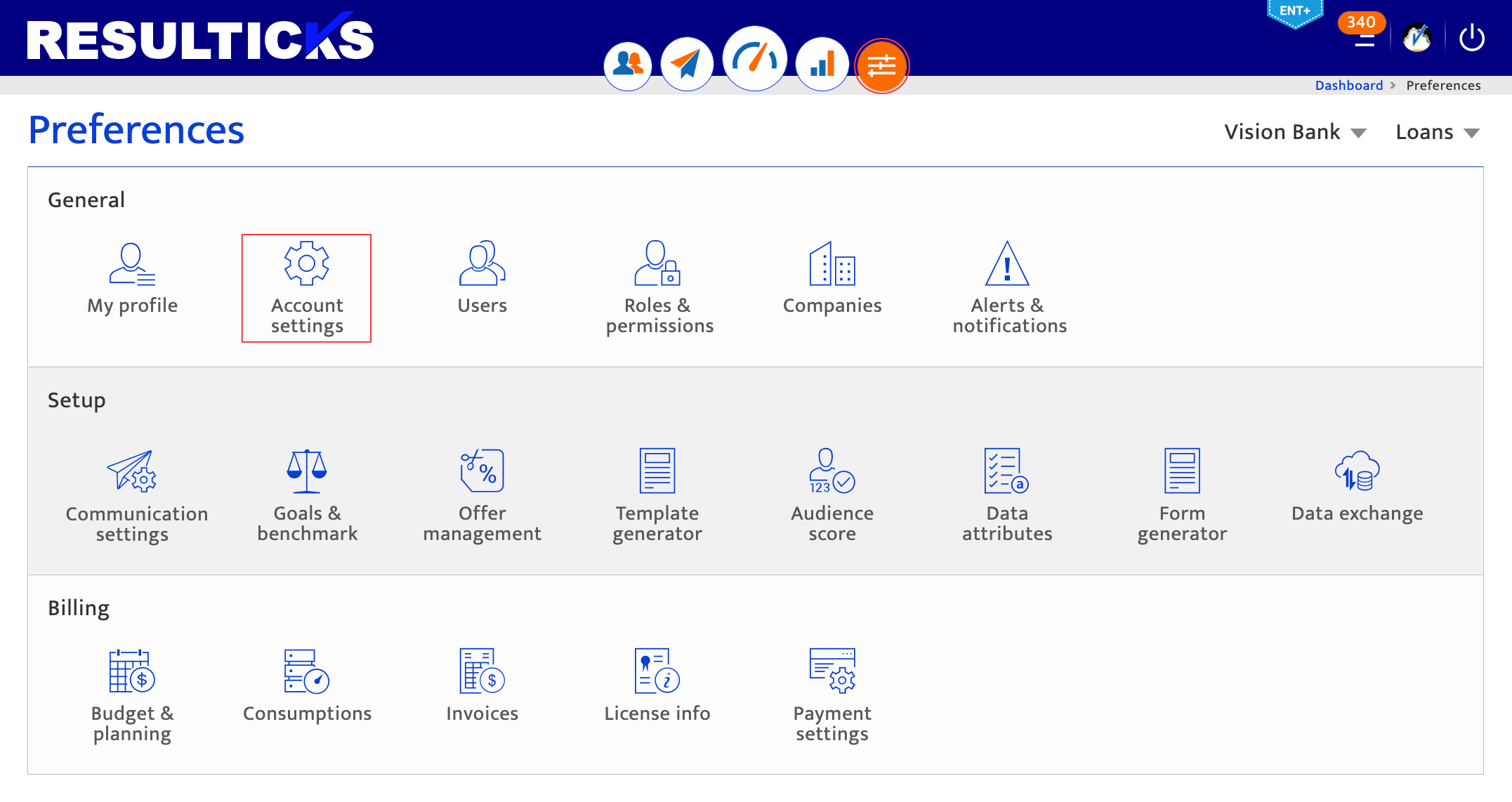
Using company details#
Information in this section includes:
- Company logo: Company logo in png or jpeg format, not exceeding 2MB in size
- Parent company name: Preset during account setup and cannot be edited here
- Region: Those preset during account setup can be removed but only custom regions can be entered manually here
- Company: Includes name of the company for the account, its office hierarchy and website link. Options for office hierarchy include Global Headquarters (GHQ), Regional Headquarters (RHQ) and Local office.
- Company address: Includes Address Line, City and Postal Code. The Country and Region are preset during account setup and can be edited using the drop-down.
- Industry: Preset during account setup and cannot be edited here
- Business type: Options are B2B, B2C, B2B2B and B2B2C. Preset during account setup, this cannot be edited here
- Brand positioning: Preset during account setup and cannot be edited here. Options available are configured during Resulticks implementation.
- Business units: Can accommodate multiple and independent business units associated with the company. The business unit name can be entered manually, while the other fields are preset based on company details.
Actions that can be performed in this section:
- Upload a new logo by clicking on the “Edit Logo” button
- Add a new business unit by clicking the plus icon
- Remove a newly added business unit, by clicking on the minus icon alongside the row
- Save company details by clicking on the “Proceed” button or click “Cancel” to discard changes done
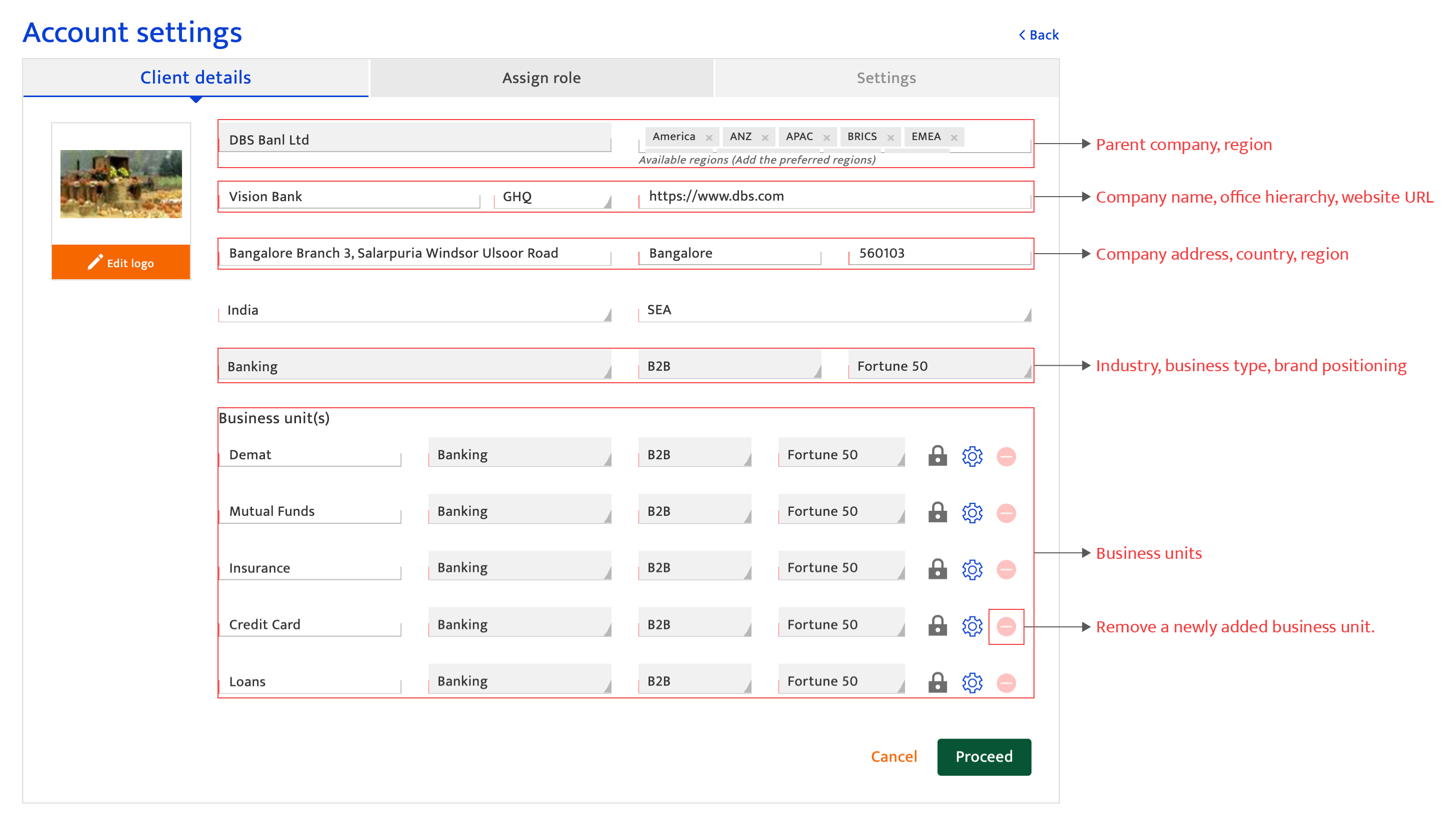
Using assign role#
This section lists the users already created for the company and the roles assigned to some of them.
Information and actions performed under this section are as available in the Users module under Preferences.
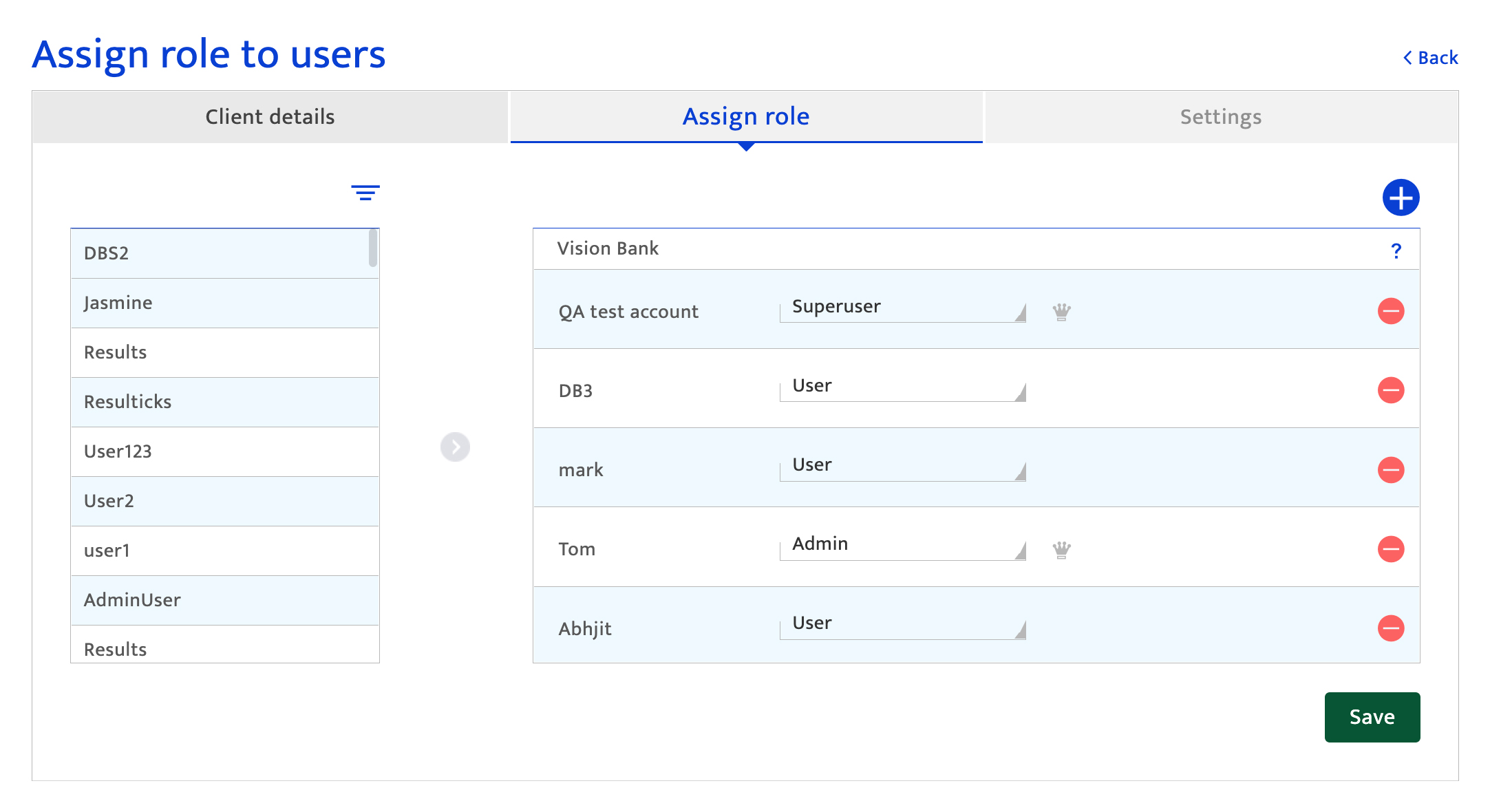
Using settings#
Information managed through this section includes:
Localization settings: Date and time formats, time zone, currency and language preferences, defaulted as preset during account setup
Campaign types: Upto ten campaign types, input using comma separators, that can be used during campaign planning
Conversion types: Up to ten conversion types, input using comma separators, that can be used during campaign planning
Product types: Up to ten product types, input using comma separators, that can be used during campaign planning
Campaign references: Up to five references attribute to associate with a campaign, input using comma separators, that can be used during campaign planning
Actions that can be performed in this section:
- Save account settings by clicking on the “Done” button or click “Cancel” to discard changes done in this section