Seed list
Overview#
The Seed list is an audience list that contains the internal employees of an organization and is primarily used for testing purposes and cannot be segmented further. The audience in this list are not added to the Audience database but they are stored as separate audience lists that can be used during campaign orchestration.
Creating Seed list#
- Go to Audience module >>Master data tab
- Click the
 icon in the Master data screen. The Add audience screen will be displayed.
icon in the Master data screen. The Add audience screen will be displayed. - Select CSV from the drop-down list
- Select List Type as Seed list from the drop-down list. A pop-up message will be displayed.
- Click I Agree & proceed.
- Enter the List name. The list name is used to identify the list during campaign orchestration and segmentation. This can be combination of numbers, text, and special characters with a maximum of 50 characters.
- Click the Browse button to select the CSV file.
- User can upload only one CSV file not larger than 10 Mb in size.
- The Seed list can hold a maximum of 500 audience records with 20 attributes per record. All the 20 attributes must be mapped as personalisation attributes on the Data attributes screen prior to the list upload.
- The Seed list must contain a valid email id or mobile number for each audience record.
- A maximum of 5 seed lists can be uploaded per BU
- Choose whether the first row of the imported data to serve as the column header by selecting the associated check box.
- Click the Upload button to import the data. Verify the upload status of each CSV file using the status bar against each. The status could be
- In progress: Still uploading
- Verified as valid: Successfully uploaded into the Audience database
- Error with a summary message shown: The file was not uploaded due to invalid or missing data. Click the
 icon to view the error information and fix it.
icon to view the error information and fix it.
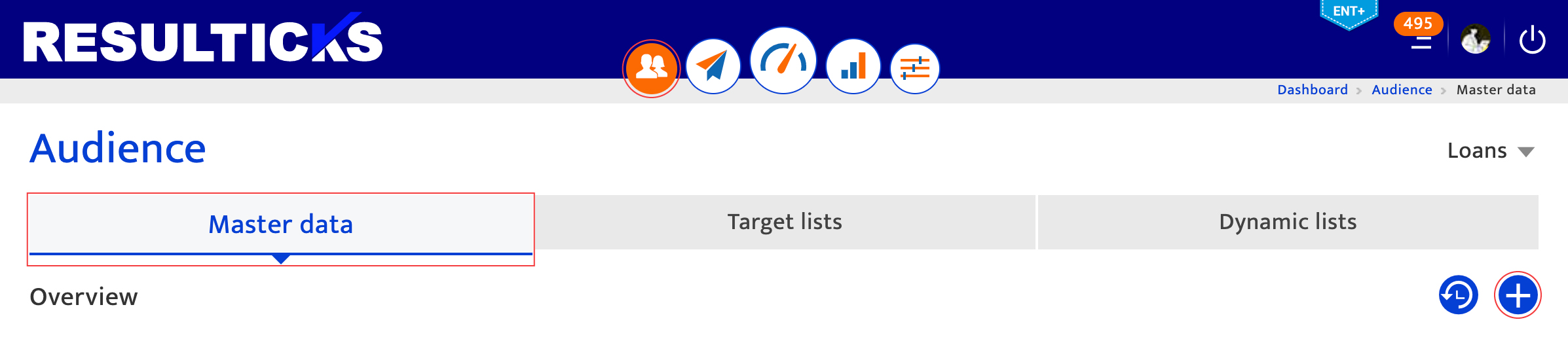
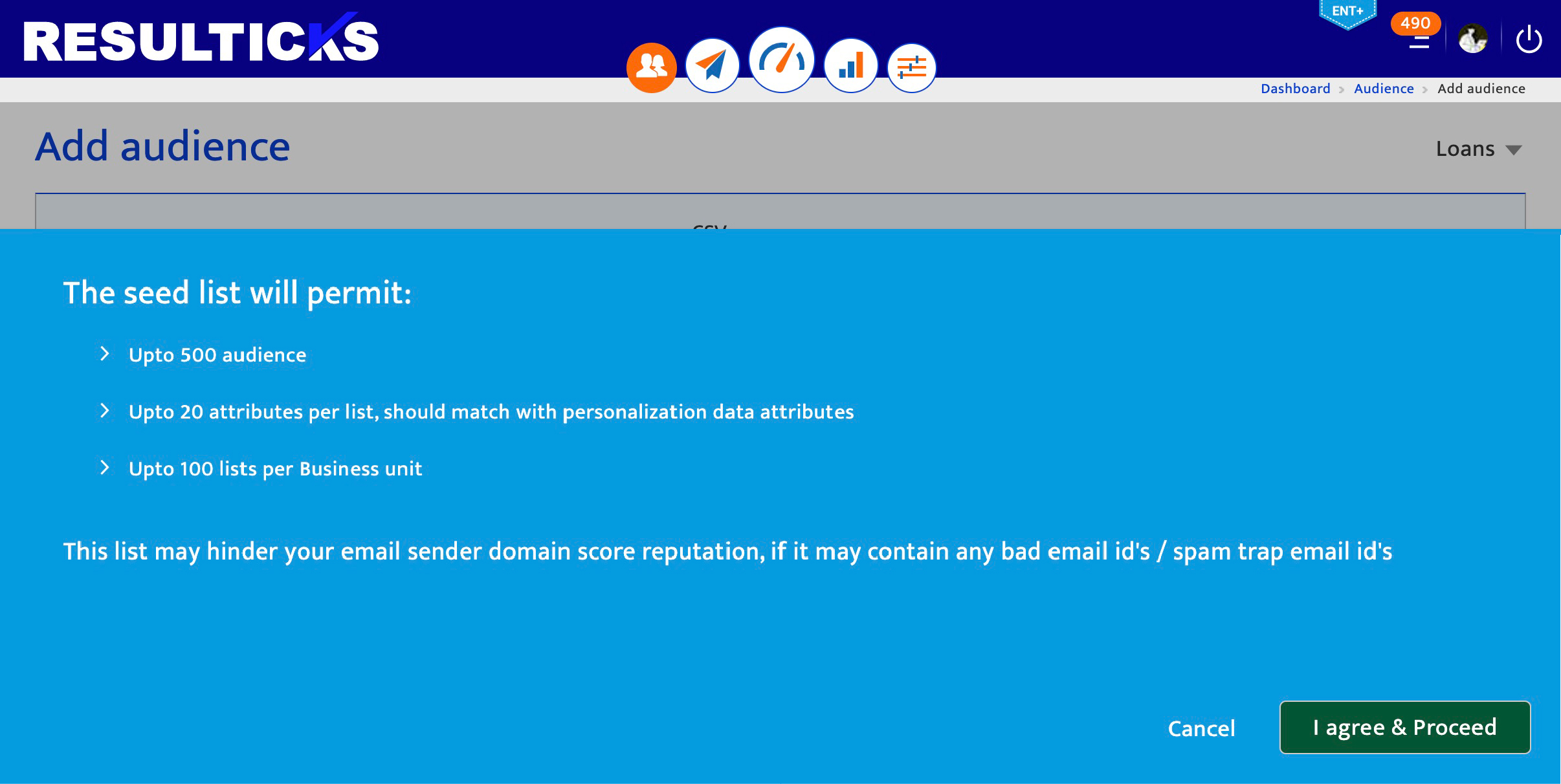
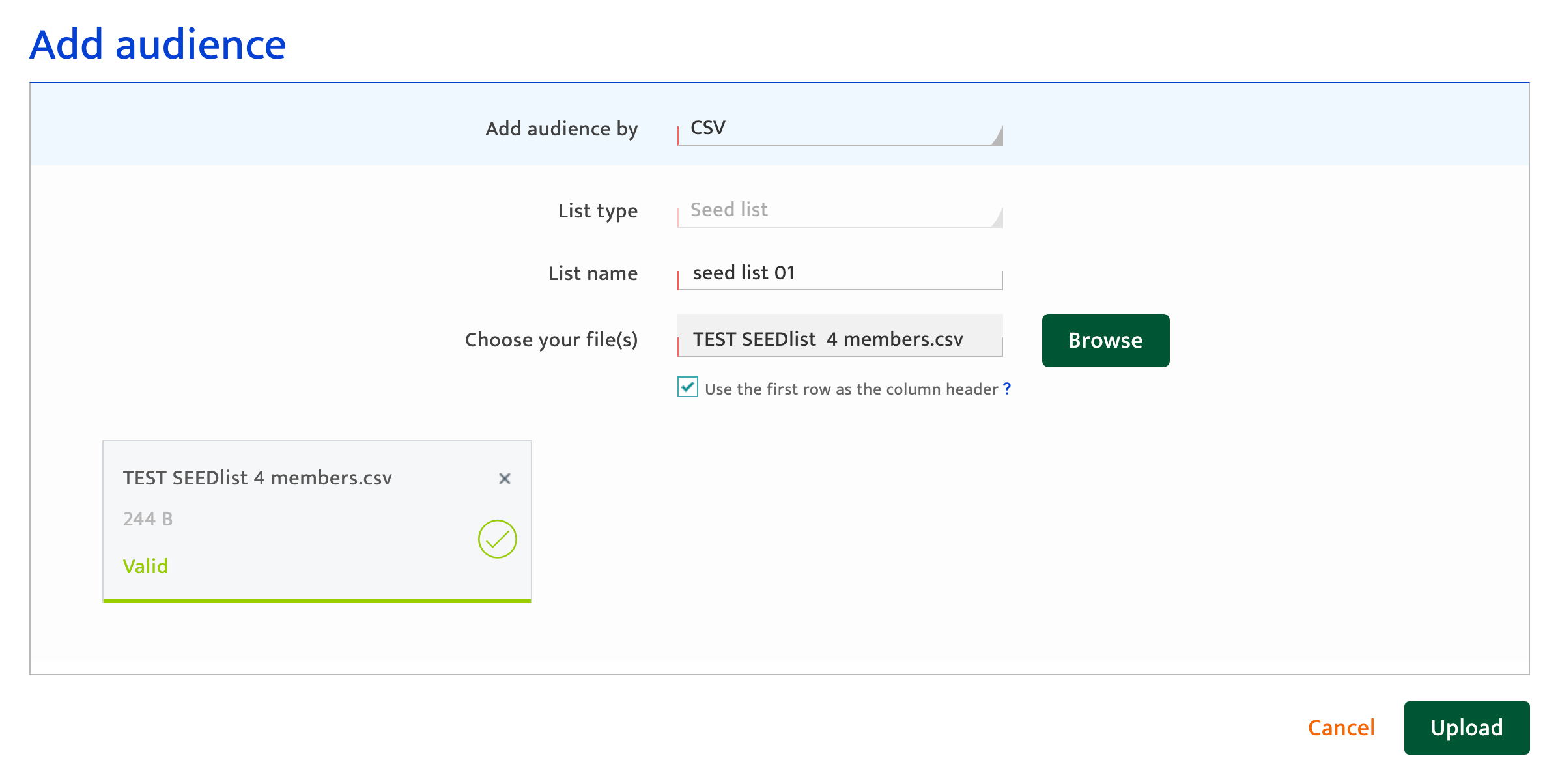
Mapping imported data#
Before importing the audience data, users need to map the data attributes being imported using the following options.
- Map each imported data attribute (column header) to an audience data attribute (Only attributes marked for personalization will be available for mapping) from the platform using the drop-down lists.
- In case the attribute doesn’t exist; you need to create a new attribute, select Personalisation from the filter group drop-down.
- Identify an attribute as sensitive data by selecting the safe box icon.
- Flag double opt-in for the entire list by ticking the checkbox below the table. Note that if the box is checked the Resulticks platform will reject data during upload without contact consent.
Confirming audience import#
- Click the Save button to upload the data.
- Click the Restart button to discard the data import and return to the Add audience screen
- Confirm the data import is in progress by viewing the in-progress popup notice. Validate the import status in Import History.
- Click Import again to add more audience data (or)
- Click Return to master list to return to the Master data screen.
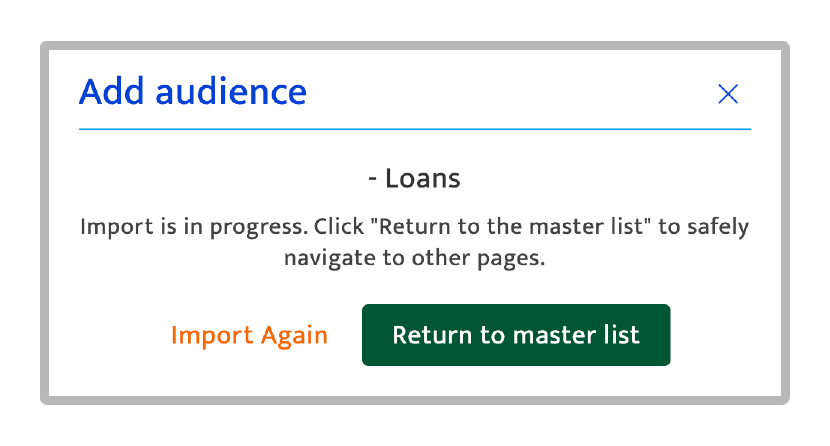
Viewing Seed lists#
The newly created seed list will be added and displayed in the Target lists screen. Users can locate the list using the List name entered in the Add audience page.
To view the list, perform the following steps
- Click the Audience module.
- Click the TargetList tab.
- Select Seed lists from the drop-down list of the search bar.
Note:
The Seed list uploads will not affect the counts on the master data management screen as these audiences will not be added to the Audience database.