Master data import history
Overview#
The Import history is a summary of the imported audience data including source of import, date of import, import description and the number of audience records imported. Some of the lists may not be imported, due to mismatch in the attributes and are indicated with an alert symbol in the Import history list. Users can view the list of audience which was not imported and can download the respective file to review the individual records and correct.
Navigating to import history#
- Click the Audience
module.
- Click the Master data tab. The Master data screen will be displayed.
- Click the Add
icon. The Import history screen will be displayed.
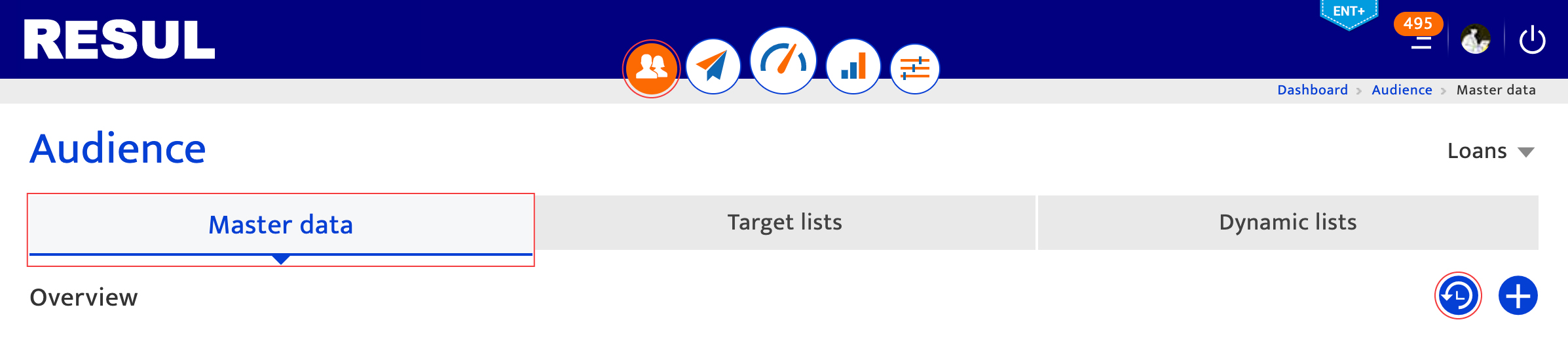
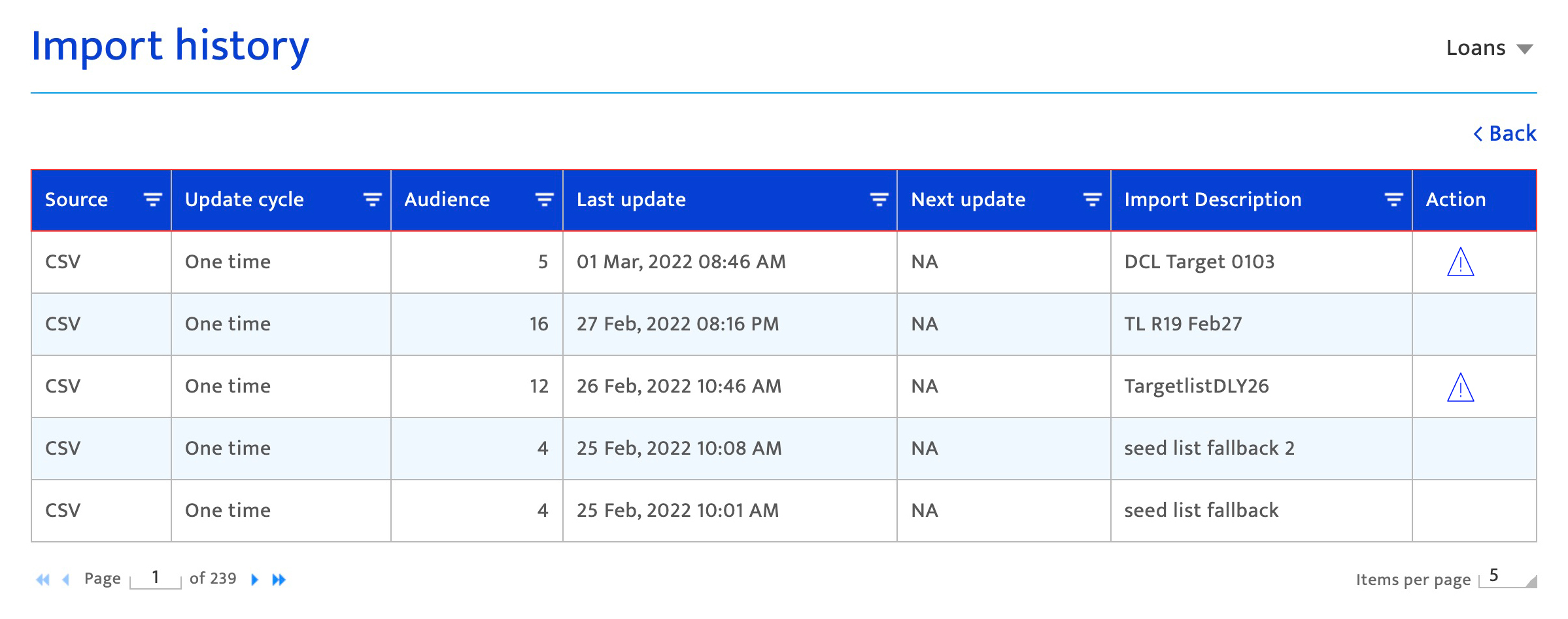
Components#
The Import History list displays the following information.
- Source – Source from which the audience records are imported. For more information, see Add audience .
- Update cycle – Frequency of the update. One time is displayed for manual uploads
- Audience – Number of records that was imported.
- Last update - Time on which the last upload was done.
- Next update - Estimated time for the next update for an integrated data source. For a manual upload, it shows NA (Not Applicable).
- Import Description – Description of the import mentioned in Add audience screen.
- Action – Displays the audience lists which were not imported due to invalid data, de-duplication error or system errors. For those lists which were not imported, an alert
symbol is displayed in the Action column.
- Click the symbol
to view the list of audience which was not imported.
- Click the
icon to download the list. Review the individual records in detail to determine the reason for import failure and correct it.
- Duplicate records (if any) from the lists are not imported. To view the duplicate records, click the de-dup icon in the Action column.
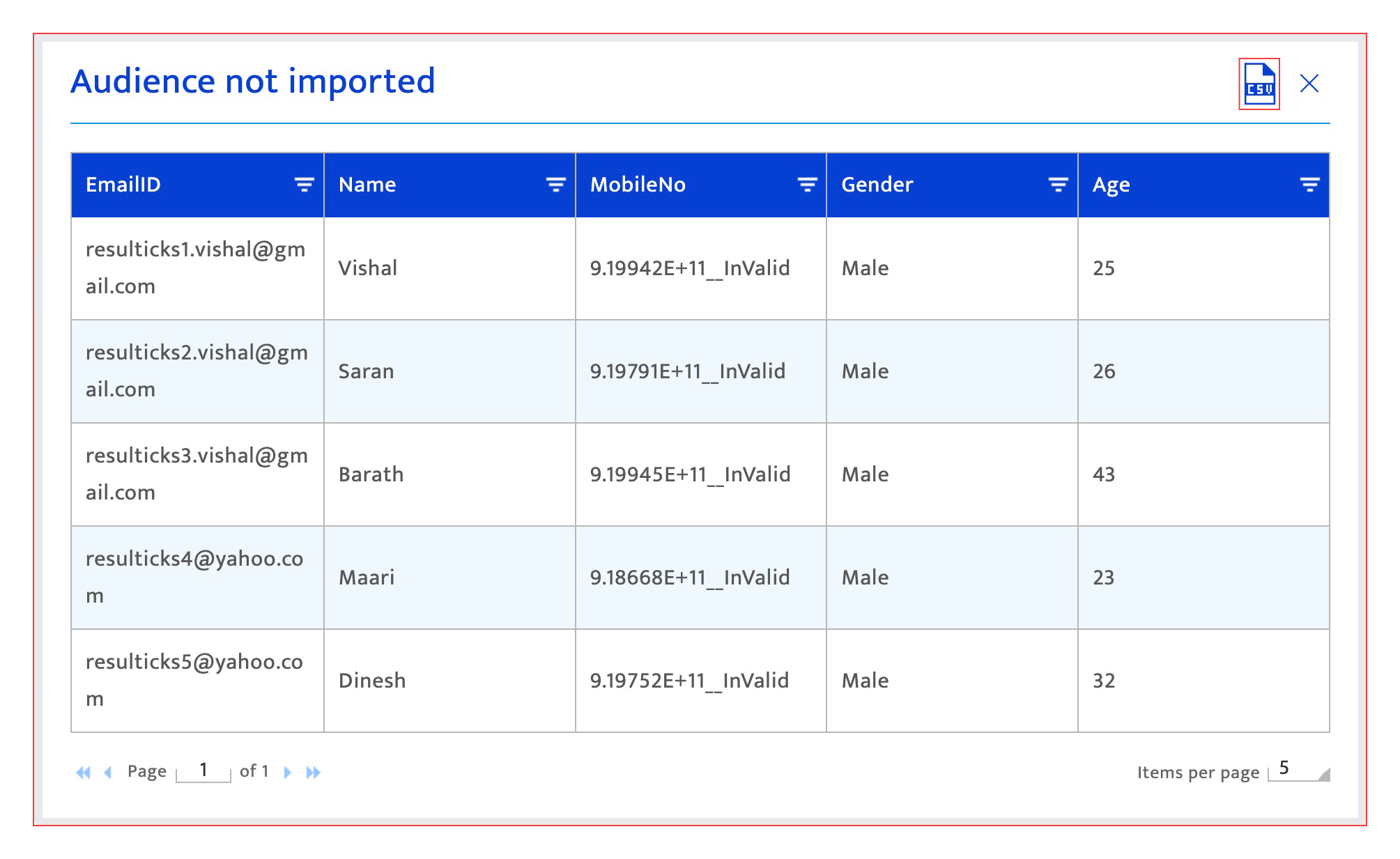
- Click the symbol
Screen options#
This screen has the following options to manage the list view.
- Click on the column header to sort the columns in ascending or descending order. Sorting will be applied to the 200 most recent imports.
- Use the filter function on each column header to filter the list. Filtering will be applied to the 200 most recent imports.
- Use the horizontal scroll keys to view the list in the subsequent pages.
- Customize the number in the Items per page field to change the number of items shown on a page.