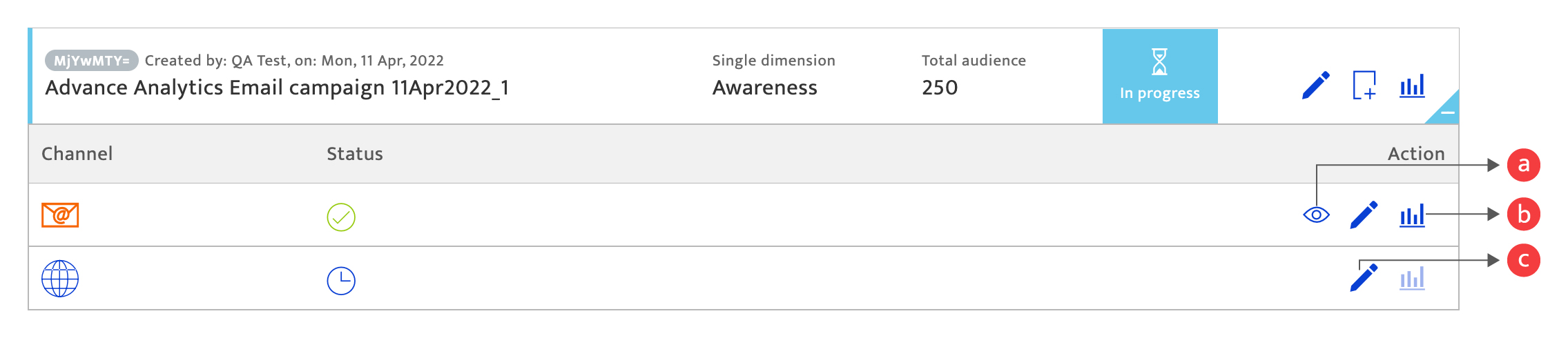communication list
What is it?#
The communication list performs three functions:
- Displays all your communications with summary information and the stage of execution that they may be in:
- Draft - communications that are currently undergoing planning, or content creation and have not been confirmed for execution.
- Scheduled - communications that have been approved and confirmed for execution as per the set schedule.
- In progress - communications that are currently being executed.
- Completed - communications that have finished executing as per the end date scheduled or have been stopped early by manual intervention.
- Enables the creation of new communications.
- Enables the management of each communication, through a number of actions.
Accessing the communication list#
- Select communication module.
- Click the List tab.

Filtering the list#
You can filter the list display using the following options:
- communication period (dates) using the schedule icon.
- communications created by you/ by all users.
- communication type using the drop-down menu.
- The delivery method using the drop-down menu.
- communication name, using the search function.

Creating a communication#
To create a new communication, click on the "+" icon to be taken to the communication creation module.

For detailed instructions on the communication creation process please refer to:
- Single dimension communication overview
- Multi-dimension communication overview
- Even trigger communication overview
Managing communications#
Each communication is displayed with summary information and a set of tool icons that enable you to:
- Edit and then save a communication which is currently in Draft or Scheduled state. Click on this to be shown the current communication Details which you can amend and proceed.
- View analytics on the communication performance for an In-Progress or Completed communication. Click on this to be taken to the communication analytics module.
- Duplicate a communication to create a new communication on the list with the name '[Duplicate communication name] – Copy'. Proceed to edit this communication and amend the details before saving it.
- Access additional options and communication information. Click on the bottom right fold of the communication to display additional communication information and options for the channels used in the communication.
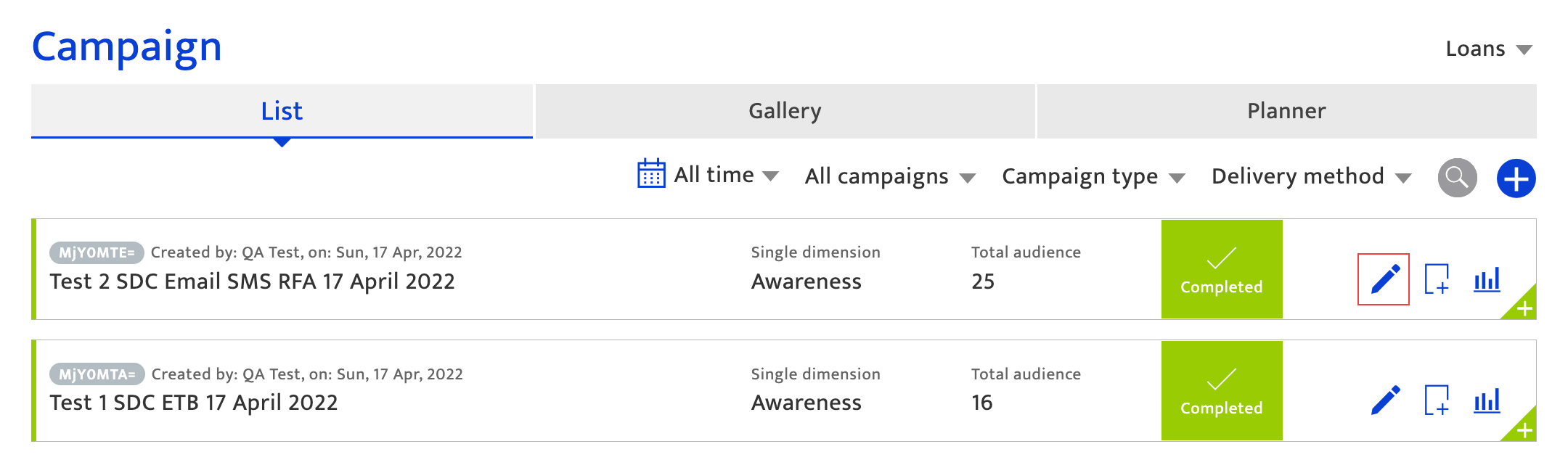
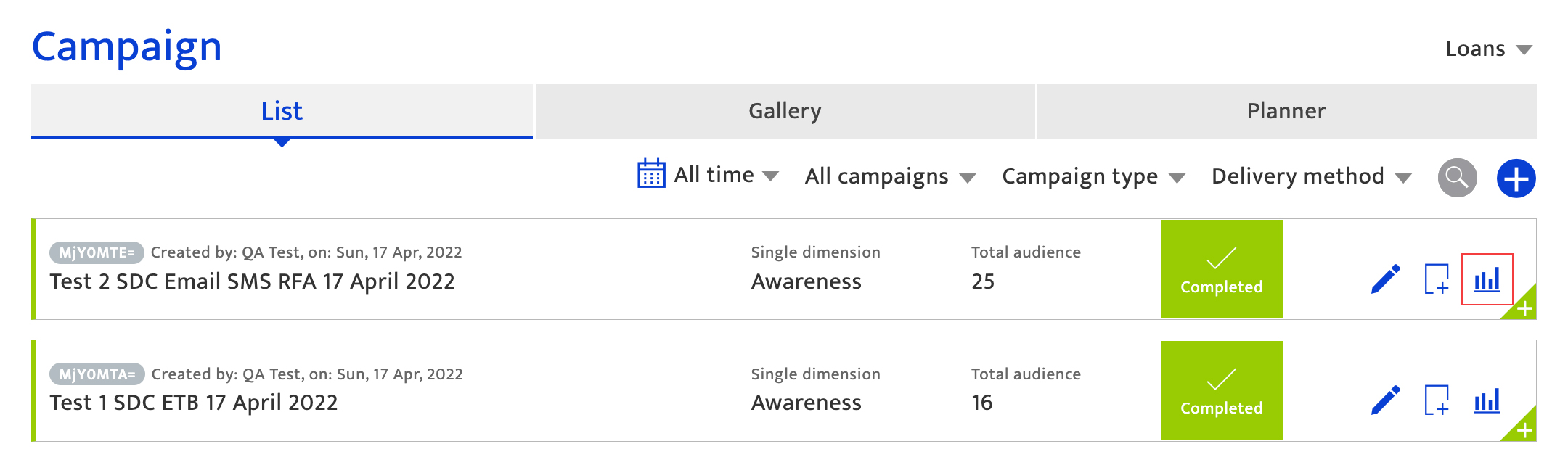
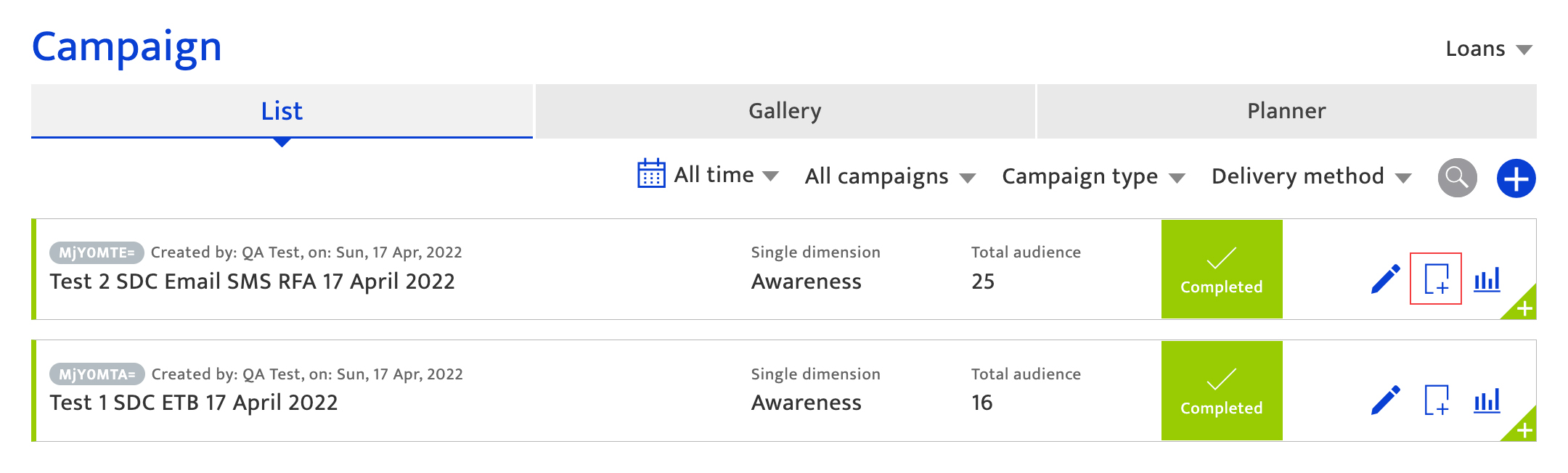
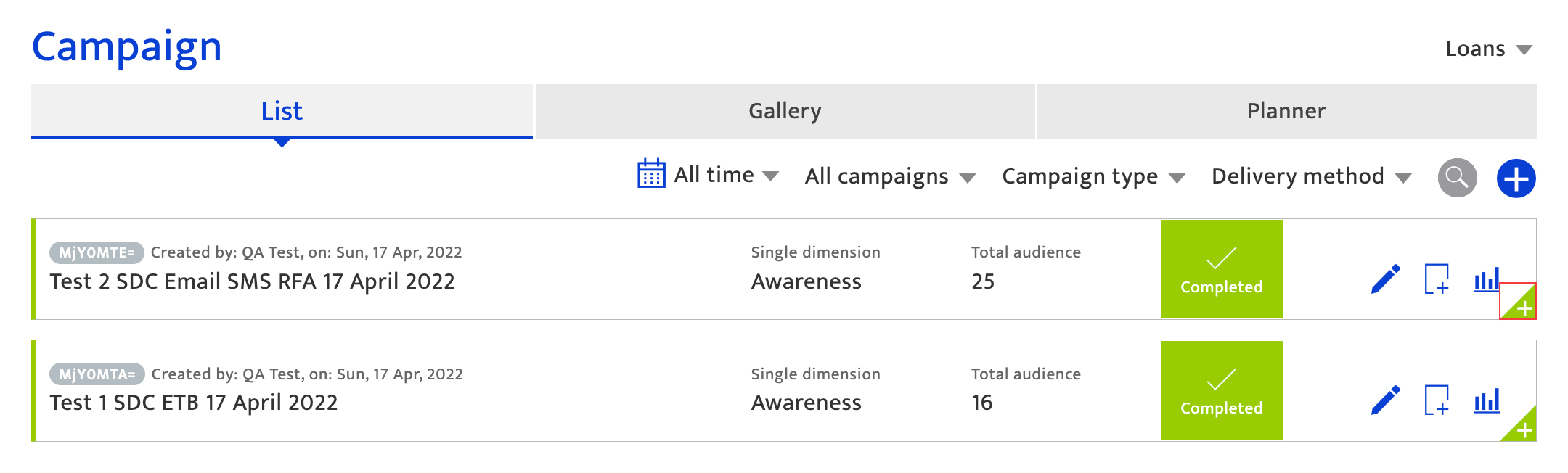
Actions that can be performed on this panel vary by communication stage and include:
- Preview of the channel content.
- View channel analytics, mainly applicable for Completed and In-Progress communications.
- Edit the channel setup for the communication, applicable only for Draft and Scheduled communications.
- View blast completion status for each channel.
- View split AB results for each channel.