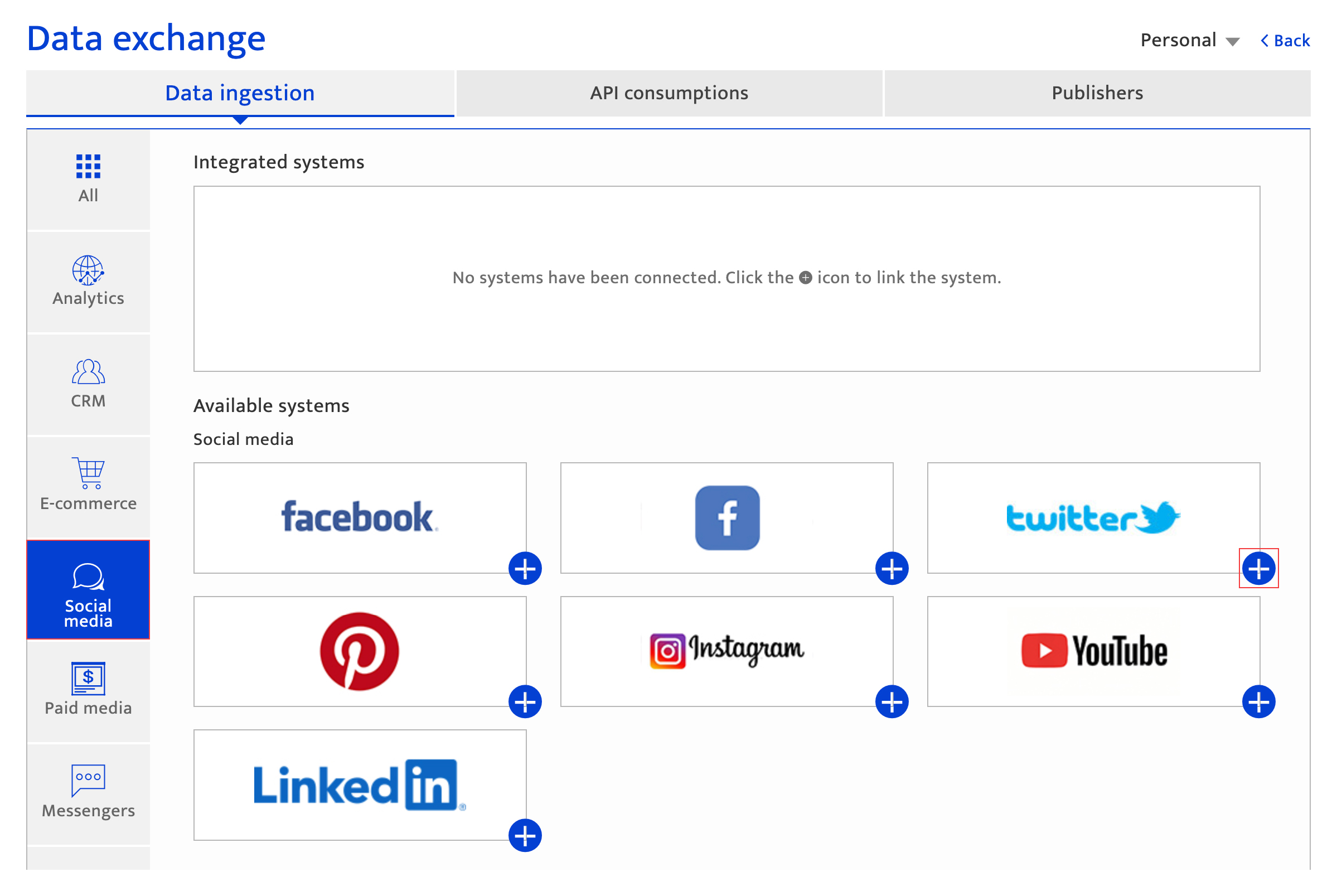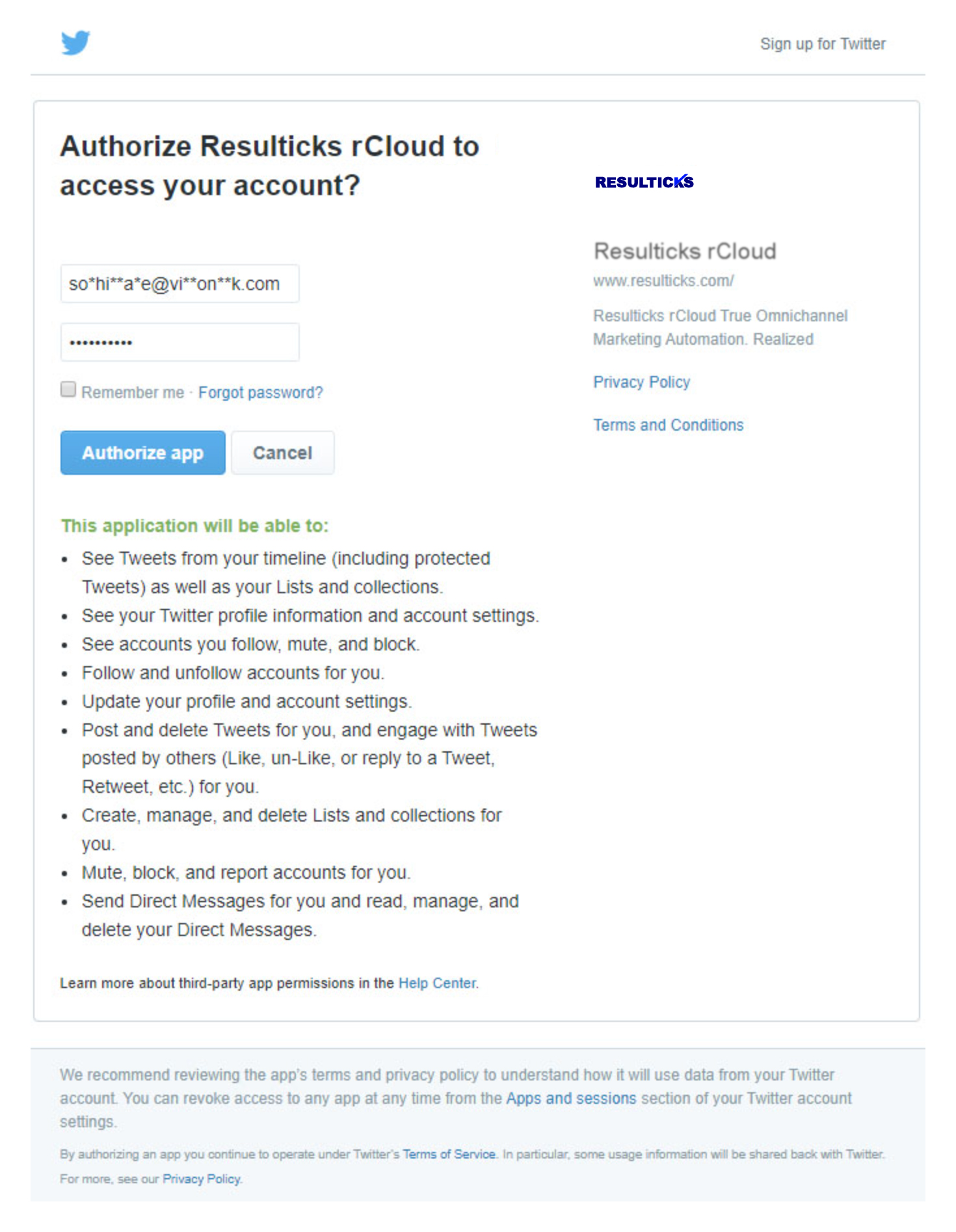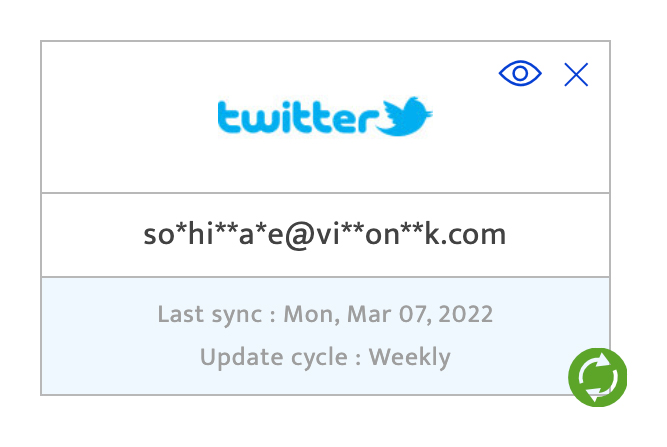What is it?#
As one of the major social media platforms, Twitter boasts a substantial user base and is an integral component of most organizations’ marketing strategies. It can be a source of valuable customer information such as:
- Permissioned personal information
- Preferences and trends
- Demographic profile
- Social network details
Making changes#
Setting up a data exchange can be done by an Administrator or the Key Contact for the account. An unlimited number of new company Twitter accounts can be added at any time. However, integrated Twitter accounts cannot be deleted.
Changing specifications here can have a follow-on impact within the Audience, Campaign, and Analytics modules of the Resulticks platform. Please discuss implications with the Resulticks Account Manager before making any changes.
Accessing this section#
- Select the preferences module,
- Select data exchange within the Setup section.
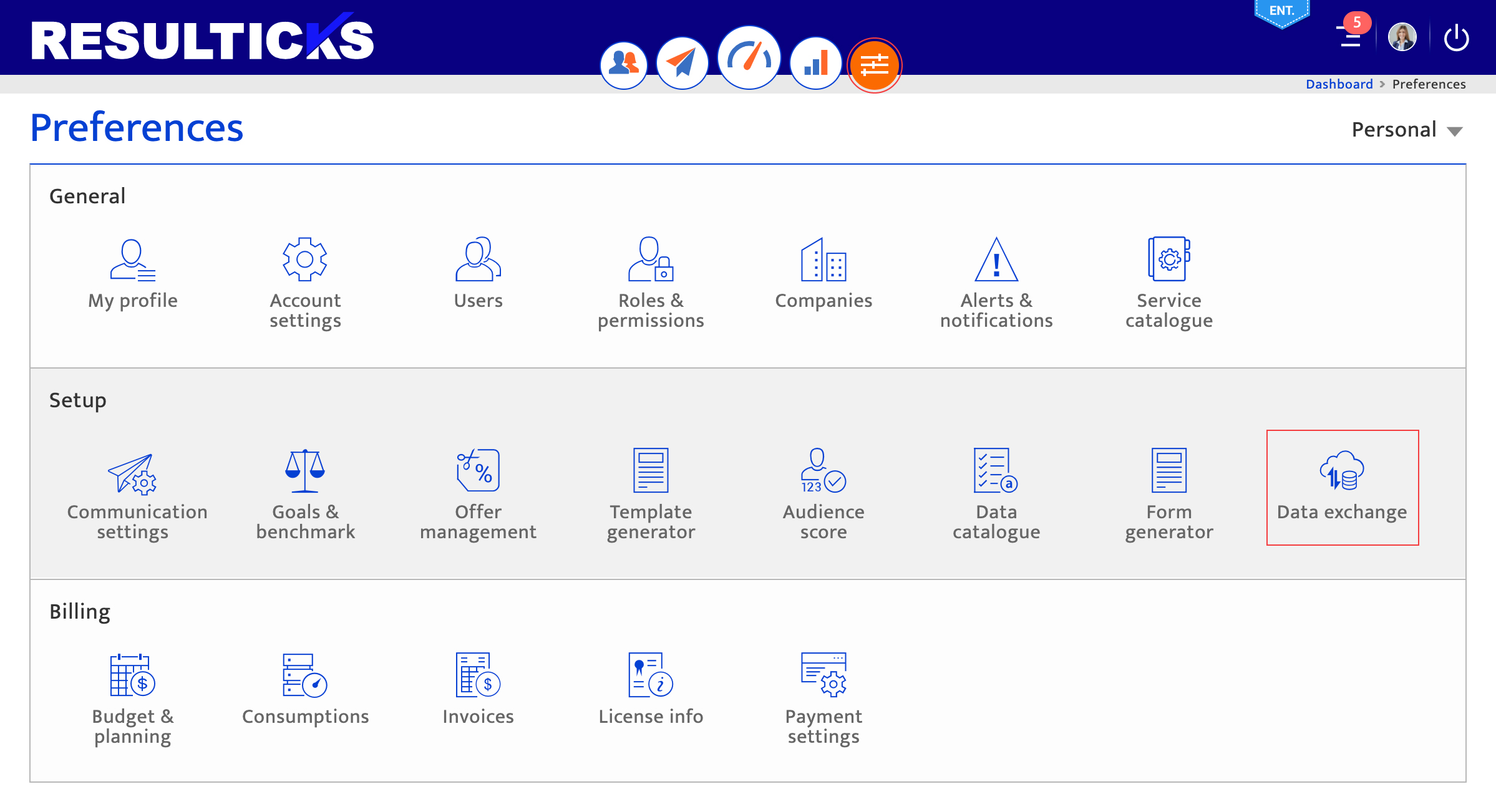
Configuring a connection#
- Click on the social media tile from the left panel inside the Data Exchange module.
- Select Twitter by clicking on the “+” icon.
- Enter the requested account details and grant resulticks access to use the account in the pop-up window from Twitter. The privileges requested by Resulticks are listed and must usually be accepted as they are, without edits.
- Establish the connection by clicking the “Authorize app” button.
- Confirm the connection is successful by validating that Twitter is shown in the Integrated systems section at the top of the Data Exchange page.