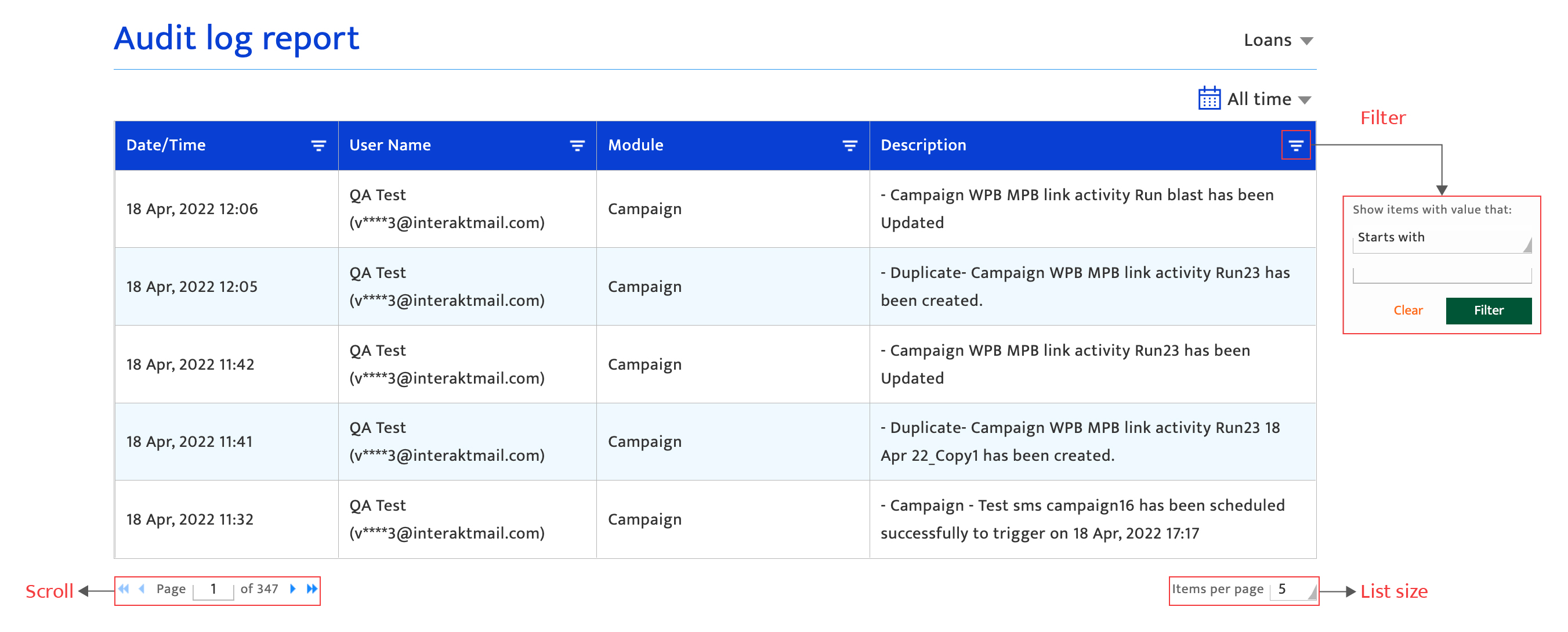Audit log
What is it?#
The audit log report documents user actions on the Resulticks platform for the account. The report displays:
- The date and time of the user action
- Username and corresponding email id
- The module in which the action was performed
- Action description
Accessing the audit log report#
- Select the Analytics module
- Select “Audit log report” from the drop-down list
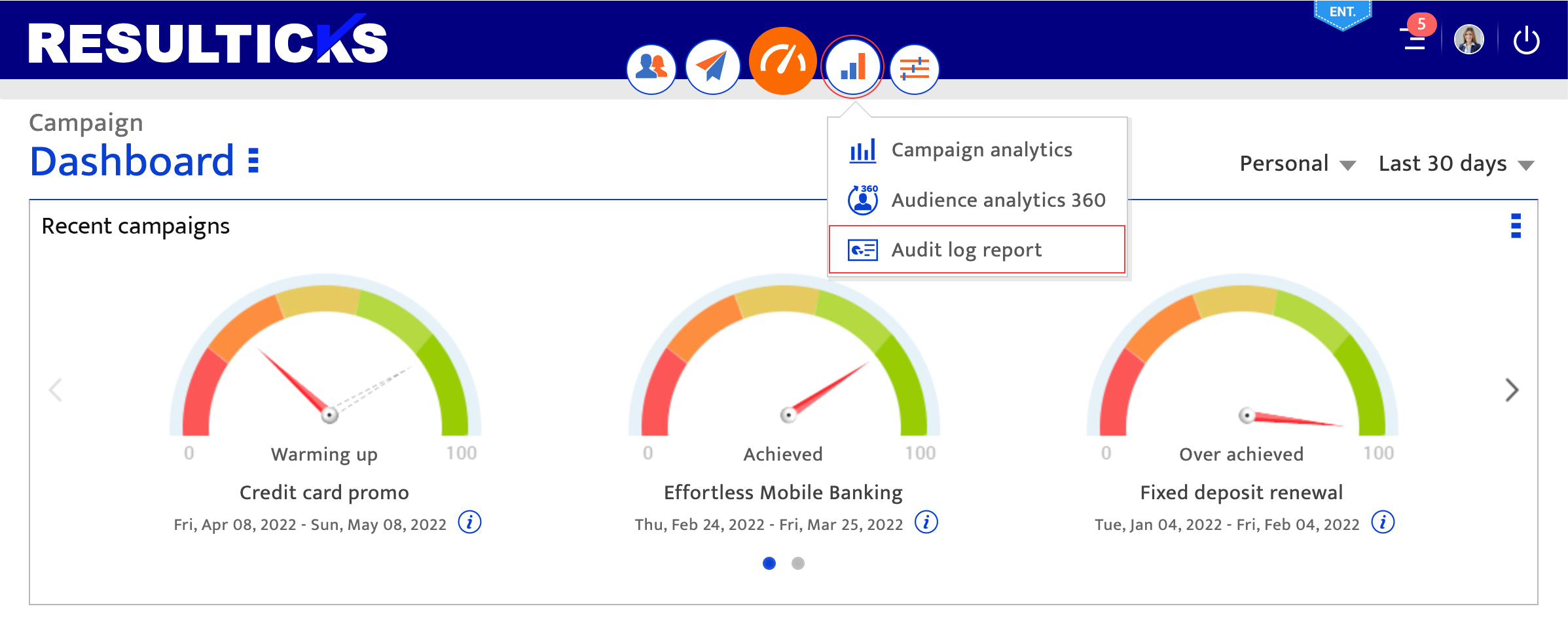
Authorization#
This screen can be accessed by all user types on the platform. It cannot be downloaded.
Using the audit log report#
- Select the log display period by clicking on the calendar icon and choosing from the time period options displayed.
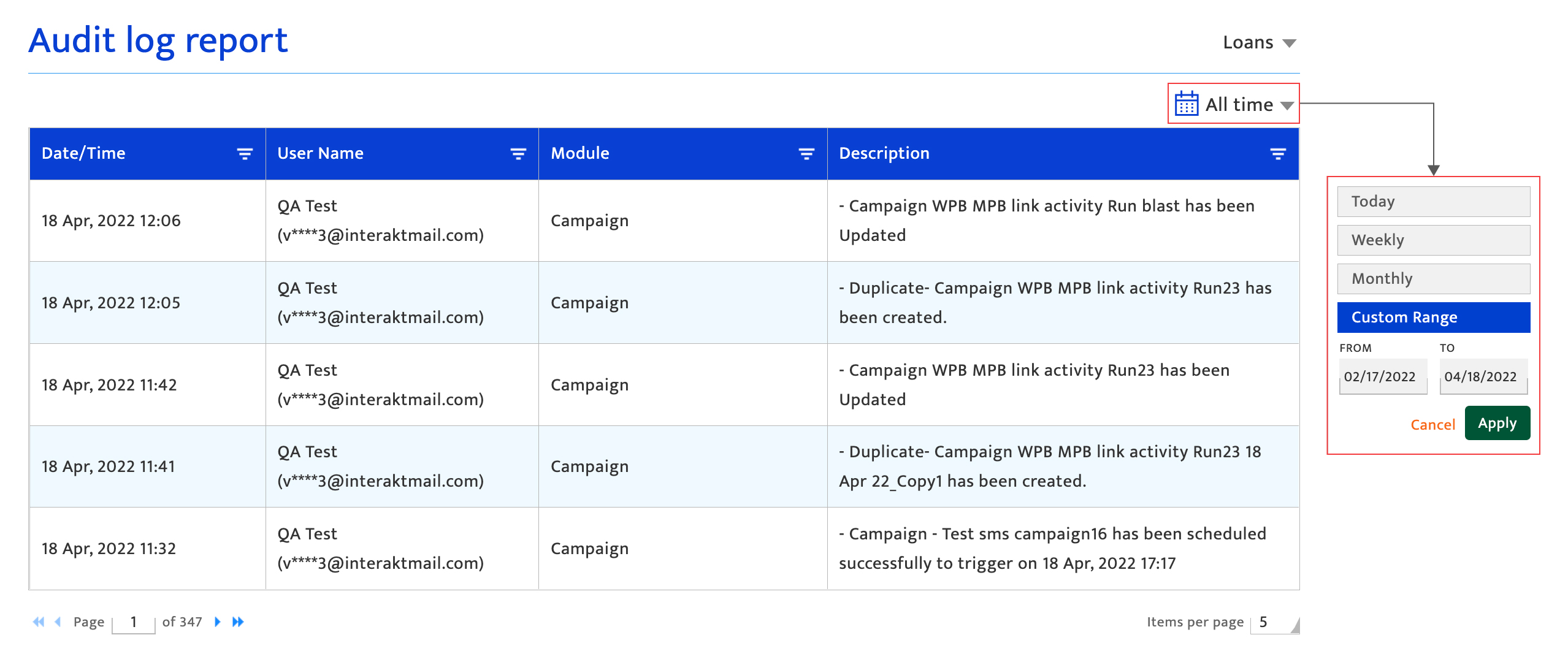
- Filter the audit log by clicking on the filter icon on any column. Filtering can be done on date/time, module, or keywords. Keyword filtering provides search results based on :
- Starts with: Prefix keyword(s)/phrase
- Contains: Embedded keyword(s)/phrase
- Is equal to: Exactly matched keyword(s)/phrase
- Sort the audit log by clicking on the column name and toggle between ascending and descending orders.
- Scroll through the report by clicking on the scroll icons.
- Set the list size displayed per page by choosing from the drop-down list.