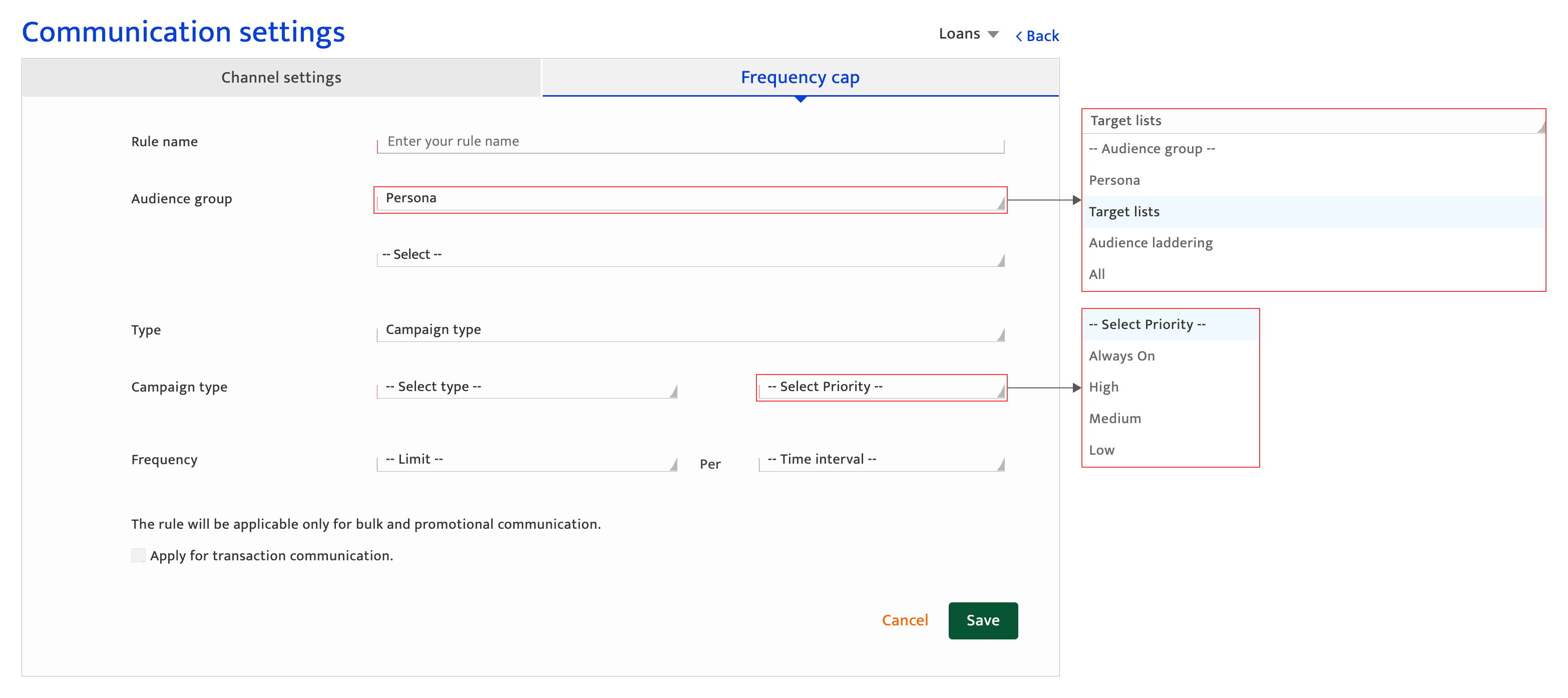Overview
What is it?#
Settings that are needed to regulate campaign communications through the main channels are defined in the communications settings section. It facilitates:
- Providing specifications for the different channels
- Setting frequency caps for each of the channels
Authorization and making changes#
Only the Key Contact and Administrator of a Resulticks account can access this module.
Accessing communication settings#
- Select the preferences module
- Select communication from the Setup category.
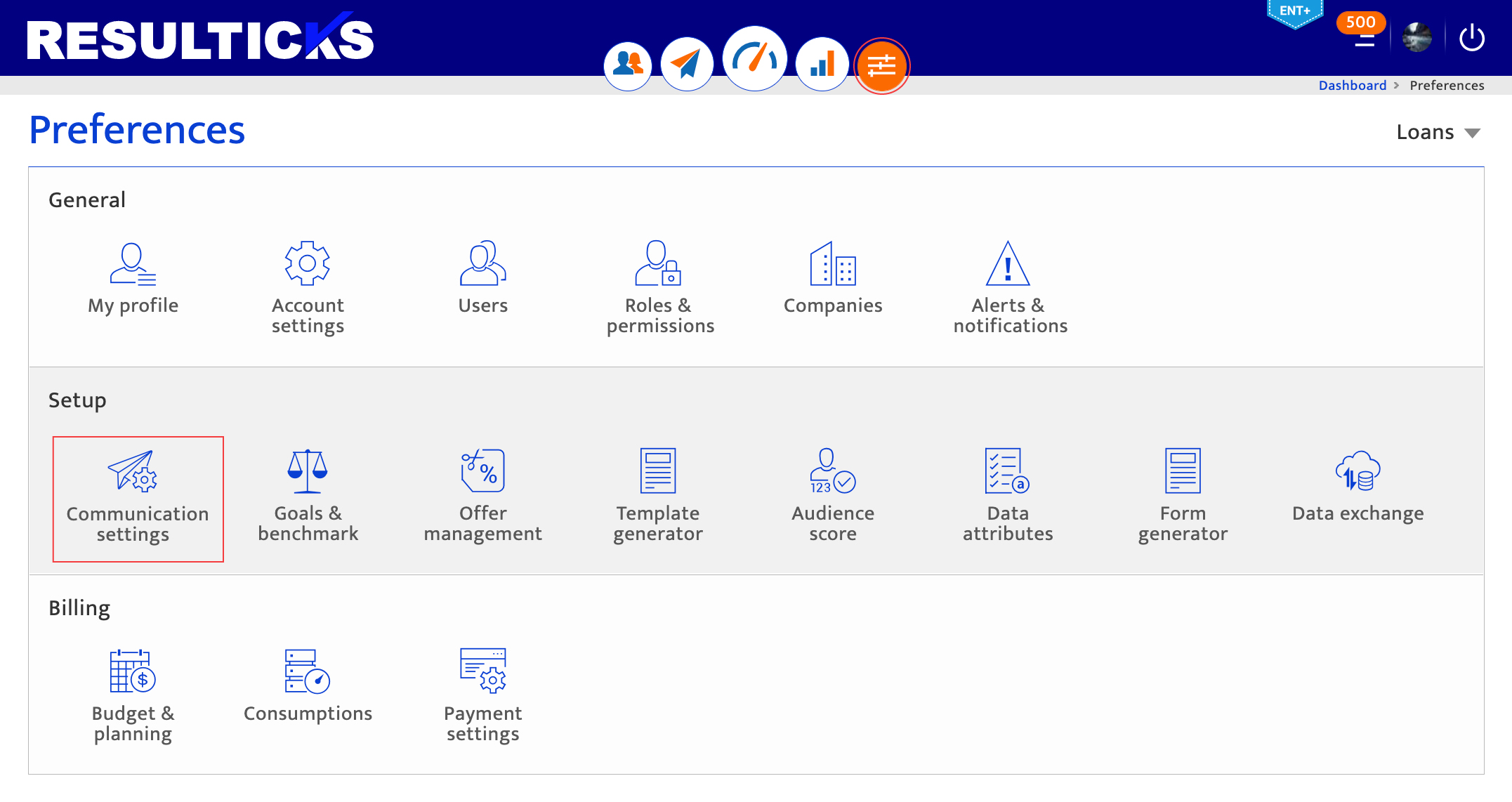
Using the channel settings tab#
This tab is displayed by default once inside the Communication Settings section. Click on the corresponding left menu options to specify communication settings for:-
Click on the respective channels to refer to the specifications required for each channel.
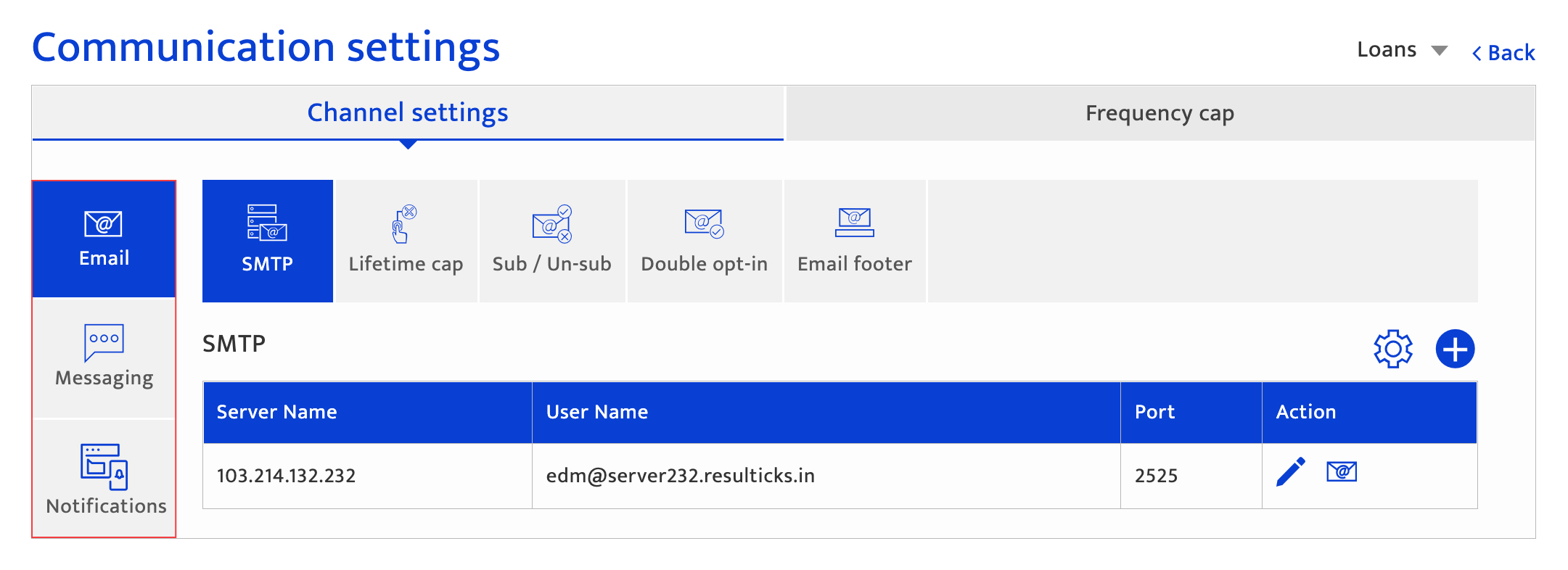
Using the frequency cap tab#
Frequency caps are campaign rules set to suppress communications, in order to save costs and/or to prevent customer communication fatigue.
To access this section, click on the Frequency Cap tab once inside the Communication Settings section.
The Rules Listing
This list displays all the frequency cap rules set for the respective channels selected. Actions that can be performed on this list:-
- Add a new frequency cap rule for the channel, click the “+” icon
- Edit an existing frequency cap, click the Edit icon
- Delete an existing frequency cap, using the Delete icon
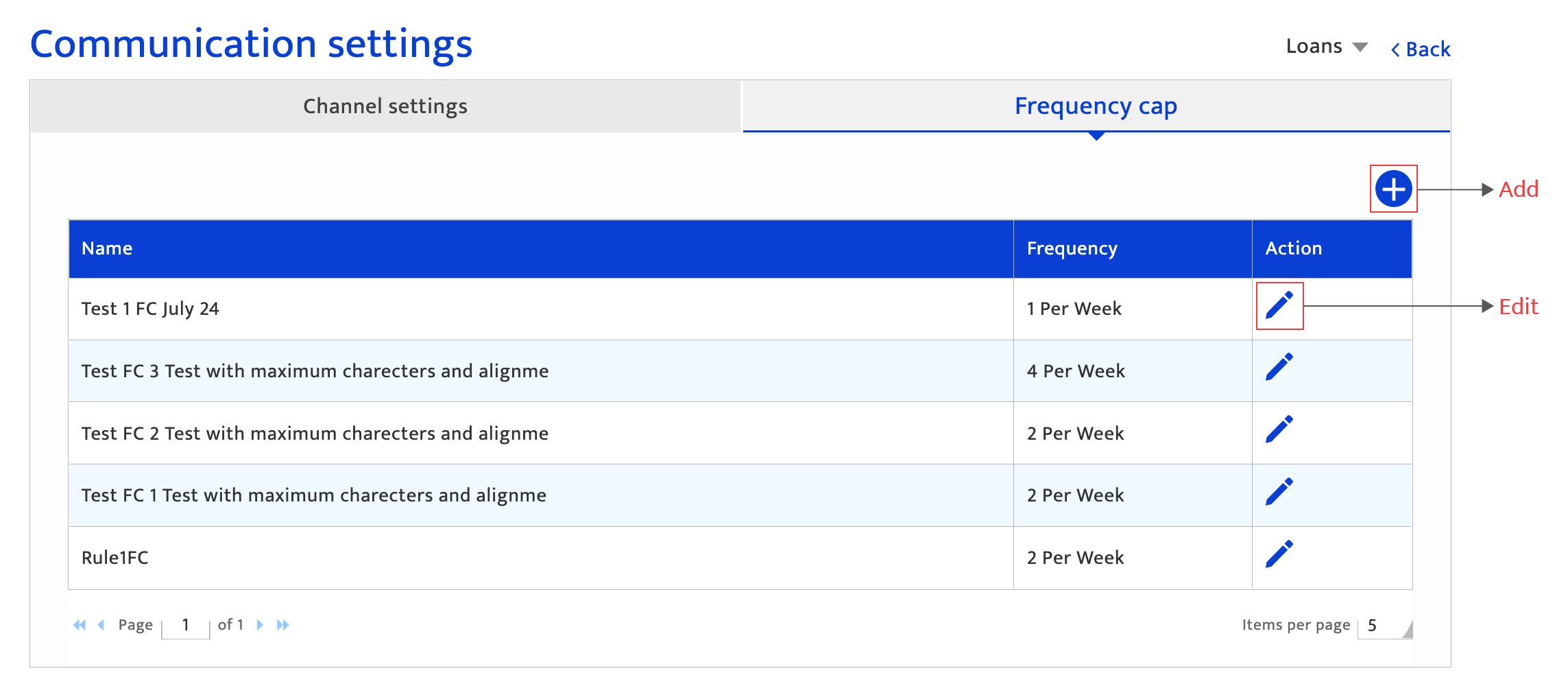
Adding a Frequency Cap Rule
To add a new frequency cap rule, the inputs required are:-
- Rule name a common name to refer to the rule being set that can be alphanumeric with no length limitations
- Audience group selected from groups defined under Personas, Target Lists or Audience Laddering, to which the rule will be applied. Choose the category and the corresponding lists from the drop-downs displayed.
- Campaign type indicating the types of the campaign to which the rule will be applied in conjunction with the audience group selected. Click the “+” icon to select more than one campaign type to set rules for.
- Priority indicating the order in which the rules must be selected for execution by the rules engine. If more than one campaign type is selected, priorities can be set for each of the types. Always On is used the highest priority rules to be applied for an audience group and campaign type combination.
- Frequency specifying the number of times communications can be sent for the time interval selected from the drop-down for the combination of the audience group and campaign type.
- Apply for transaction communications, checkbox indicates if the rule is applicable only to marketing or also for transactional communications
To save the rule defined, click on the “Save” button or “Cancel” to return to the previous screen.