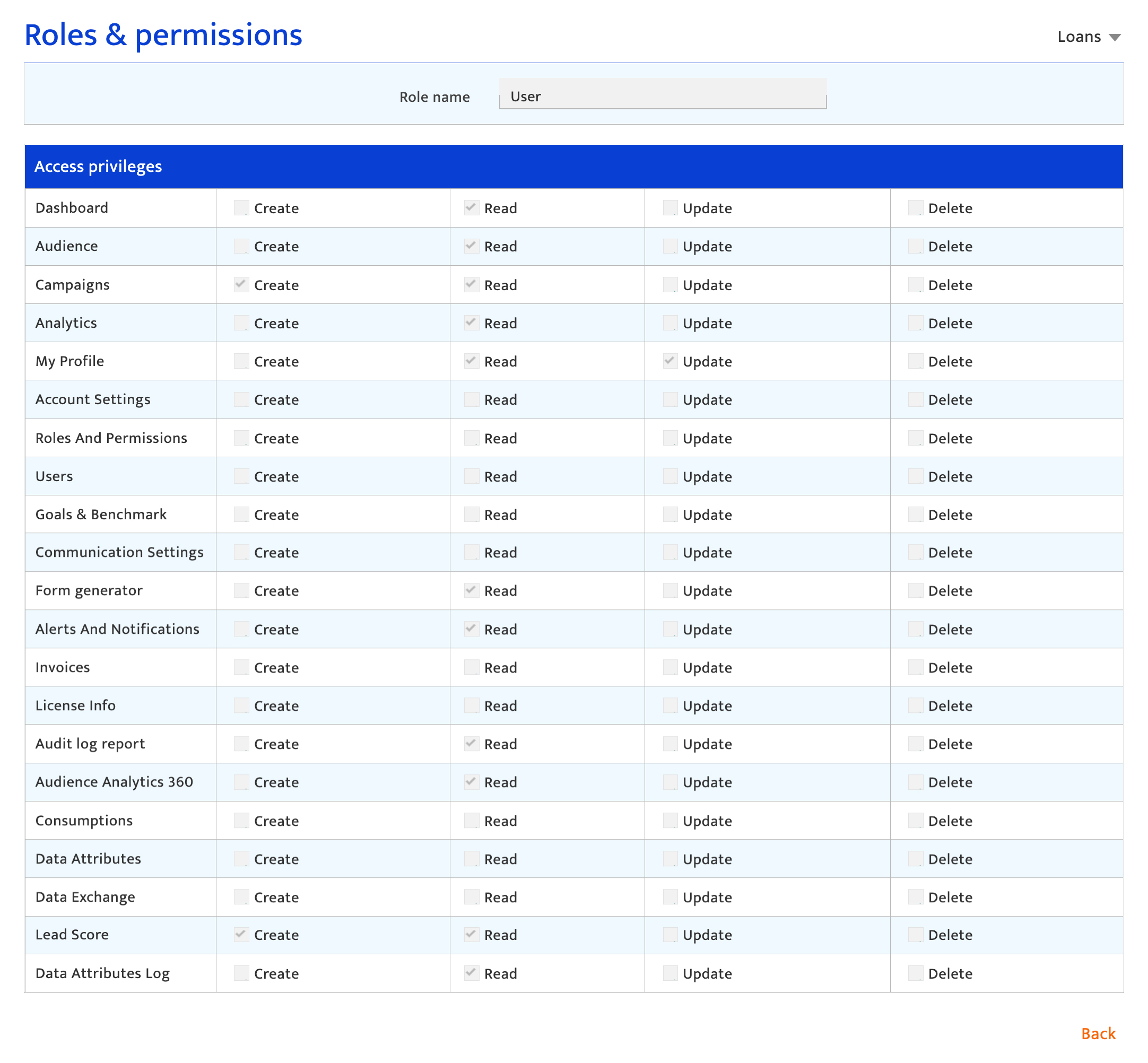Roles & permissions
What is it?#
Roles & Permissions provides access to the current user roles available in Resulticks with their associated permissions. It offers the following functionalities:
- Viewing default user roles
- Adding a new user role
- Editing a newly added user role
- Deleting a newly added user role
Authorization and making changes#
Administrators and the Key Contact for the account can use the functionalities in this section to manage user roles and permissions. Changes can be made at any time and become effective immediately.
Note that the default roles of User, Superuser, and Administrator cannot be deleted or amended.
Accessing roles & permissions#
- Select the Preferences module
- Select Roles & Permissions from the general category.
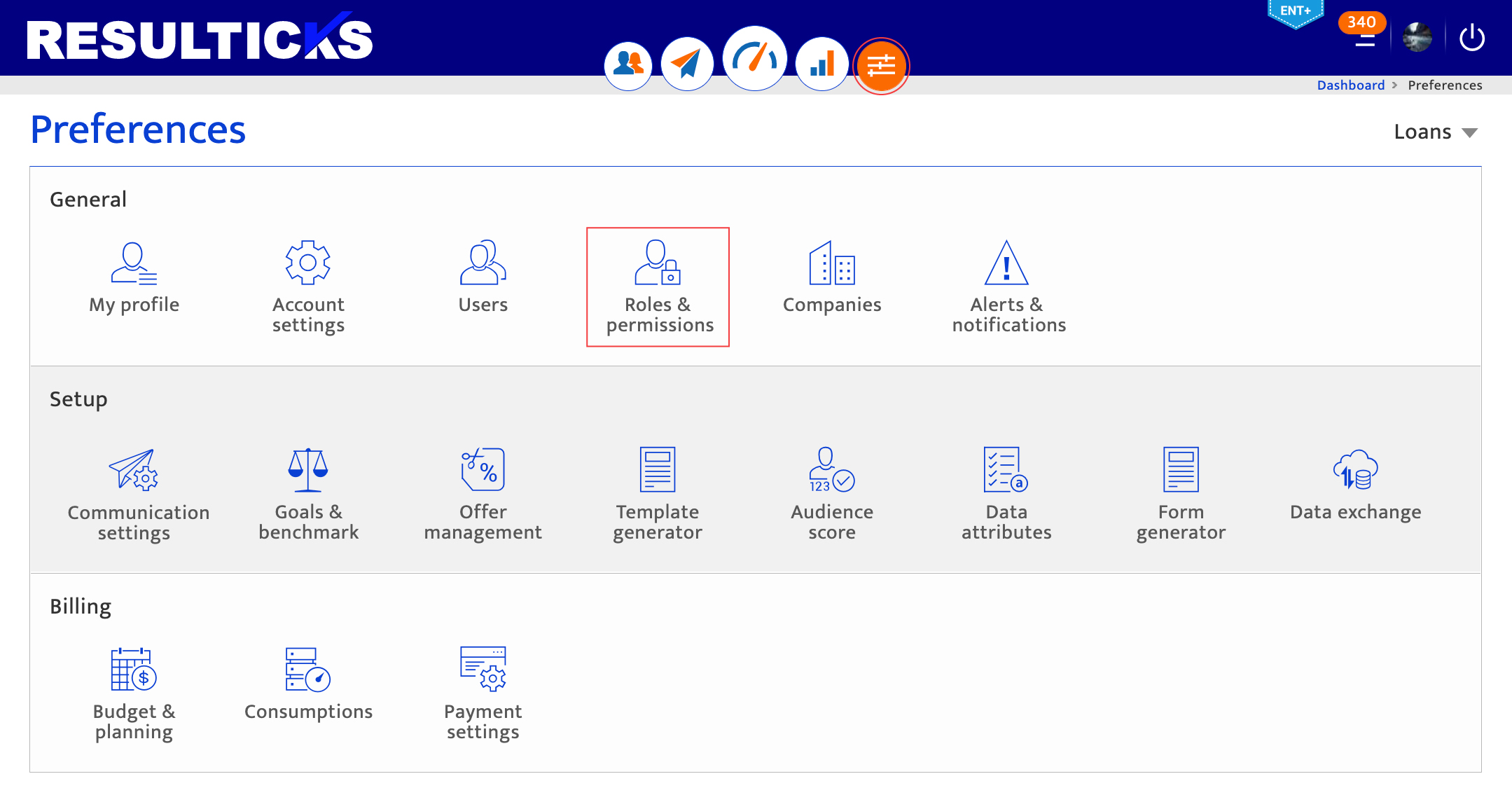
Using the roles & permissions list
The Roles & Permissions list displays all the user roles for the account, with actions that can be performed for each role.
- Preview permissions for a user role, by clicking on the preview icon
- Edit permissions for a user role, by clicking on the edit icon
- Delete a new or customized user role, by clicking on the trash icon
- Add a new user role, by clicking on the “+” icon
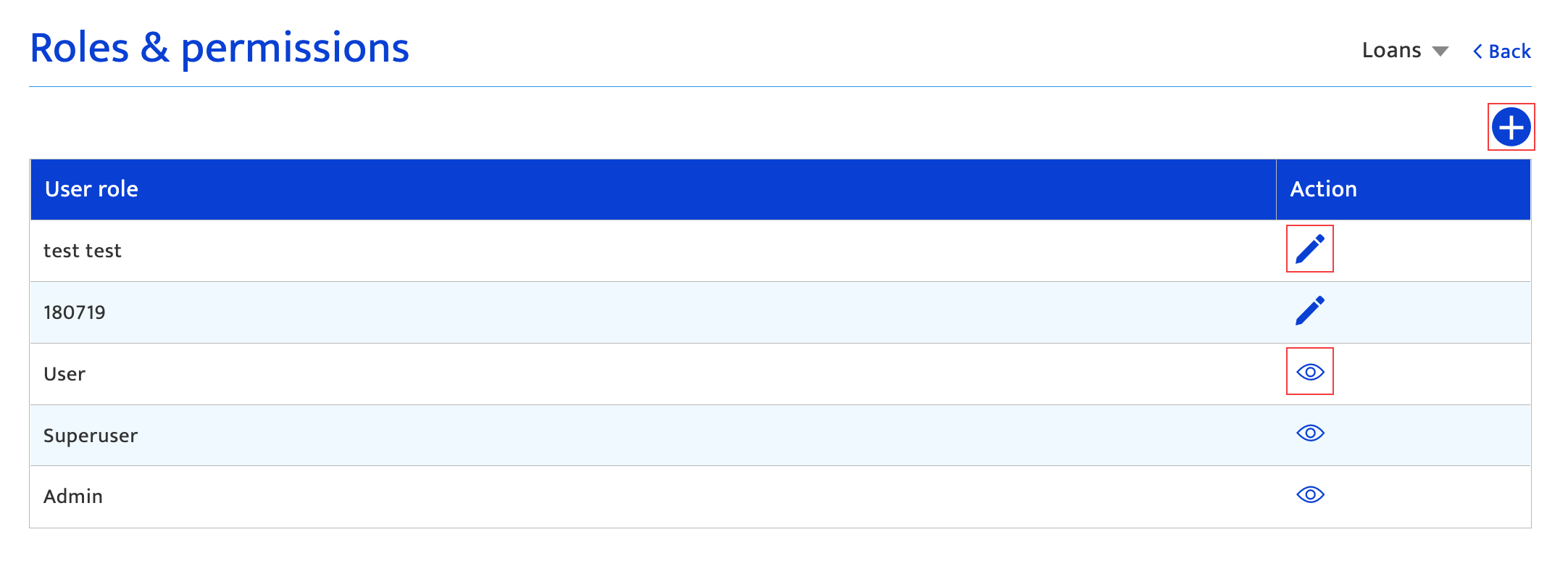
Adding a new customized user role
- Click the “+” icon.
- Enter the role name. There are no character limits.
- Select the access privileges for this user role for the listed modules by ticking the checkboxes.
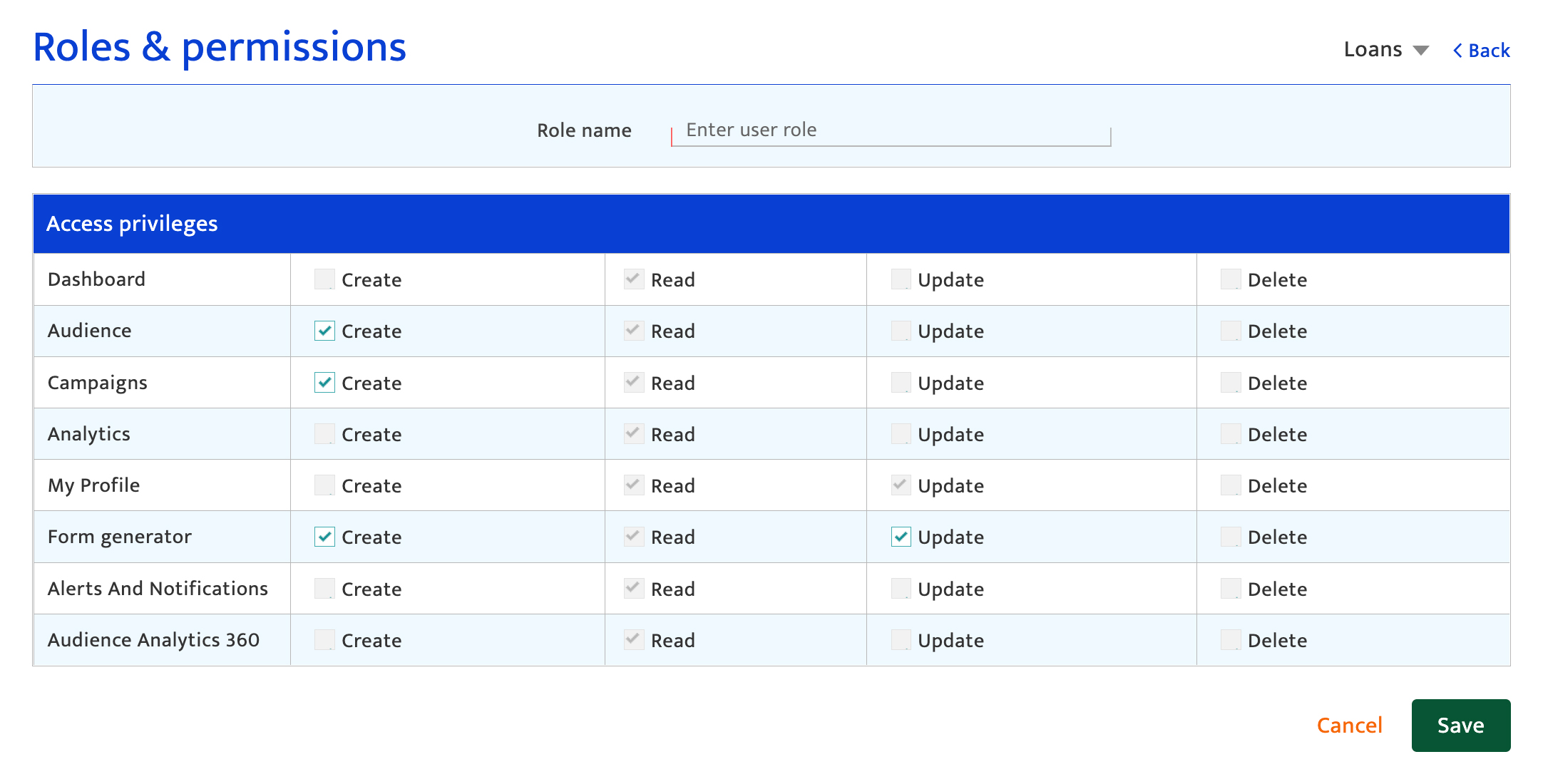
- Grey boxes indicate that the corresponding permission is unavailable to this user role.
- The pre-populated default permissions cannot be unchecked but other permissions can be granted.
- The pre-populated default permissions are based on a standard user’s permissions, with the exception of the Audit Log, which is not offered to a customized user role.
- Note that only available sections/modules are shown.
- Customized user roles cannot be given “Delete” access
- To save the current settings click “Save” and return to the User Role list.
- To discard changes click “Cancel” and return to the User Role list.
Default permissions for user roles#
The permissions granted to an Administrator are as follows:
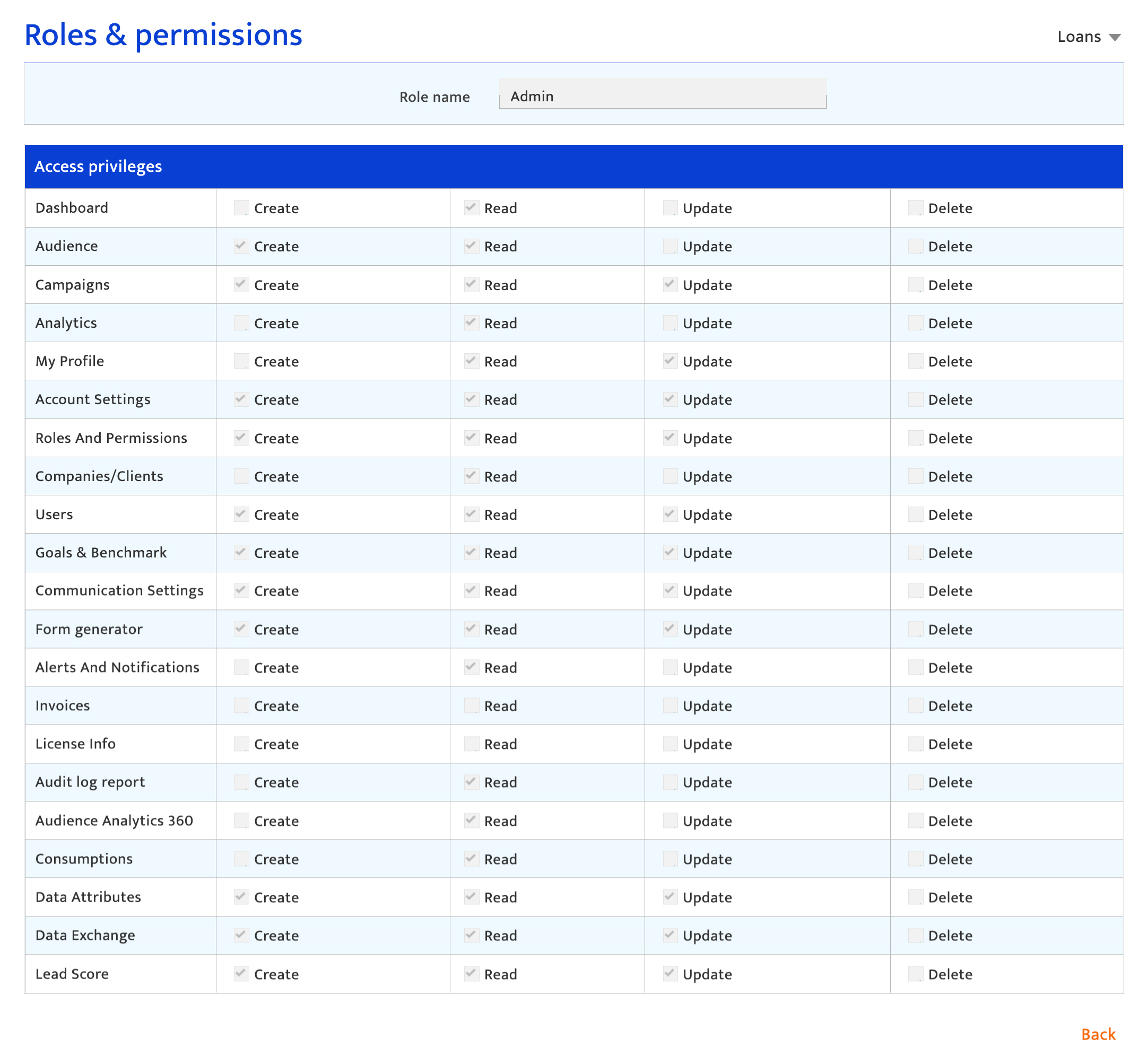
The permissions granted to a Superuser are as follows:
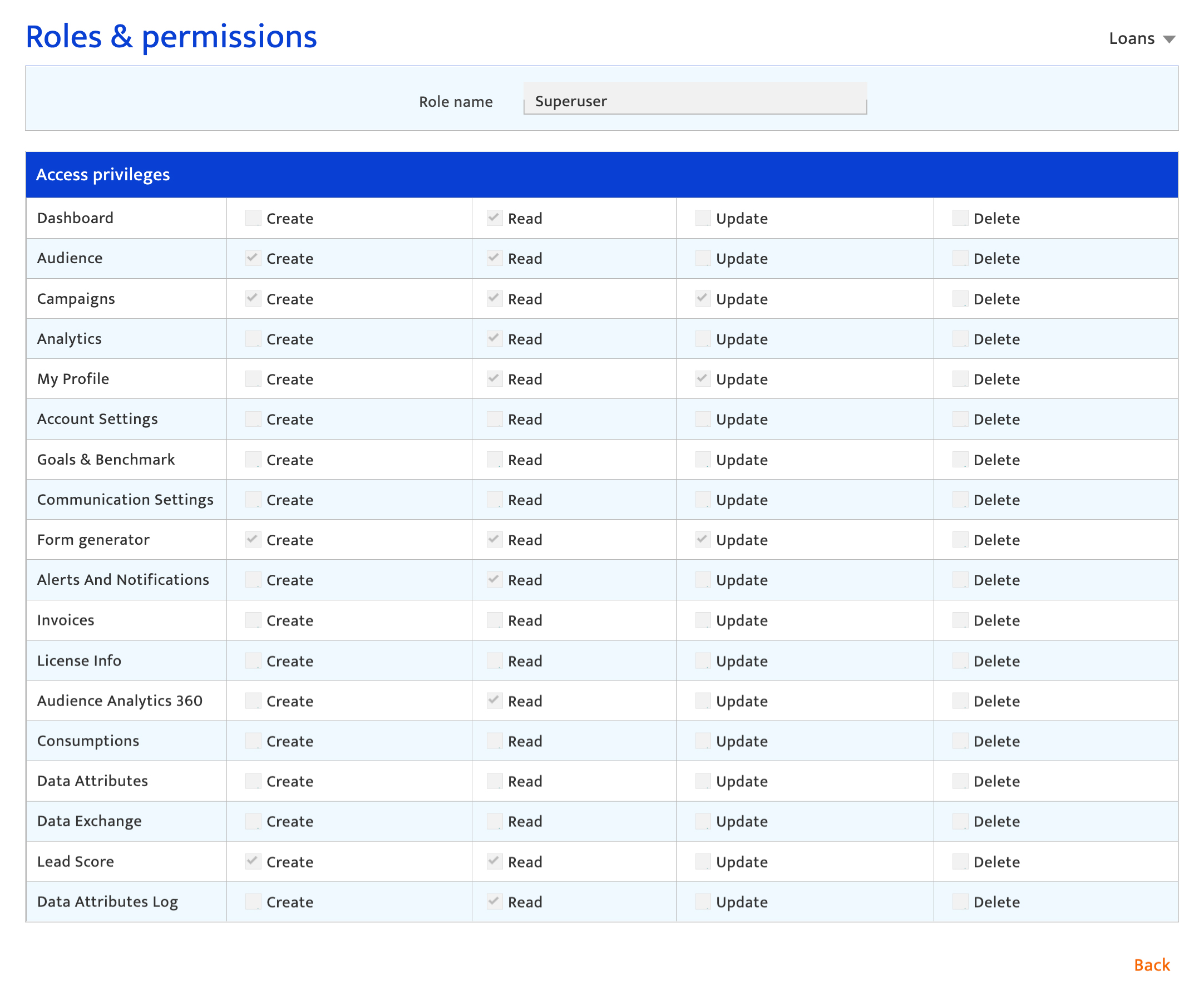
The permissions granted to a User are as follows: