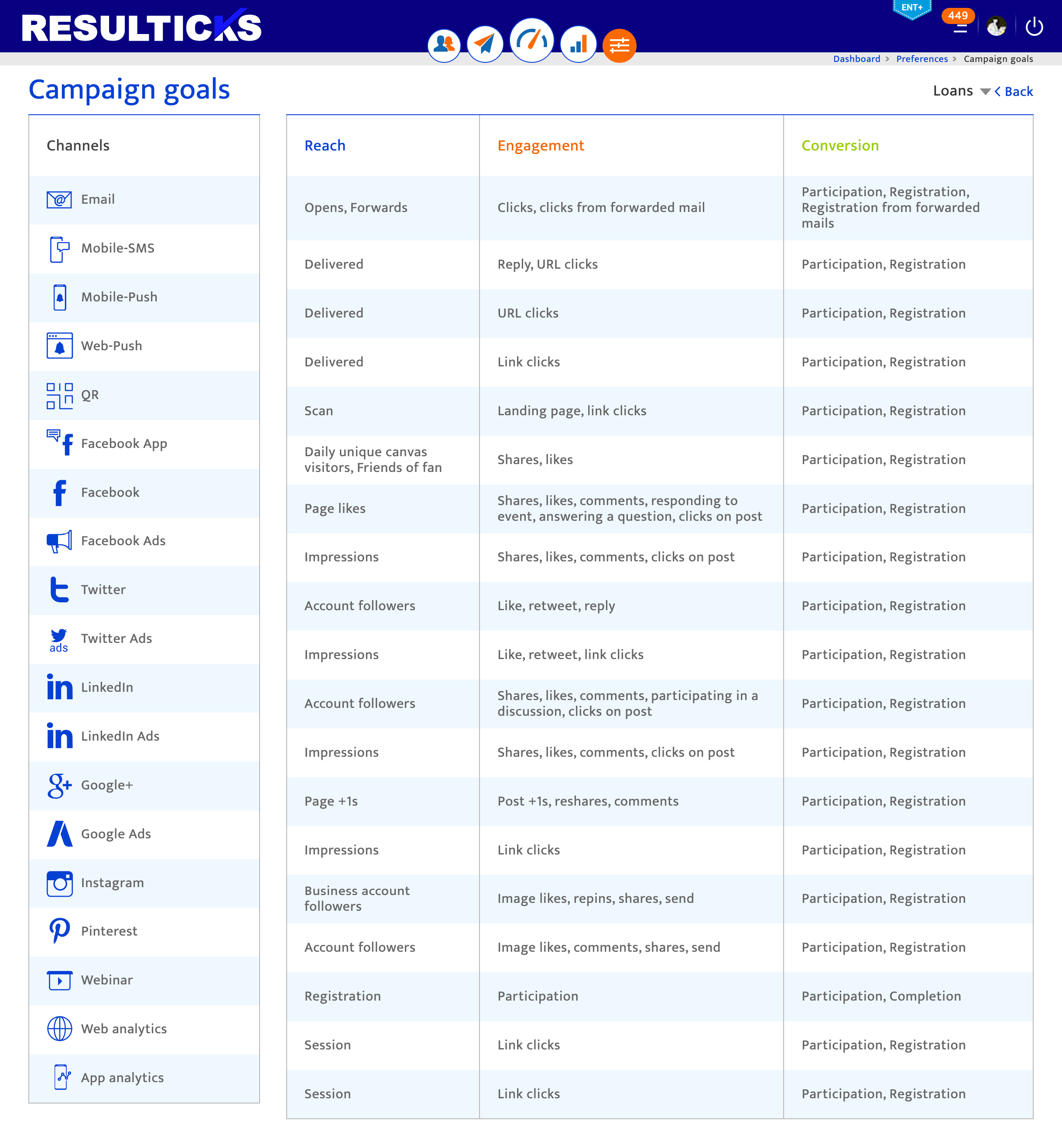Goals and Benchmarks
What is it?#
Benchmarks are performance metrics that reflect an industry average or best practice for particular activities or functions and can be used to determine campaign success. The Resulticks platform provides benchmarks for the reach, engagement and conversion of a marketing campaign. The benchmarks are based on an account’s country, industry and business type (B2B / B2C / B2B2B / B2B2C). These benchmarks are displayed across a number of reports and sections of the platform.
Types of resulticks benchmarks#
The Resulticks platform offers external and internal benchmarks. External benchmarks are sourced from reputable providers such as Industry Benchmarking Consortium (IBC), analyst firms, and global and regional digital marketing associations. The industry benchmarks are updated and uploaded every three months.
Internal benchmarks can be set by the organization manually and may be internal targets or may reflect past experience.
Authorization and making changes#
Most benchmark settings are done during platform implementation. Administrators and the Key Contact for the account can use the functionalities in this section to manage benchmarks. Any changes will take effect immediately.
Accessing goals & benchmarks#
- Select the Preferences Module
- Select Goals & Benchmarks from the Setup category.
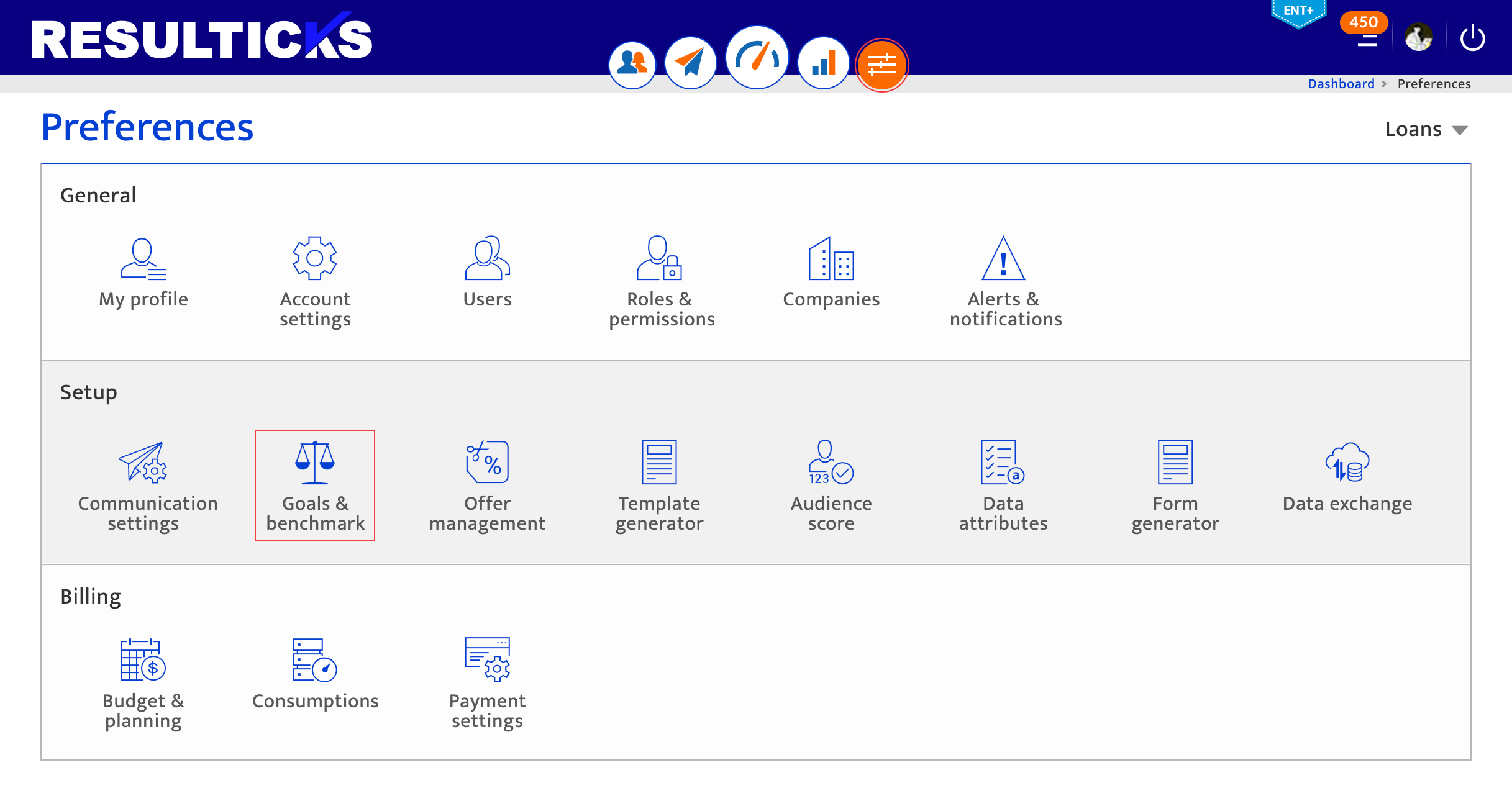
Using the benchmark list#
The benchmark list displays summary information for each benchmark set for the organization and includes its name, business type, country, industry and date modified. To manage the list display :
- Sort by clicking on the column name and toggle between the ascending and descending sorts
- Browse through the list using the scroll icons.
- Adjust items displayed using the items per page drop-down.
- Edit a benchmark by clicking the edit icon.
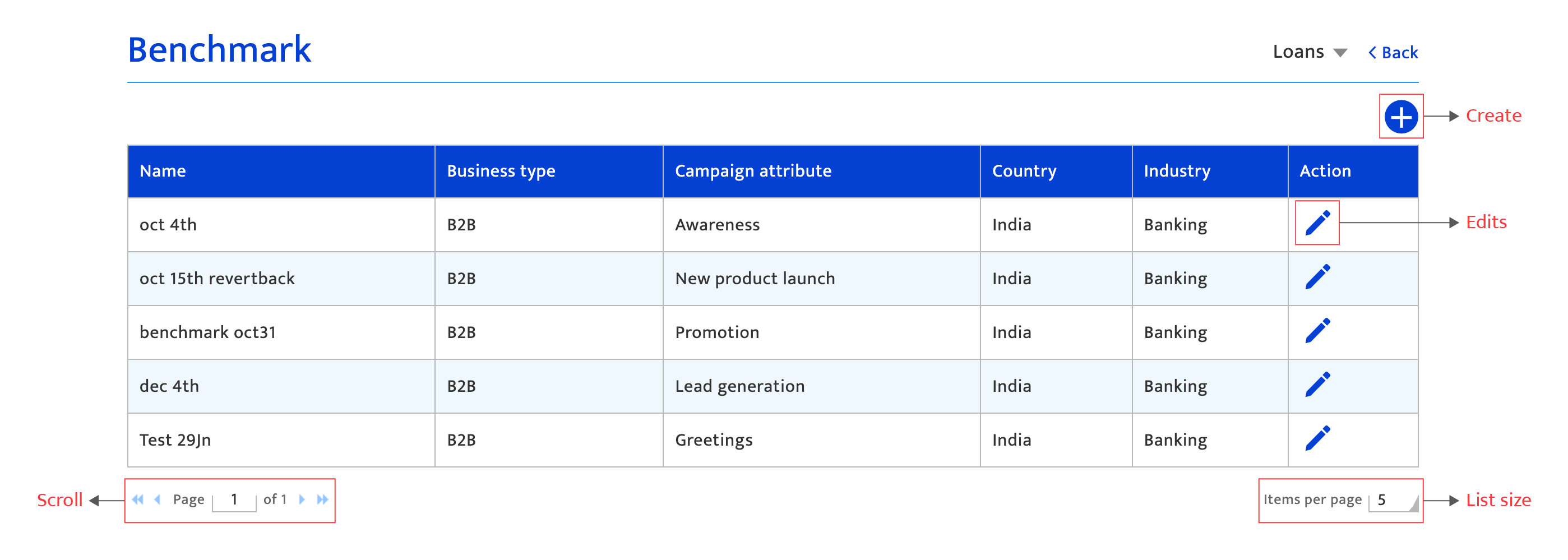
Once a benchmark is created it can be edited but cannot be deleted.
To edit an internal benchmark :
- Click the pencil icon.
- Input changes on the benchmark definition screen (described below).
- Save the changes by clicking “Save”.
- Create a new internal benchmark by clicking the plus icon
Creating an internal benchmark#
- Select the campaign type from the drop-down list. Campaign types are set up in Account Settings under Preferences. A new campaign type can also be defined by selecting “New Campaign” from the drop-down list and then typing a new campaign type name in the popup window.
- (a)Enter the benchmark name with a 50-character limit.
- (b)Enter the benchmark description with a 150-character limit but will not be displayed.
Note that the relevant industry, business type, and country are auto-populated from the selections made at platform implementation and cannot be changed. - Input the target reach, engagement, and conversion rates to be used as the internal benchmarks for the selected campaign type:
- (a)Select the channel to which the benchmark will apply by clicking on the panel on the left menu.
- (b)Set the internal benchmark values by retaining or amending the auto-populated percentage for any selection of reach, engagement, and conversion rates. The auto-populated values are the same as the external industry benchmarks that are displayed on the right next to each internal benchmark.
Note that auto-populated values will remain the same regardless of campaign type as external benchmarks are only provided at industry, country, and business type level.
- Proceed with two options :
- (a)To move to the next channel for the same campaign type, click “Next”.
- (b)To save and return to the Benchmark list, click “Save”.If benchmarks for additional campaign types are desired, repeat the process.
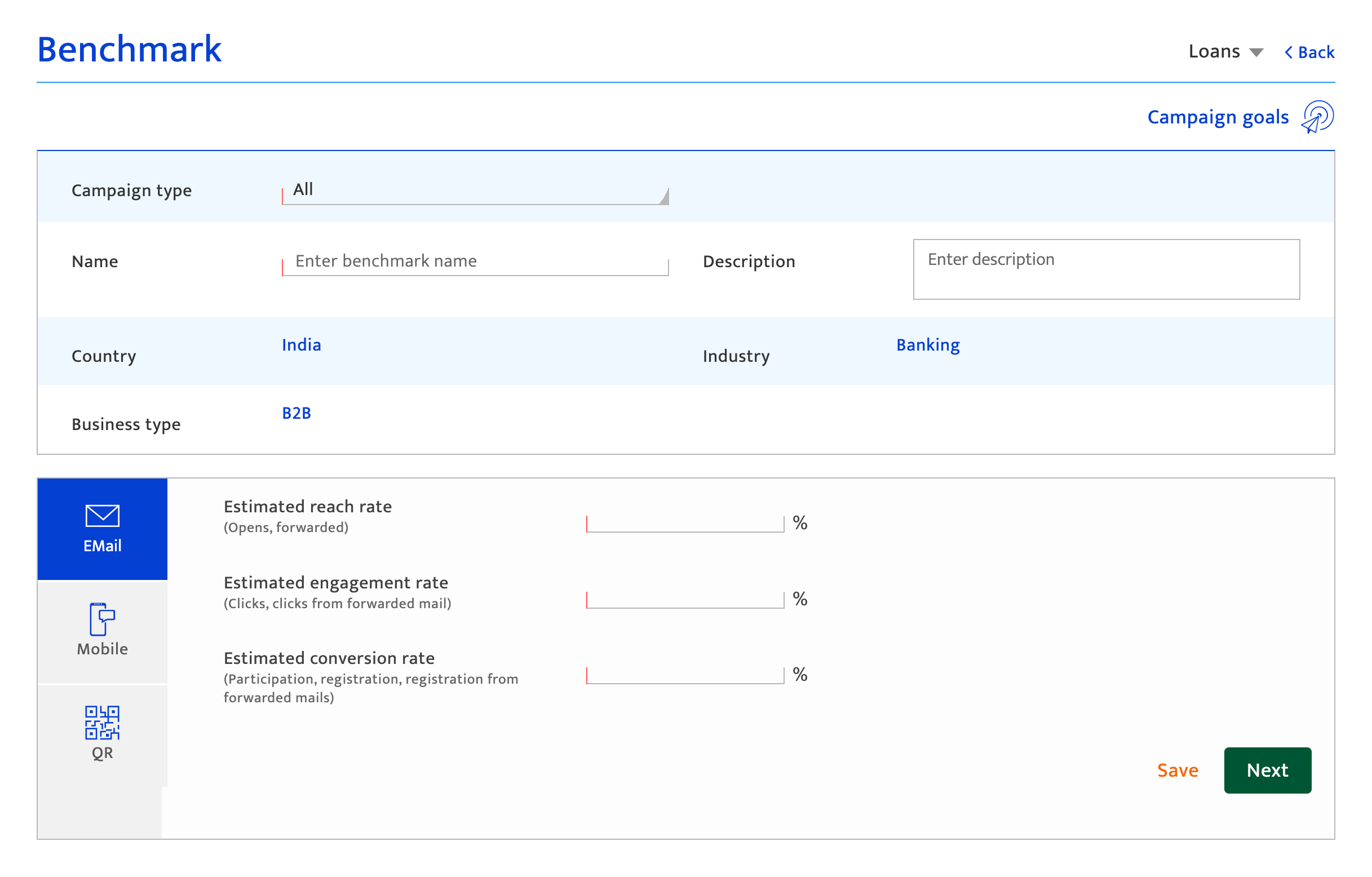
Additional options
Click on the campaign goals icon to open the campaign goals reused as the criteria used to classify reach, engagement, and conversion.