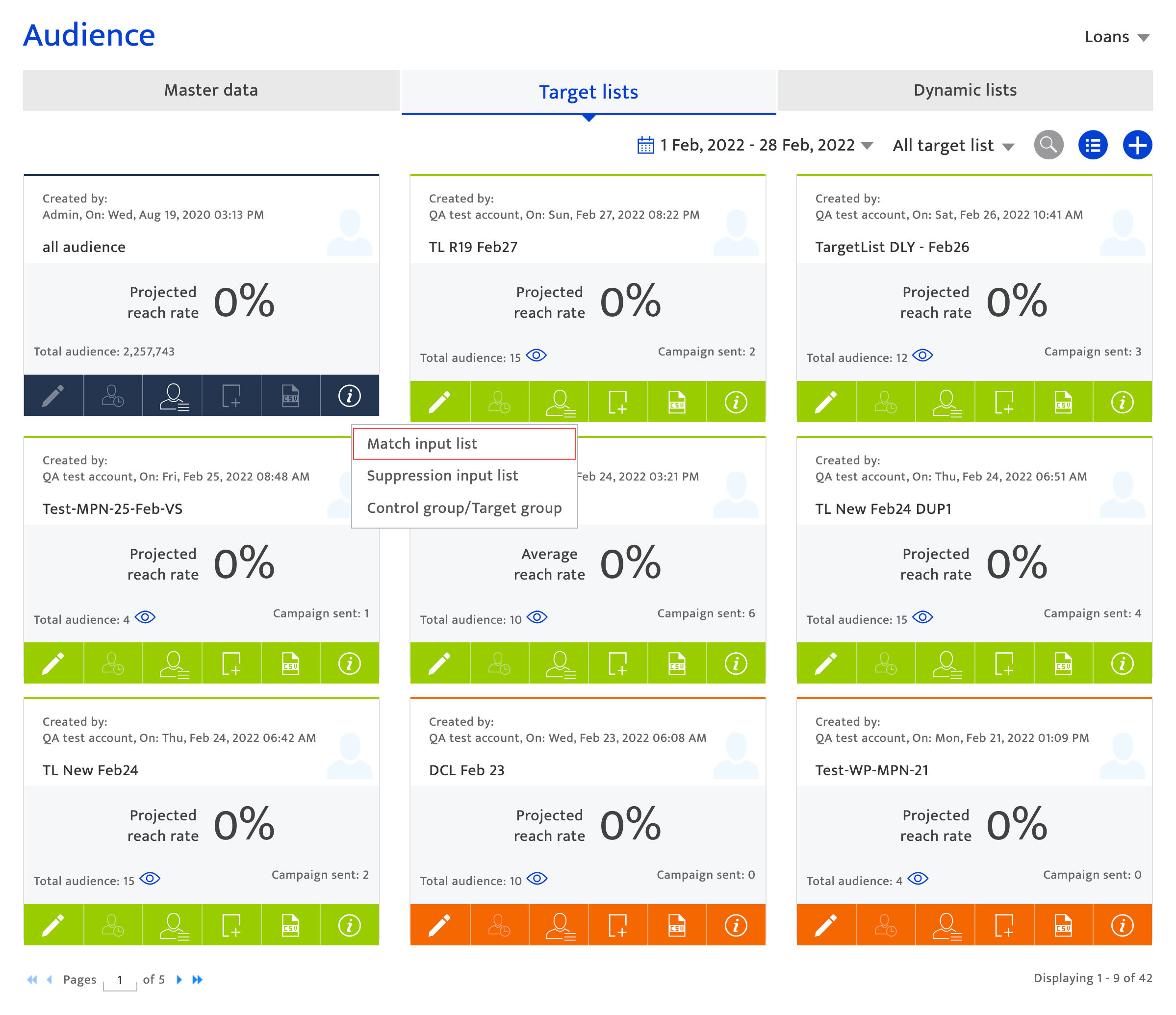Match input list
Overview#
A Match input list is used to further segment a target list based on certain attributes. Only the audience members in the original target list that match all designated attributes in the selected Match Input list will be included in the newly created target list, but these audience will not be added to the audience database.
Creating match input list#
- Go to Audience module >>Master data tab.
- Click the
 icon in the Master data screen. The Add audience screen will be displayed.
icon in the Master data screen. The Add audience screen will be displayed. - Select CSV from the drop-down list
- Select List Type as Match input list from the drop-down list. A pop-up message will be displayed.
- Click I Agree & proceed.
- Enter the List name. The list name is used to identify the list during campaign orchestration and segmentation. This can be combination of numbers, text, and special characters with a maximum of 50 characters.
- Click the Browse button to select the CSV file.
- Users can upload 6 CSV files; each file must not be larger than 10 Mb in size
- The Match input list can hold a maximum of 5 million records with 5 attributes per record
- The column header should match with existing attributes
- The maximum time to process 1 million records may take 3 hours
- Choose whether the first row of the imported data to serve as the column header by selecting the associated check box.
- Click the Upload button to import the data. Verify the upload status of each CSV file using the status bar against each. The status could be:
- In progress: Still uploading
- Verified as valid: Successfully uploaded into the Audience database
- Error with a summary message shown: The file was not uploaded due to invalid or missing data. Click the
 icon to view the error information and fix it.
icon to view the error information and fix it.
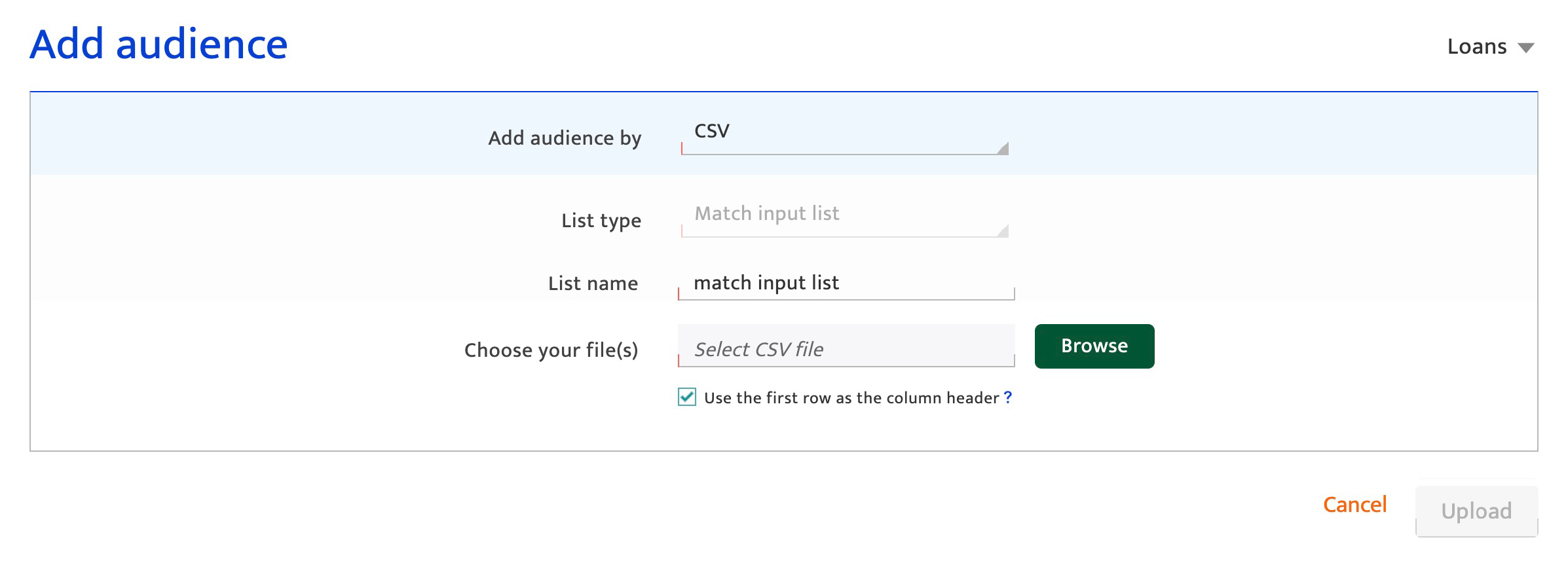
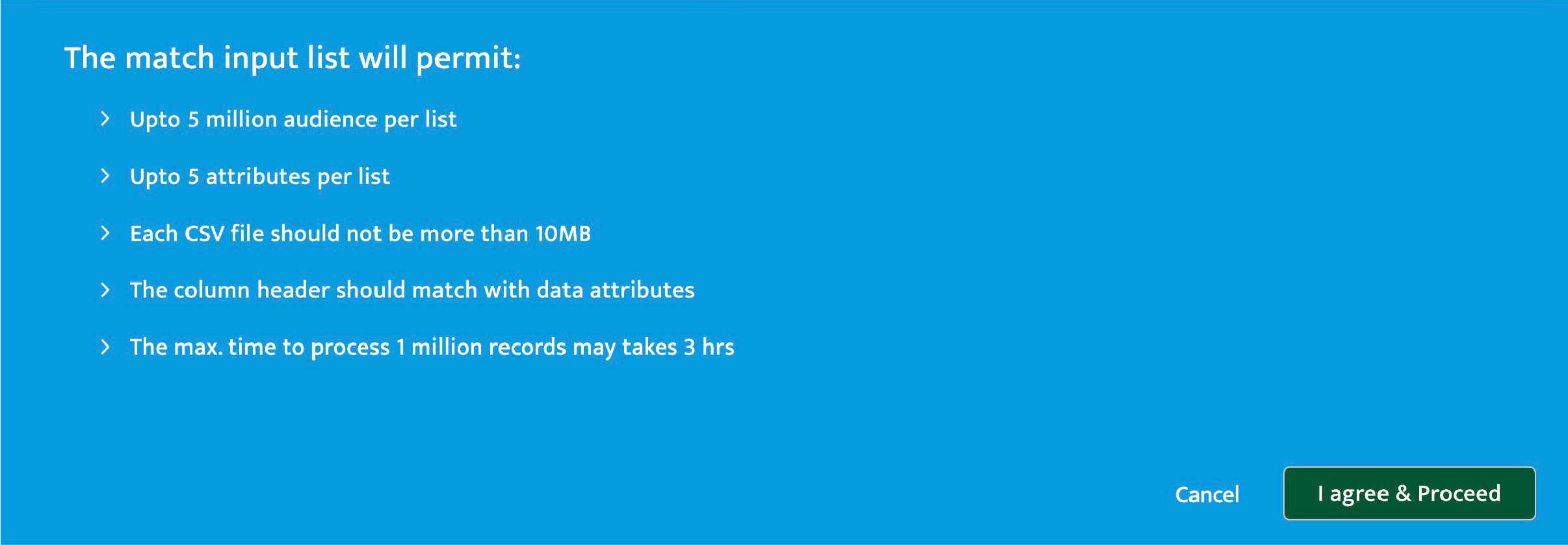
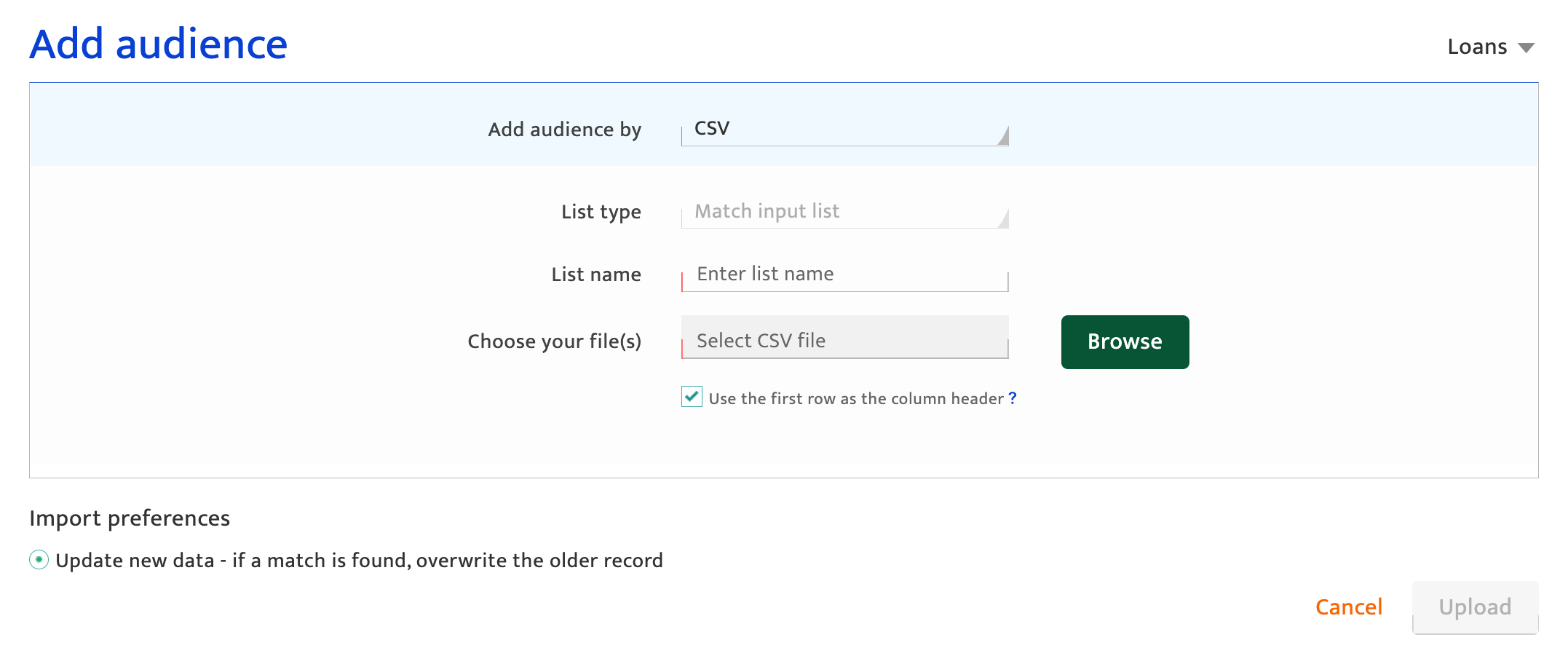
Mapping imported data#
Map the data attributes being imported using the following options:
- Map each imported data attribute (column header) to an audience data attribute from the platform using the drop-down lists.
- Identify an attribute as sensitive data by selecting the safe box icon
- Flag double opt-in for the entire list by ticking the associated checkbox below the table.
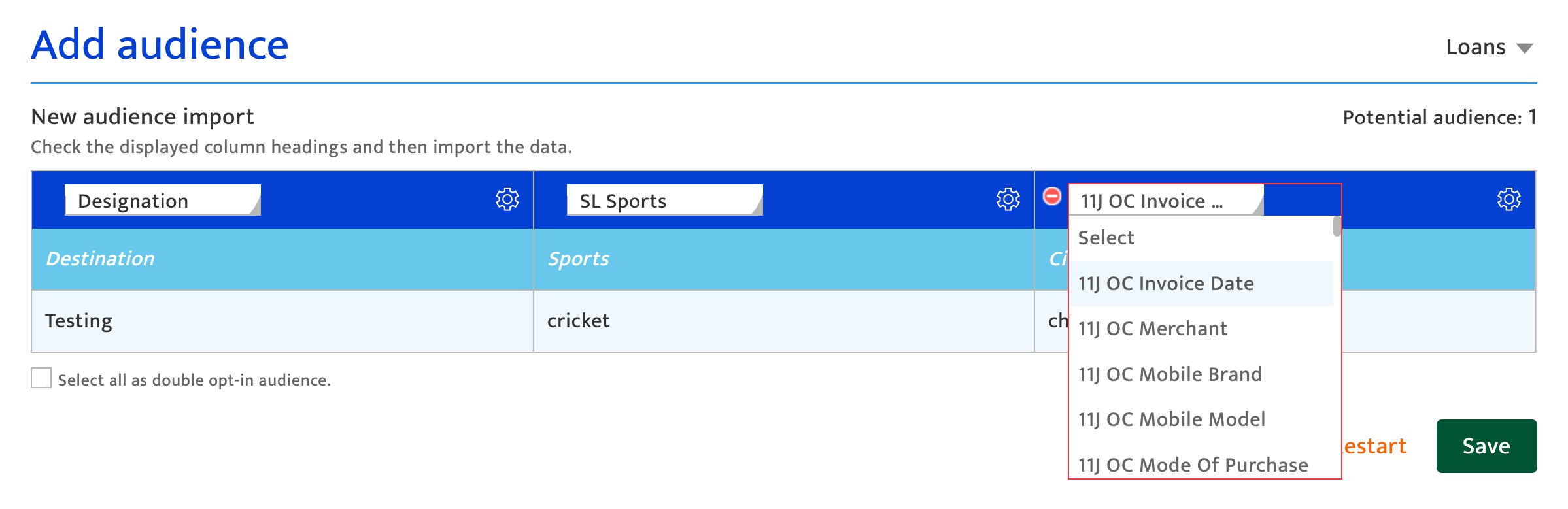
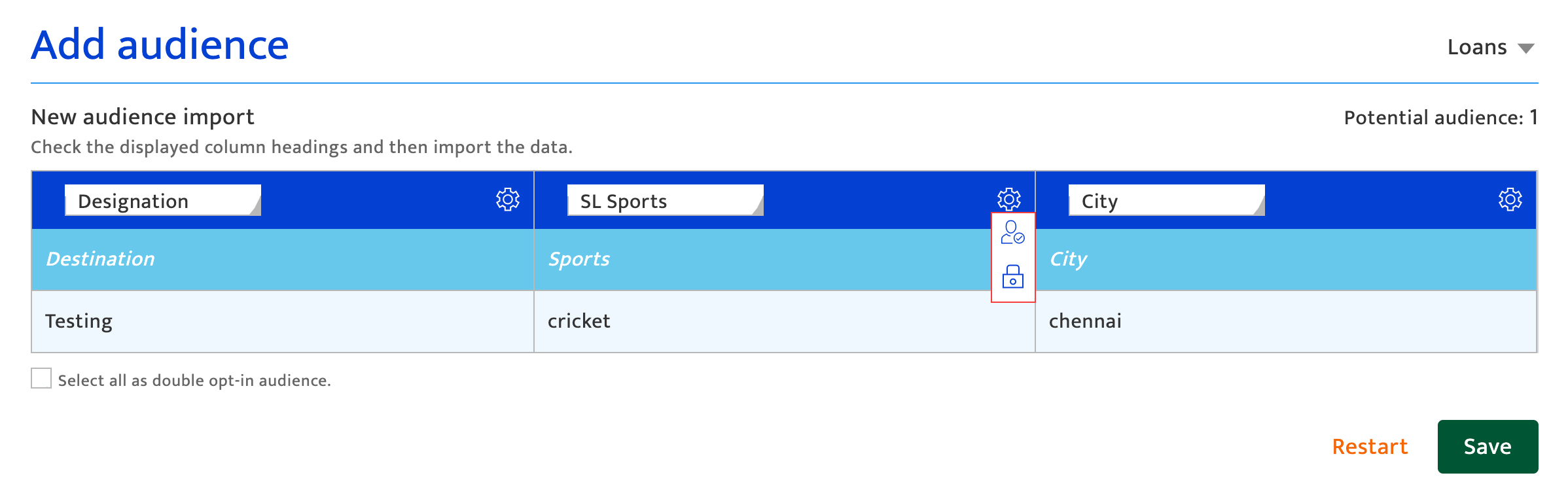
Confirming audience import #
- Click the Save button to upload the data
- Click the Restart button to discard the data import and return to the Add audience screen
- Confirm the data import is in progress by viewing the in-progress popup notice. Validate the import status in Import History
- Click Import again to add more audience data (or)
- Click Return to master list to return to the Master data screen
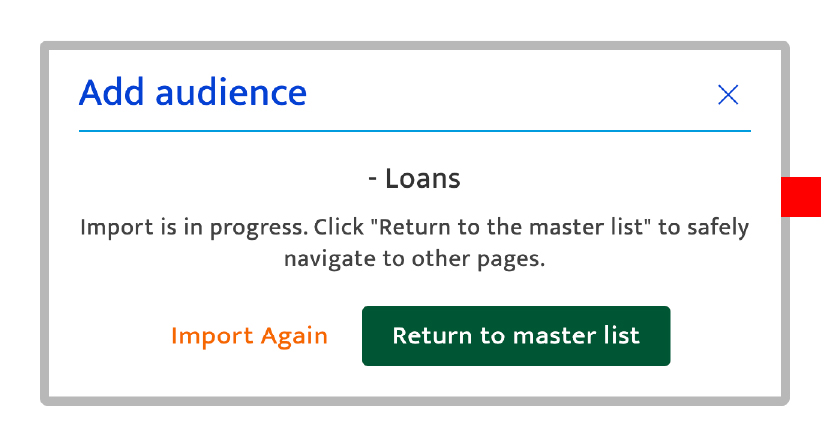
Note:
Match Input list uploads will not affect the counts on the master data management screen as these audience records are not added to the Audience database.
Viewing match input lists #
The created match input list is added in the Target lists screen. Users can view the uploaded list and create a target list with matched audiences.
- Click the Audience module
- Click the Target List tab
- Select Match input lists from dropdown list
Create a target list with matched audience#
- Click the split icon. The Match input list screen will be displayed.
- Select match input list from the drop-down list
- Select the attributes within the match input list using the multi-select dropdown.
- Click Submit to create a new target list which includes members of the original target list that match the designated attributes of the selected Match input list
- The new list will be created. Users can edit list name by clicking the edit button.