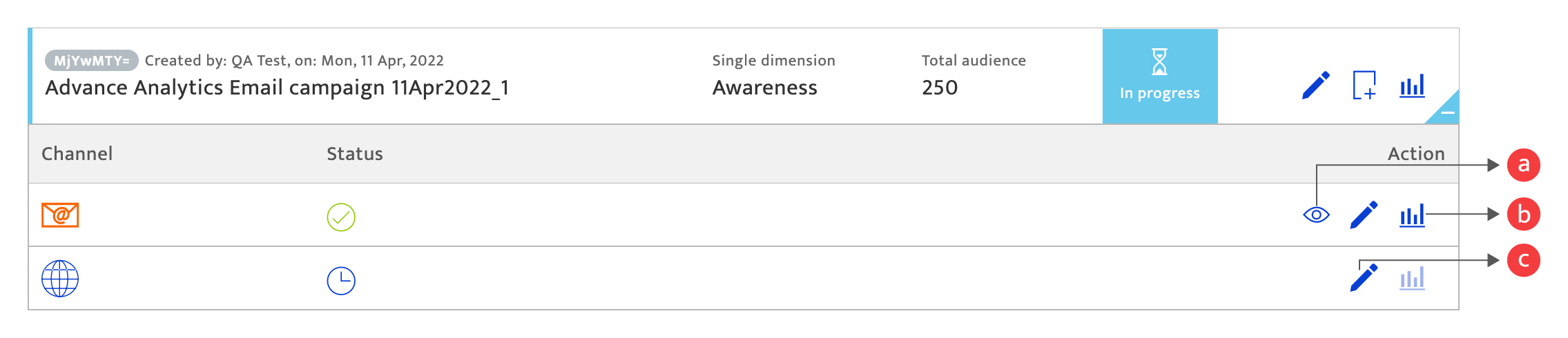Campaign list
What is it?#
The Campaign list performs three functions:
- Displays all your campaigns with summary information and the stage of execution that they may be in:
- Draft - Campaigns that are currently undergoing planning, or content creation and have not been confirmed for execution.
- Scheduled - Campaigns that have been approved and confirmed for execution as per the set schedule.
- In progress - Campaigns that are currently being executed.
- Completed - Campaigns that have finished executing as per the end date scheduled or have been stopped early by manual intervention.
- Enables the creation of new campaigns.
- Enables the management of each campaign, through a number of actions.
Accessing the campaign list#
- Select Campaign module.
- Click the List tab.

Filtering the list#
You can filter the list display using the following options:
- Campaign period (dates) using the schedule icon.
- Campaigns created by you/ by all users.
- Campaign type using the drop-down menu.
- The delivery method using the drop-down menu.
- Campaign name, using the search function.

Creating a campaign#
To create a new campaign, click on the "+" icon to be taken to the Campaign creation module.

For detailed instructions on the campaign creation process please refer to:
Managing campaigns#
Each campaign is displayed with summary information and a set of tool icons that enable you to:
- Edit and then save a campaign which is currently in Draft or Scheduled state. Click on this to be shown the current Campaign Details which you can amend and proceed.
- View analytics on the campaign performance for an In-Progress or Completed campaign. Click on this to be taken to the Campaign analytics module.
- Duplicate a campaign to create a new campaign on the list with the name '[Duplicate campaign name] – Copy'. Proceed to edit this campaign and amend the details before saving it.
- Access additional options and campaign information. Click on the bottom right fold of the campaign to display additional campaign information and options for the channels used in the campaign.
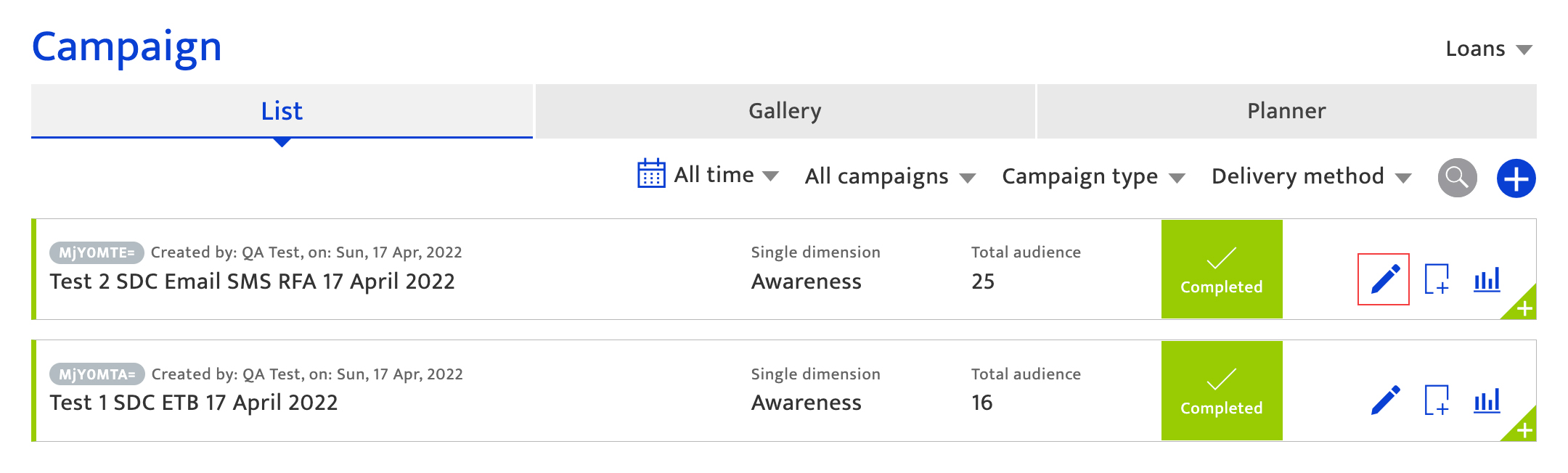
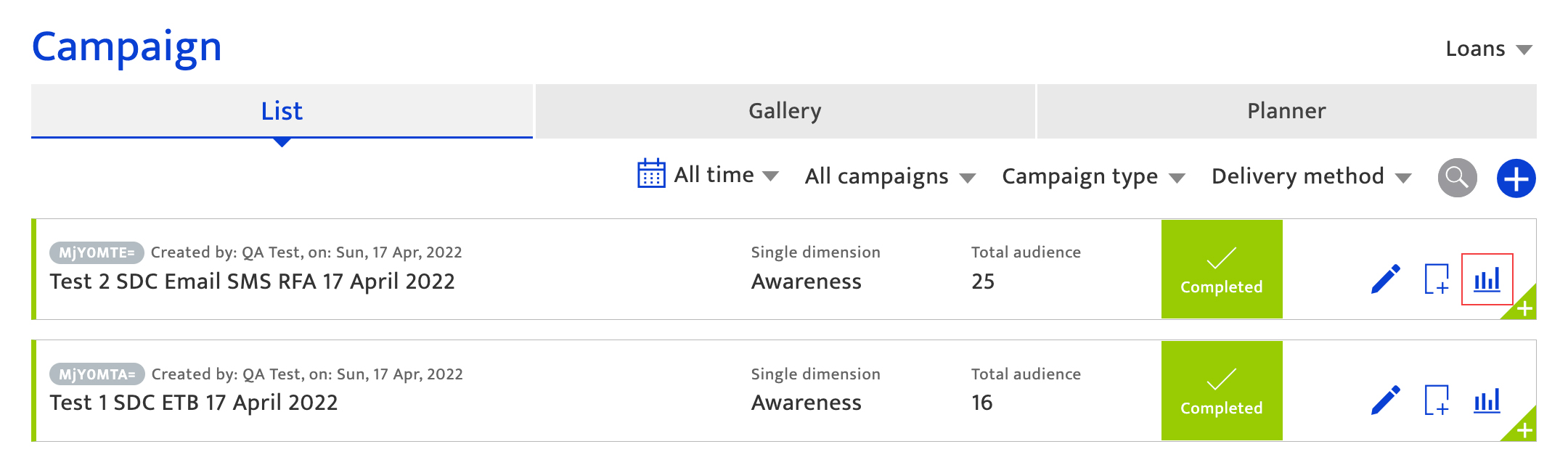
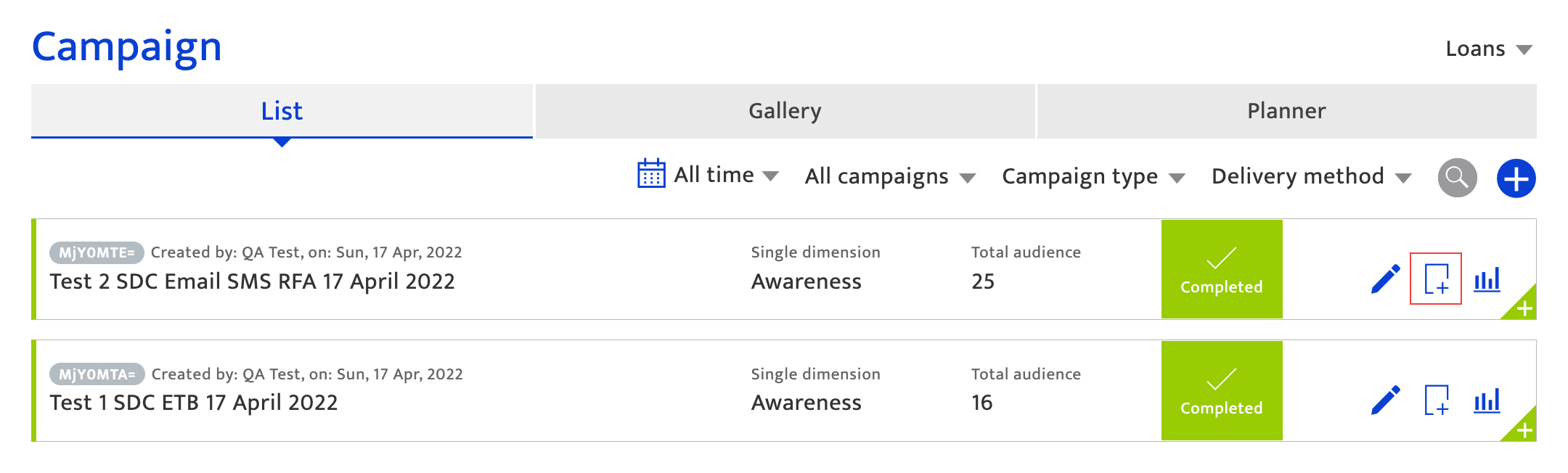

Actions that can be performed on this panel vary by campaign stage and include:
- Preview of the channel content.
- View channel analytics, mainly applicable for Completed and In-Progress campaigns.
- Edit the channel setup for the campaign, applicable only for Draft and Scheduled campaigns.
- View blast completion status for each channel.
- View split AB results for each channel.