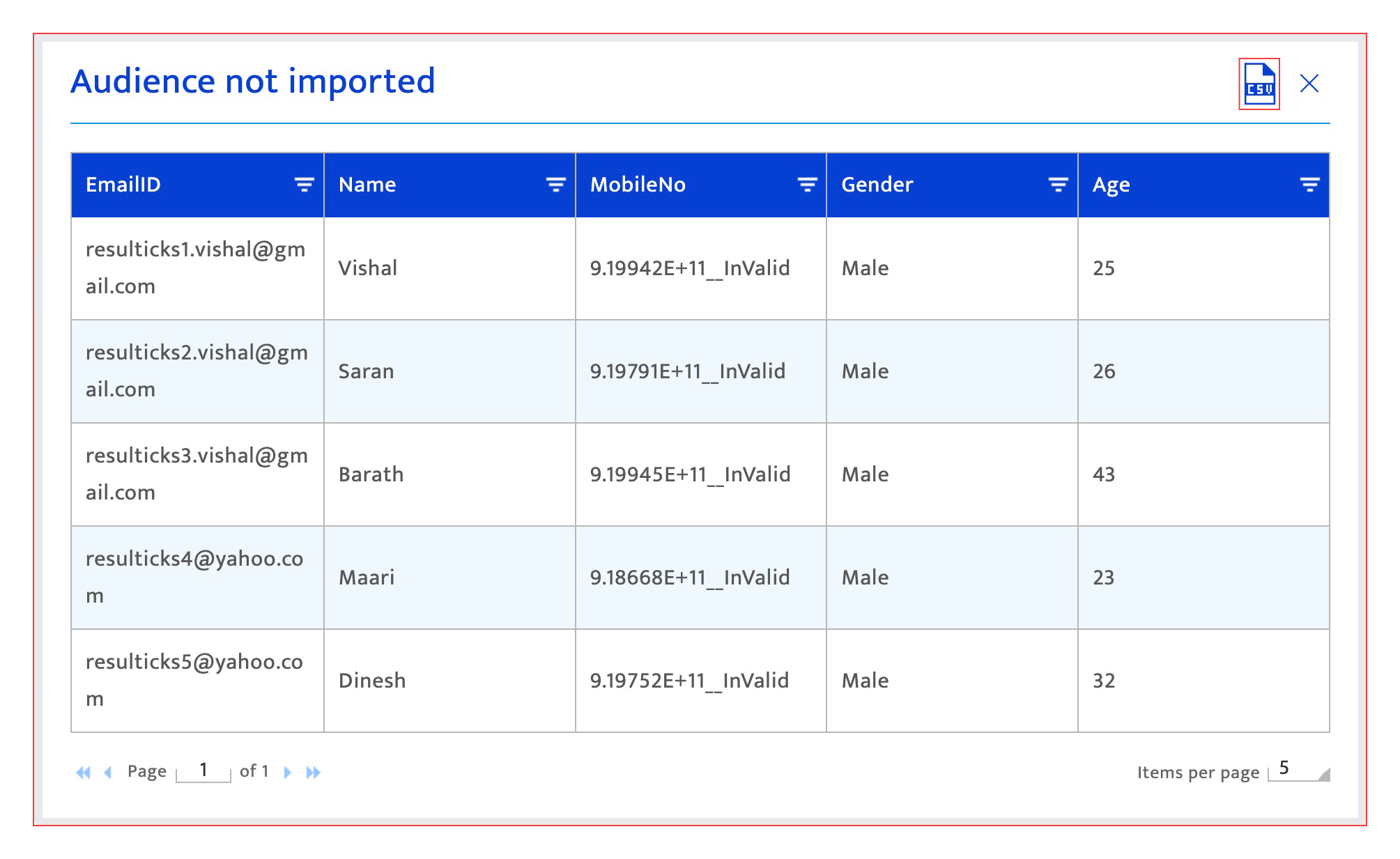Master data import history
What is it?#
The Import History function is used to view a summary of audiences imported into your Resulticks account. This summary facilitates:
- A quick view of the imported audiences with selected details
- Management of the history display
Accessing import history#
- Select the Audience module.
- Select the Master data tab.
- Click on the "Import history" icon.
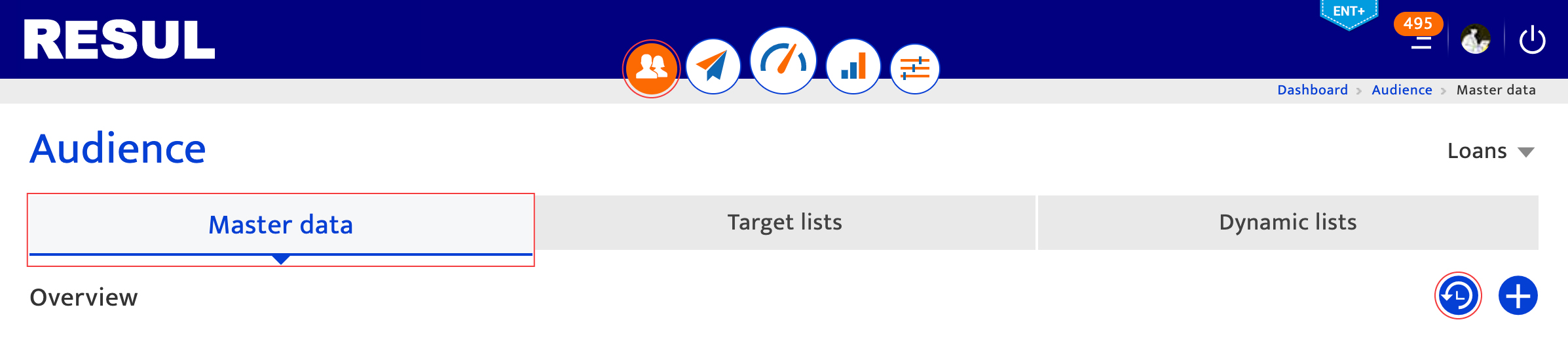
Making changes and authorization#
This screen can be accessed by all user types on the platform.
Understanding the import history list#
The Import History list displays:
- Source of the audience imported which includes both integrated data sources such as databases as well as manually uploaded information through CSV files. For more information, please refer to Add audience.
- Update cycle indicating the frequency of the update. “One time” is displayed for manual uploads.
- Audience records that were imported, regardless of validity.
- Last update showing the time of the last update or upload for an integrated data source or a manual upload respectively.
- Next update shows the estimated time for the next update for an integrated data source. For a manual upload, it shows "NA" (not applicable).
- Action provides access to view the audience not imported due to invalid data or system errors. The individual records will need to be reviewed in detail to determine the reason for import failure and corrected. Click on the CSV icon to download this list.
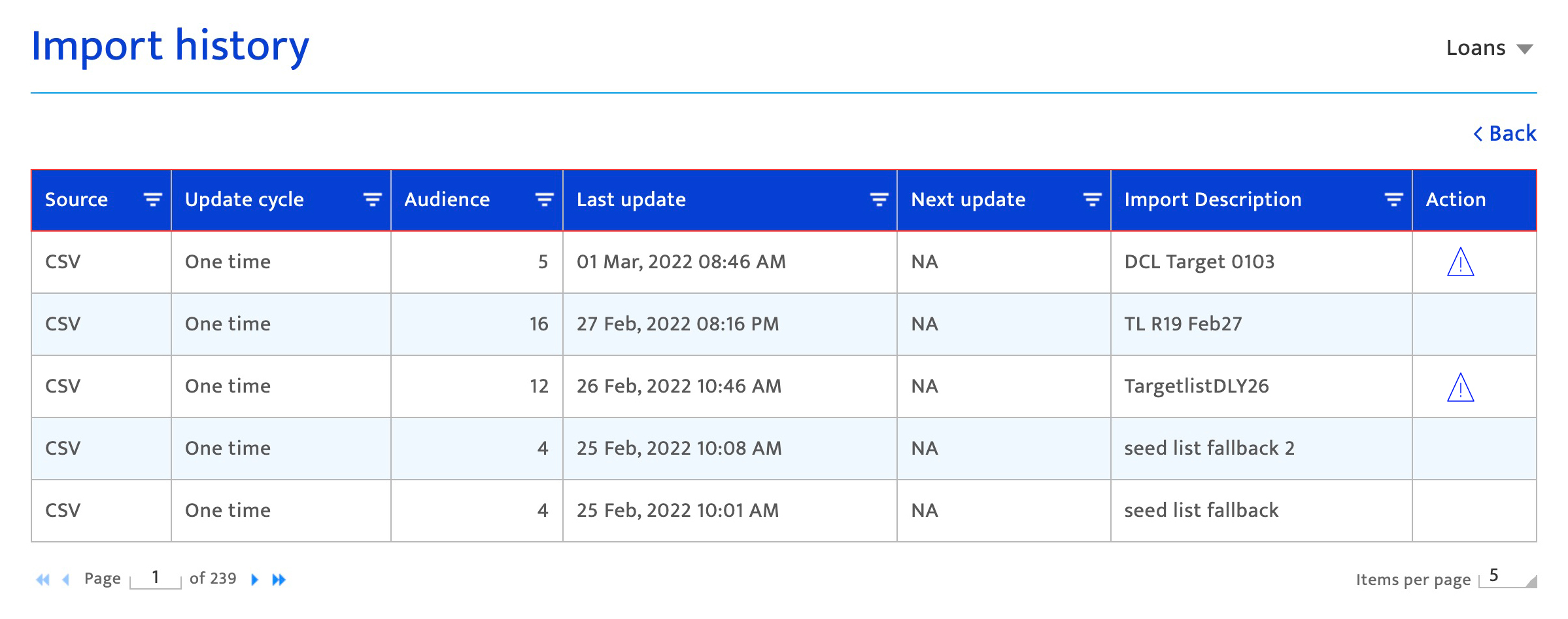
Using the import history list#
- Sort by clicking on the column name and toggle between ascending and descending sorts. Sorting is only applied to the 200 most recent imports.
- The filter enables filtering of the list. Click on the filter icon and enter the filter values. Filtering is only applied to the 200 most recent imports.
- Scroll through the list using the scroll buttons.
- Adjust the number of items shown per page using the drop-down list.