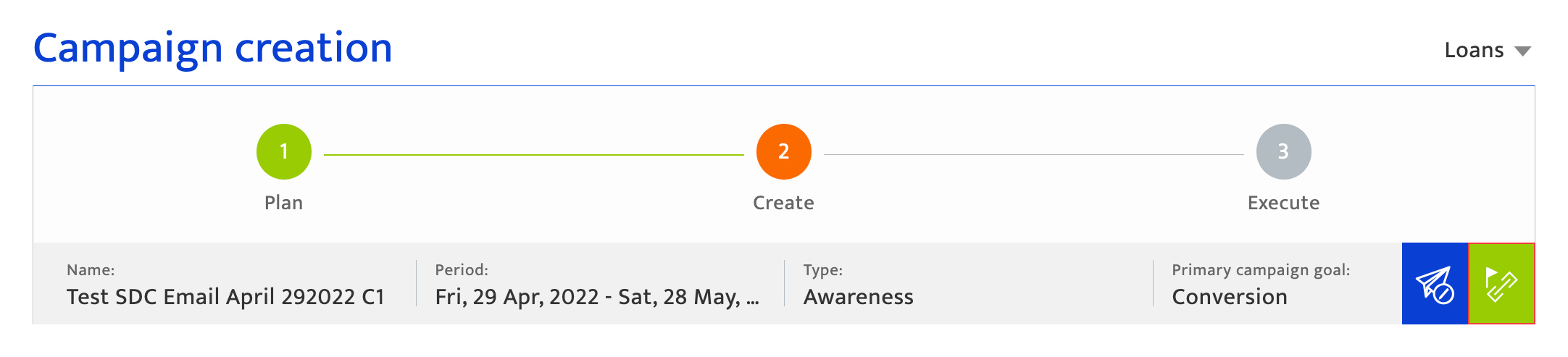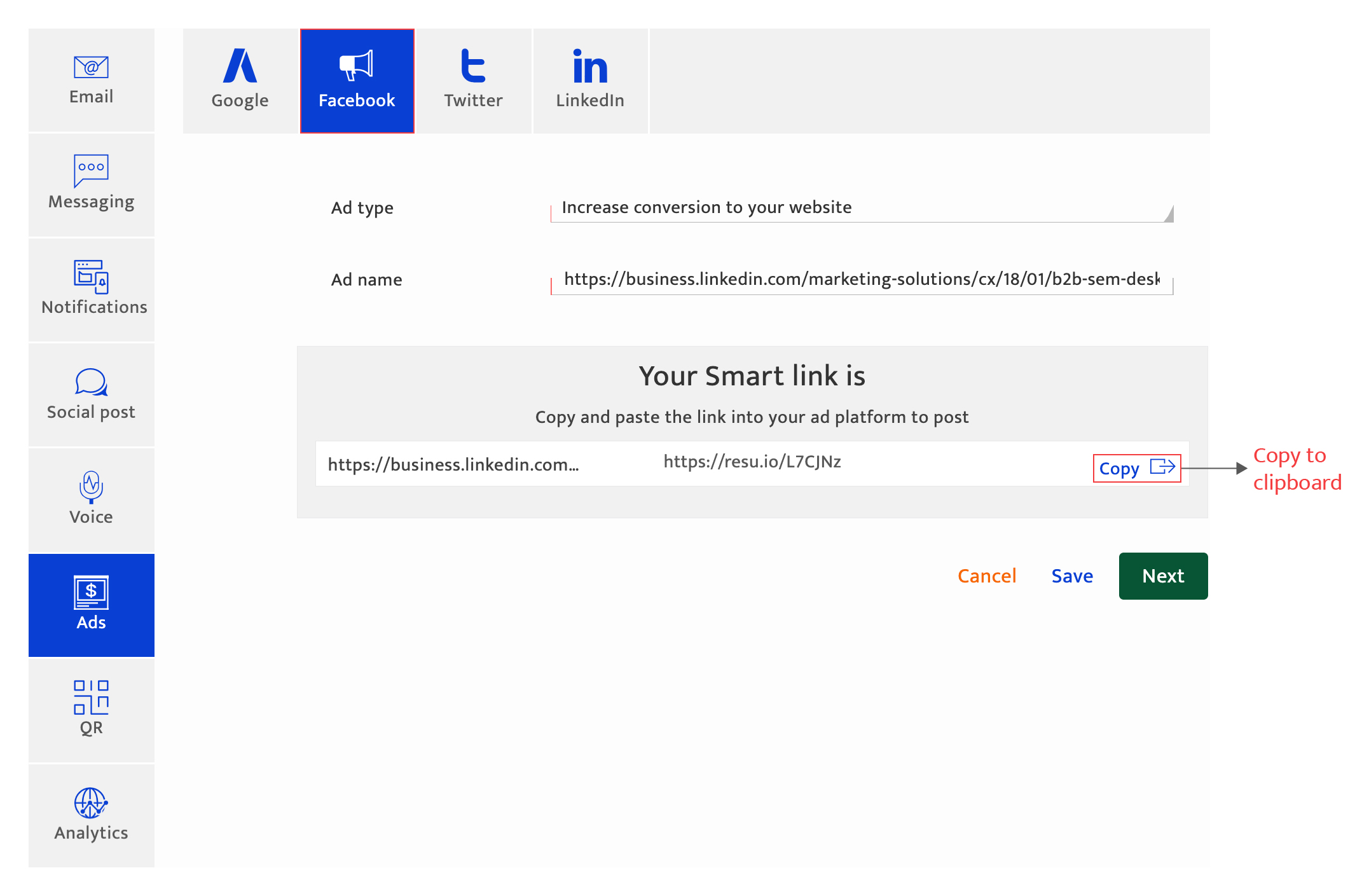Ads-Facebook
What is it?#
As one of the major communication channels, paid media is an integral component of most organizations marketing strategies. A paid media campaign using Facebook ads allows you to reach a broad audience base. A Facebook ad on Resulticks can help track user actions and responses during and post the campaigns through the Resulticks Smart link embedded into the paid ad.
Authorization and making changes#
Any user who has the campaign creation access can create a paid ad campaign.
Three-step process#
Managing Facebook ad campaigns follow a three-step process in Resulticks.

In this module we only address Step 2 – Create. For step 1, access detailed guidance at Plan a single dimension campaign. For step 3, access detailed guidance at Execute a Execute a single dimension campaign.
Accessing facebook Ad campaign creation#
- Select the Campaign module and click on the "+" icon to add a campaign.
- Then select Single dimension delivery method.
- Select Ads in the Campaign Plan screen.
- Select Facebook within the campaign creation section after selecting Paid Ads.
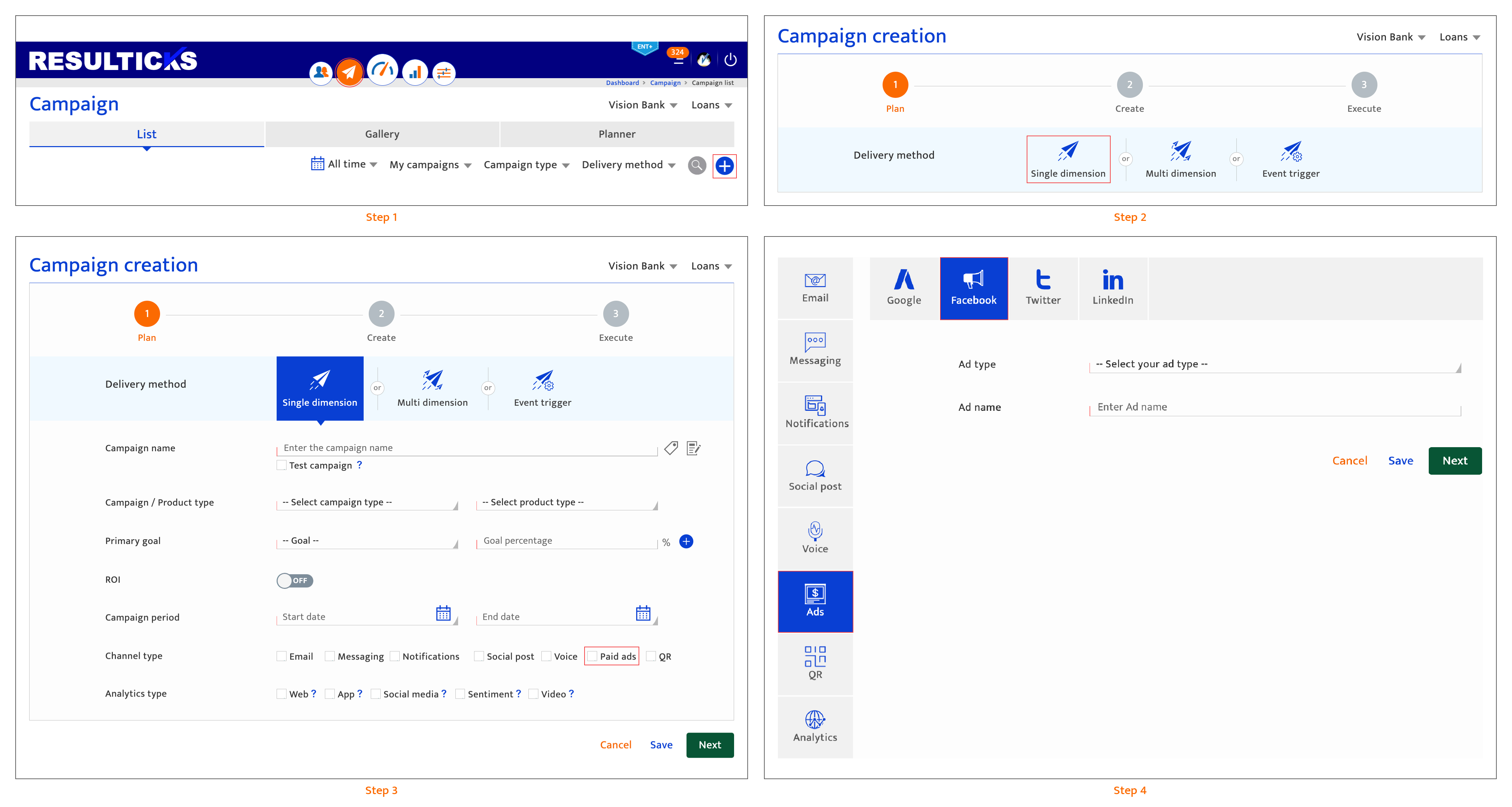
Campaign creation - Creating the Ad link#
To create a Facebook ad Smart link, follow these steps:
- Select an ad objective.
- Enter the Ad name. There is no character limit here.
- Copy the facebook ad Smart link(s) displayed below to the clipboard, which is derived from the campaign Smart link generated after the campaign planning completion.
The Smart link is created by clicking on the Smart Link icon in the upper right of the screen. For detailed instructions, see Creating smart links. - Proceed to the next step in the campaign creation process.
- Click "Save" to save the campaign creation progress so far. The user will be returned to the campaign listing page and the campaign will be saved as "Draft".
To return to campaign creation, access the campaign through the Campaign list, click "Next" in the planning step, and then access the relevant channel through the tabs on the campaign creation screen. - Click "Next" to proceed to the next step which is sequenced as follows:
- The next channel within the channel type. For example, if the user is working on a channel within the paid ads channel type, they will be taken to the next channel until the last channel is reached.
- The next channel type selected during the planning step.
- The campaign list, if all channel campaigns have been created and all analytics set up has been completed.
Note that the user will only be taken to the next step once all mandatory input has been completed. The platform will highlight the missing information.
- Click "Save" to save the campaign creation progress so far. The user will be returned to the campaign listing page and the campaign will be saved as "Draft".