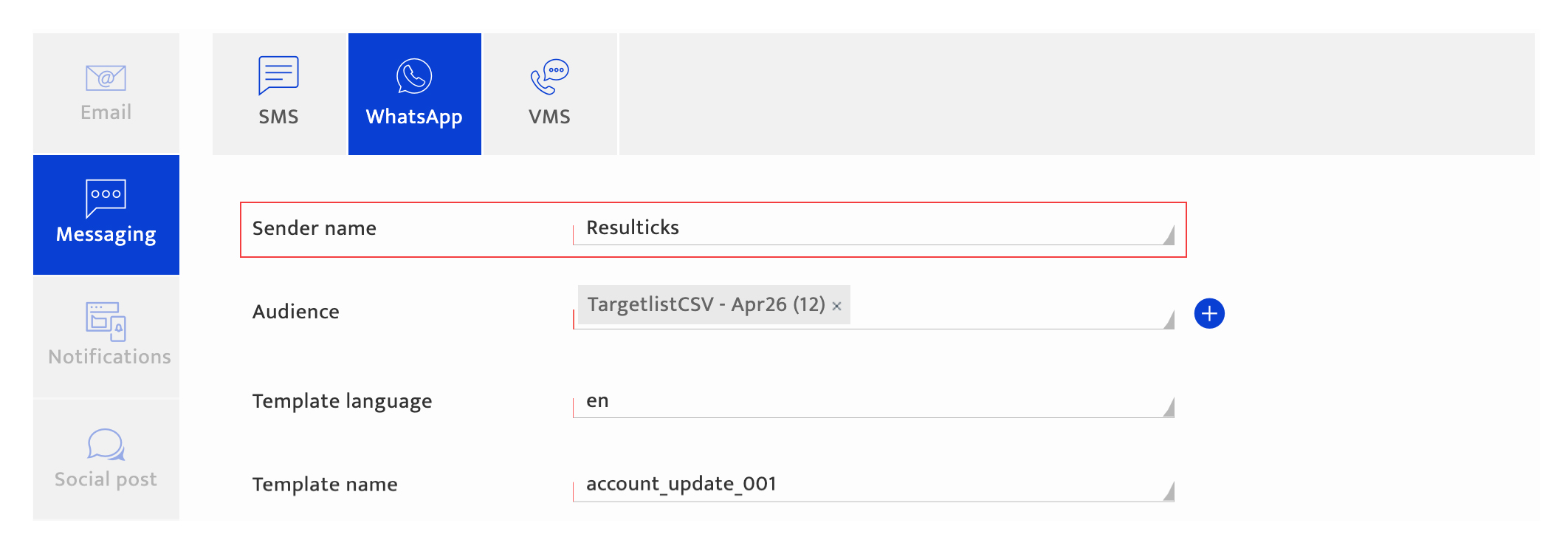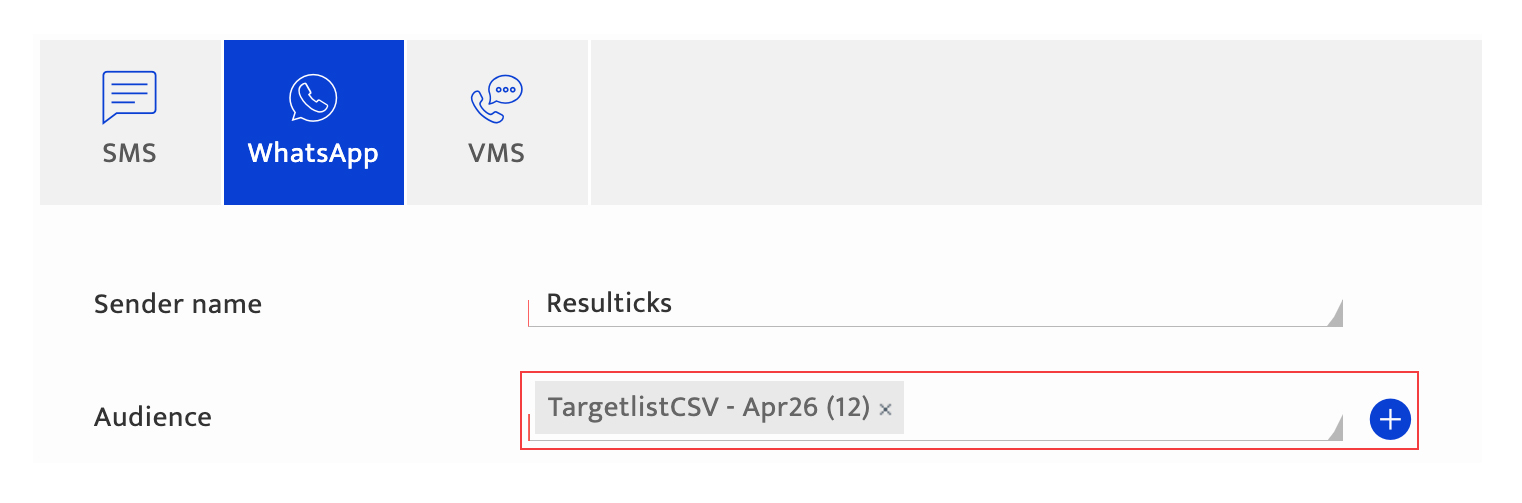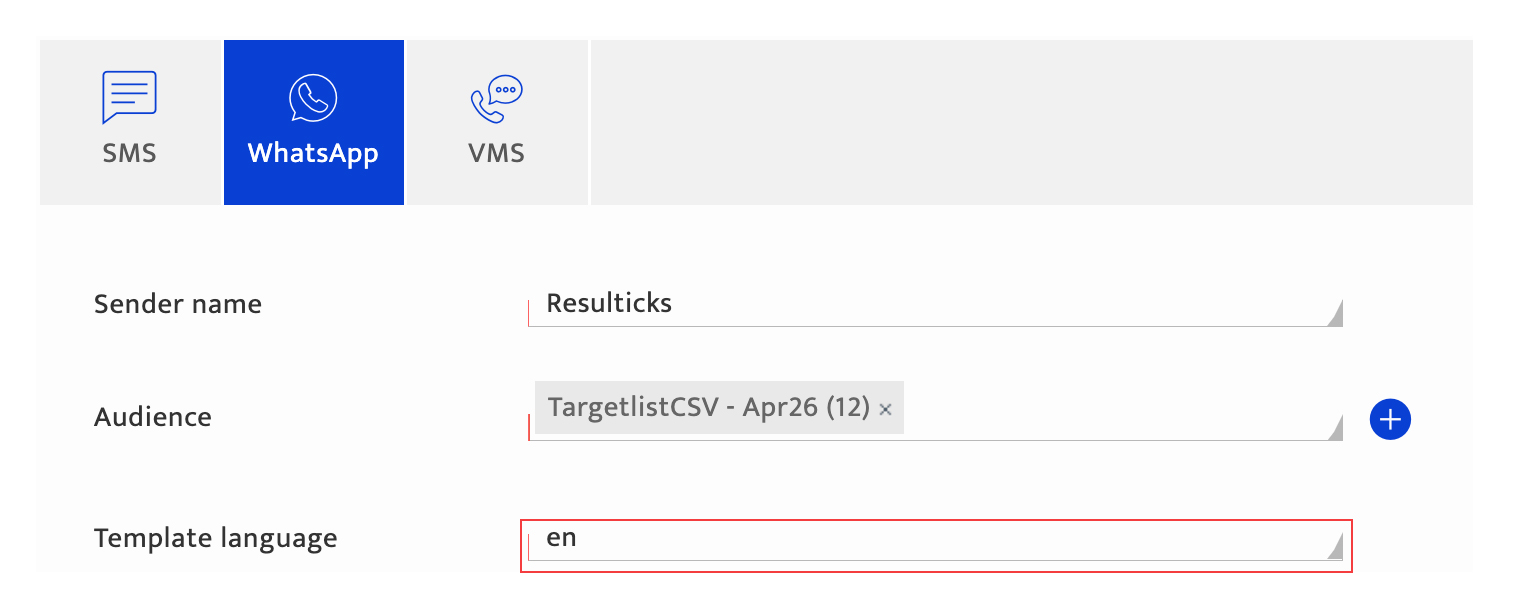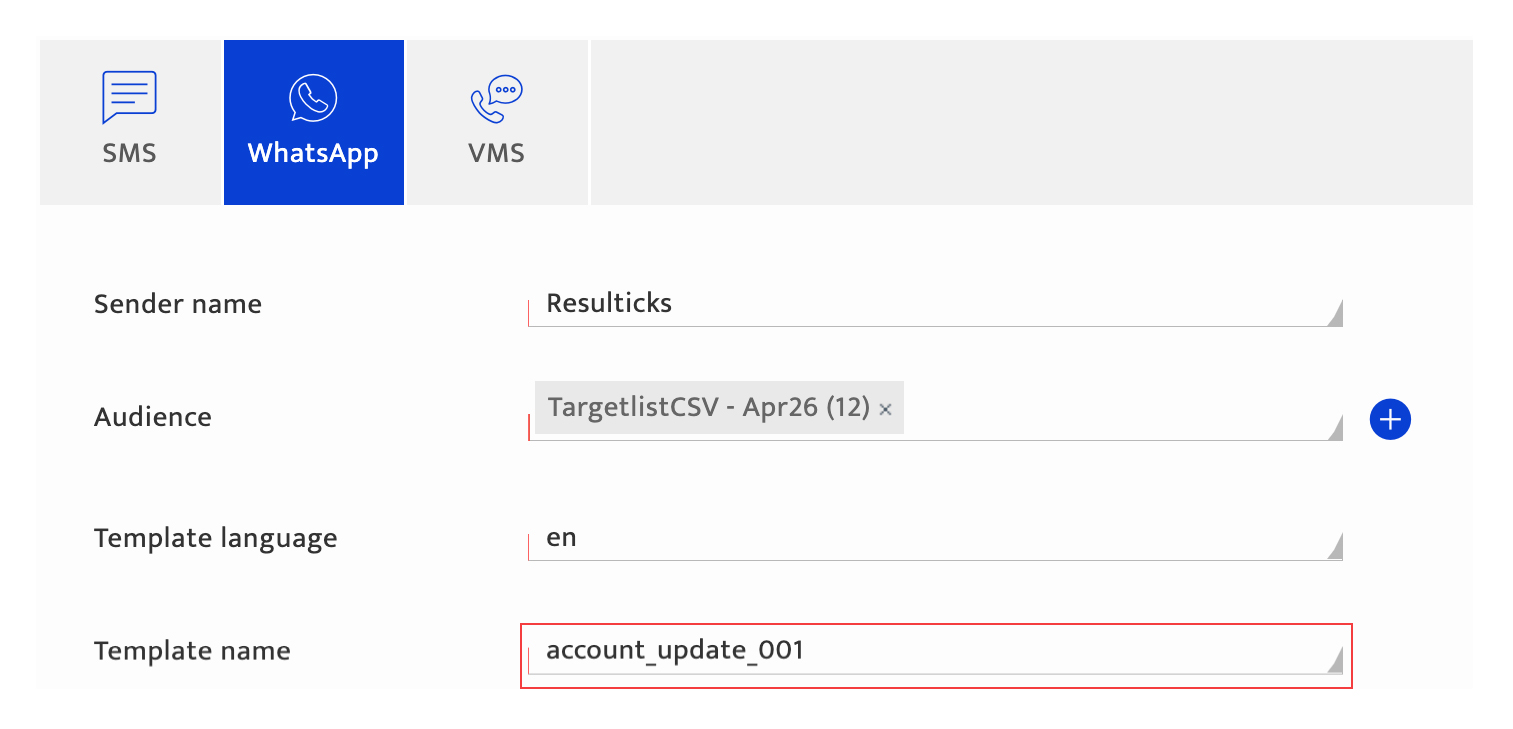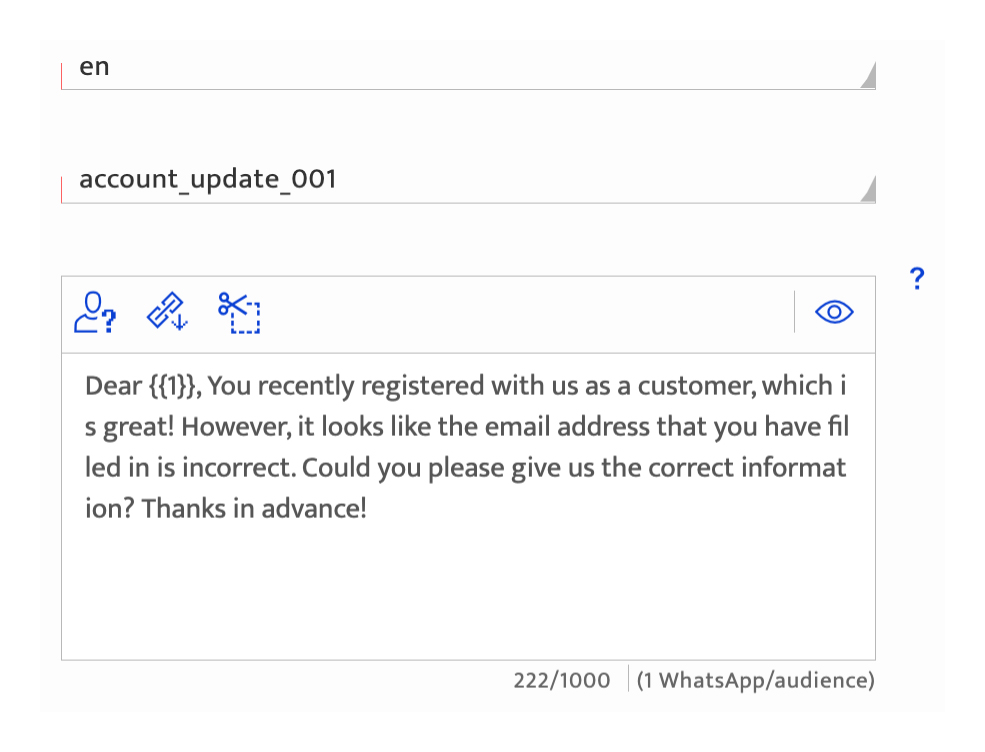Messaging-WhatsApp
What is it?#
A WhatsApp SDC campaign is a quick, direct way to interact with customers via WhatsApp messages. WhatsApp campaigns are a great way to continue conversations with customers as all messages are delivered within the same thread.
WhatsApp campaign features#
Resulticks’ WhatsApp campaign module enables:
- Selection of message template
- Editing of dynamic portions of the template
- Running of test campaign with an approval workflow
Three-step process#
WhatsApp campaigns follow a two-step process in Resulticks.

In this module, we only address Step 2. For step 1, access detailed guidance at
Plan a single dimension campaign .
Authorization and making changes#
Setting up a single dimension WhatsApp campaign can be done by a Super User, Administrator, or the Key Contact for the account.
Accessing WhatsApp campaign creation#
- Select the Campaign module and click on the "+" icon to add a campaign.
- Then select Single dimension delivery method.
- Select Messaging in the Campaign plan screen.
- Select Messaging on the left panel.
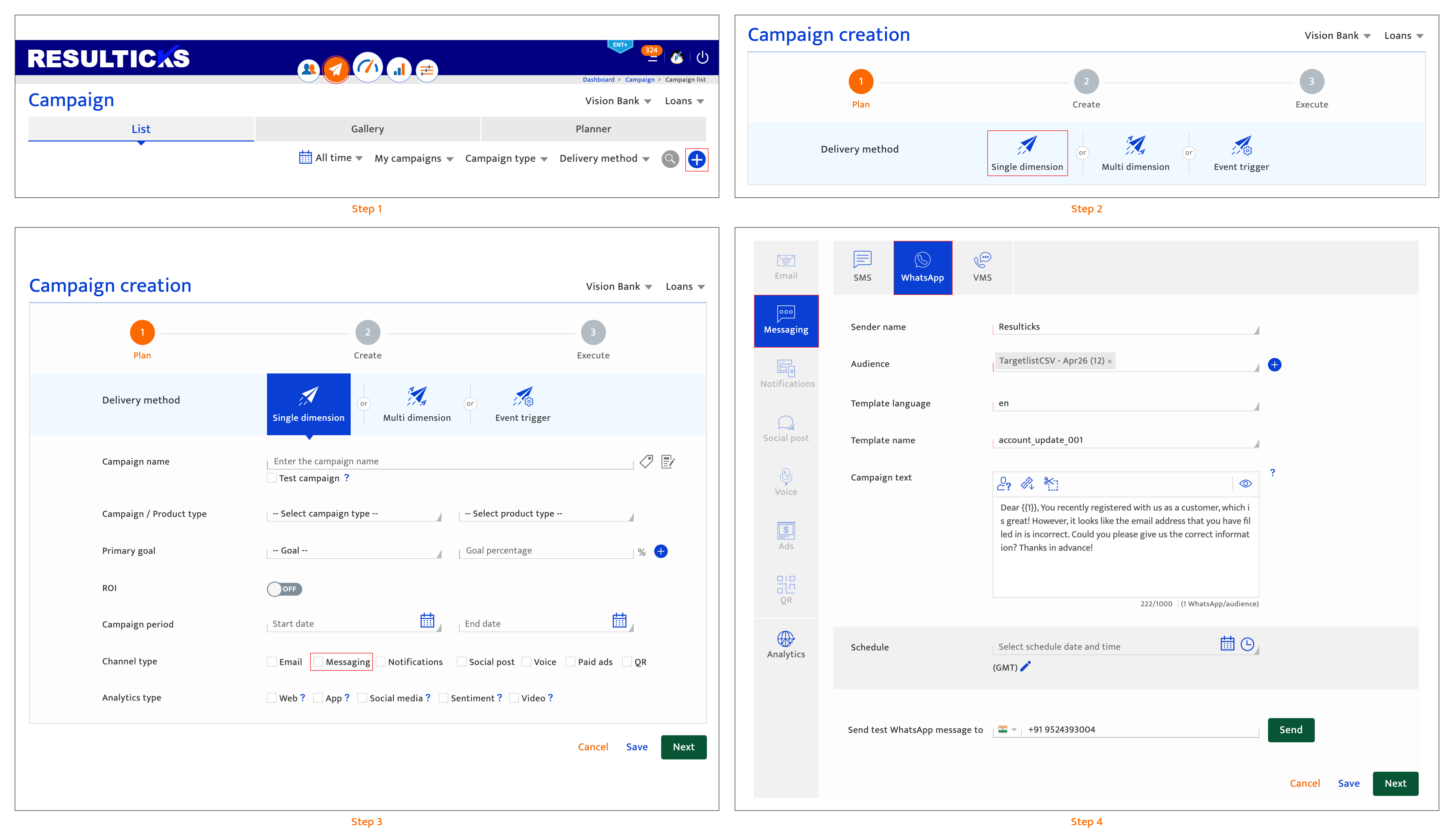
Creating a WhatsApp campaign#
Once the campaign has been planned, create the WhatsApp campaign following these steps:
- Select the sender ID to be displayed to recipients from the drop down. This will filter down the list of available WhatsApp templates to show templates only onboarded for this sender id.
- Select the audience by specifying the target list(s) from the drop-down list. Click the "+" icon to create a new target list.
- Choose the template language for the WhatsApp template. This further filters down the list of available templates to show templates available in the language selected.
- Choose the template using the dropdown list. The list is filtered based on Sender id and language selection. On selection the template text is visible in text editor.
- Edit dynamic portions of content in the text editor.
Note: Edit the portions inside the curly braces only.- Personalize elements of the dynamic portion of the template content using the attributes from the drop-down list.
- Insert the campaign smart link.
- Preview the message using the preview icon.
- Run a test campaign to send a test WhatsApp message to one number. Only one number can be used.
- Schedule the campaign by entering the date and time to send it out. Enter the details in the format displayed or use the icons provided. Edit the time zone by using the pencil icon. The campaign schedule must fall within the campaign duration set when Planning the campaign
- Save the WhatsApp campaign settings and exit or select another action.
- Proceed to the next stage in the campaign creation process.
There are 4 options to proceed:- Click "Save" to save the current input and return to the Campaign list All mandatory fields on the current screen must be completed to save successfully. The platform will highlight any missing mandatory information.
The campaign will be saved as "Draft" if it is a new campaign. If the user has been editing a "Draft" or "Scheduled" campaign, the campaign state does not change. - Click "Next" to save the current input and proceed to the next step which is sequenced as follows:
- All mandatory fields on the current screen must be completed and the platform will highlight any missing mandatory information.
- The input screen for the next channel type selected during the planning step is displayed.
- If setup for all channel and analytics types selected has been completed, the Campaign execution screen (pre-campaign analytics) is displayed.
- Click "Save" to save the current input and return to the Campaign list All mandatory fields on the current screen must be completed to save successfully. The platform will highlight any missing mandatory information.
- Click on another channel type. Only channel types selected during the campaign planning stage will be available. Input for the current channel type is discarded unless the user clicks "Save" or "Next."
- Click" "Cancel" to return to the Campaign list screen. Any current input since the last time "Next" button was clicked is discarded.