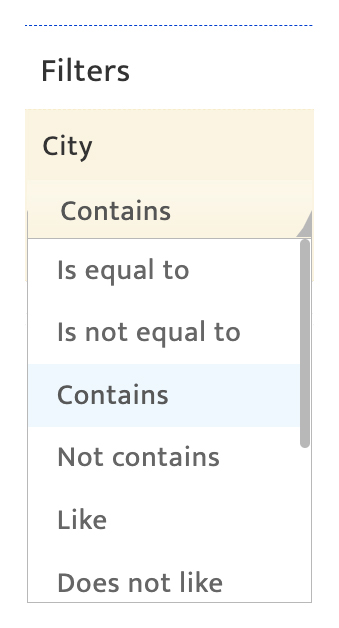Create target list
What is it?#
Target lists (also called static target lists) are campaign distribution lists extracted from the audience database based on a set of selected data attributes. Functions available to create target lists include:
- Specifying attributes and filters
- Specifying criteria for attribute inclusion/exclusion
- Defining look-alike criteria
Making changes and authorization#
Any user with campaign creation access has the ability to create or amend target lists.
Accessing target list creation#
- Select the Audience module.
- Select the Target list tab.
- Click on the '+' icon.
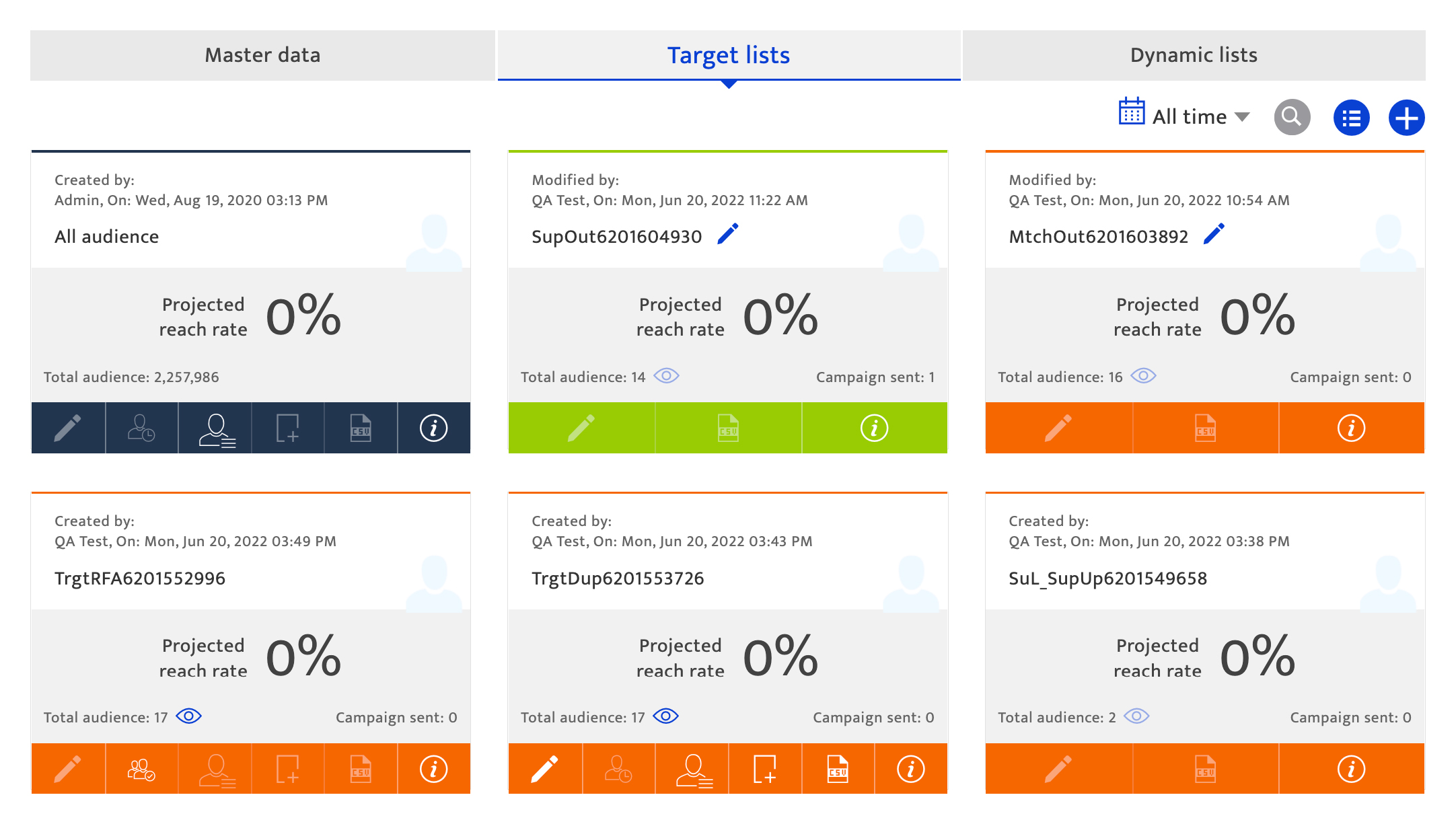
Creating a target list#
To create a new target list, the steps to follow are:-
- Select a set of attributes and filtering criteria.
- Optionally, define and use look-alikes for list creation.
- Click the "Filter" button to display the final list for verification.
- Click the "Create" button to generate the list after inputting a list name.
Selecting attributes & filter criteria#
The attributes on the left panel are categorized and displayed as configured through the Data Attributes module in Preferences.
Filters on the right panel can be created as groups, with their attributes selected successively.
- Select attributes for a filter group by clicking on the attribute name or "+" icon. Once an attribute is selected it will be highlighted in gray. Once the user has selected the attributes the user must set the condition to filter the list with the help of the drop down and click the ">" icon to apply the condition to segment the audience list.
- Use the toggle switch to specify AND/OR conditions to be applied when using a combination of attributes or combining inclusion groups of attributes.
- Input values for the selected attributes by using associated drop-downs or entering appropriate values. When entering values, filter conditions suitable for the field type are also displayed for selection.
- Define a new filter group, by clicking on the "+" icon and selecting from the criteria displayed. "Inclusion" indicates that the target list to be created will include attributes defined in the successive group while "Exclusion" indicates that audiences satisfying the attributes in the new group will be excluded from the list.
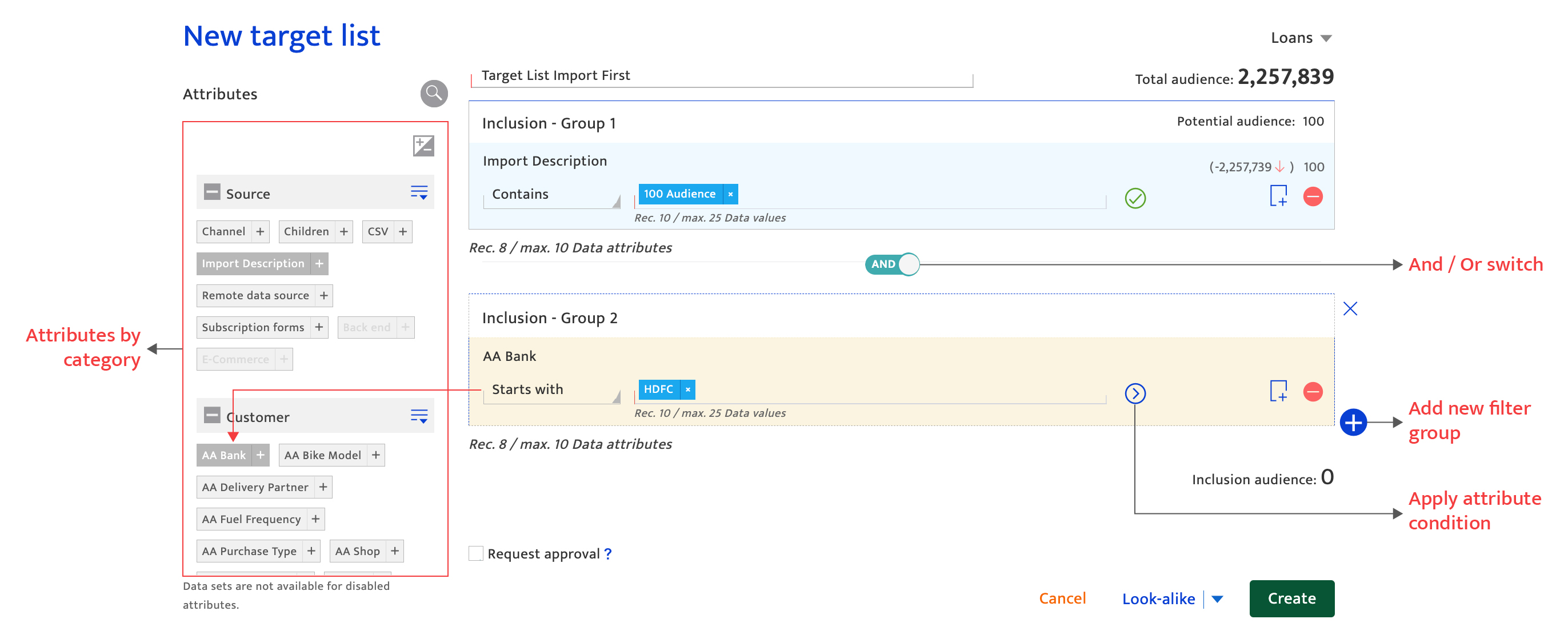
Other actions that can be performed across these panels include:
- Expansion of the attribute list for each category.
- Viewing the total number of contacts in the Audience database.
- Viewing the potential target list size.
- Duplicating selected attributes to include multiple values for them.
- Deleting attribute from the filter criteria.
- Recalculation the potential audience list size.
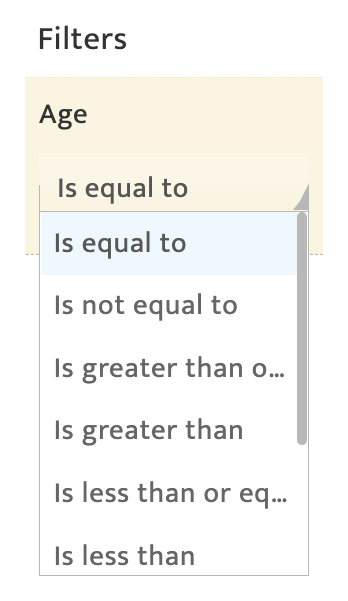
Using the look-alike option#
Look-alikes are audiences who may have the same reach potential as the currently selected target list. Using the look-alike option identifies additional attributes that can be used to add new filter criteria. To use this option:
- Generate look-alike attributes by clicking the "Look-alike" link.
- Select from the attributes which are highlighted in blue and add to the filter criteria as discussed above.
- Add filter criteria conditions as discussed above.