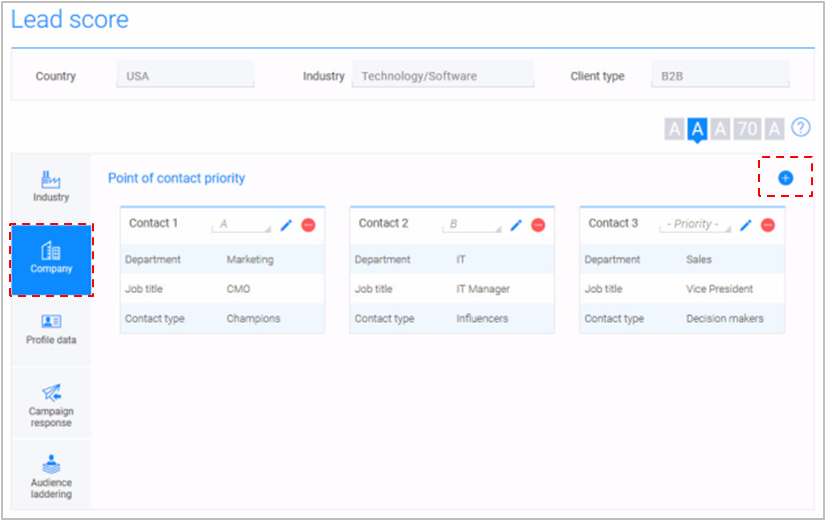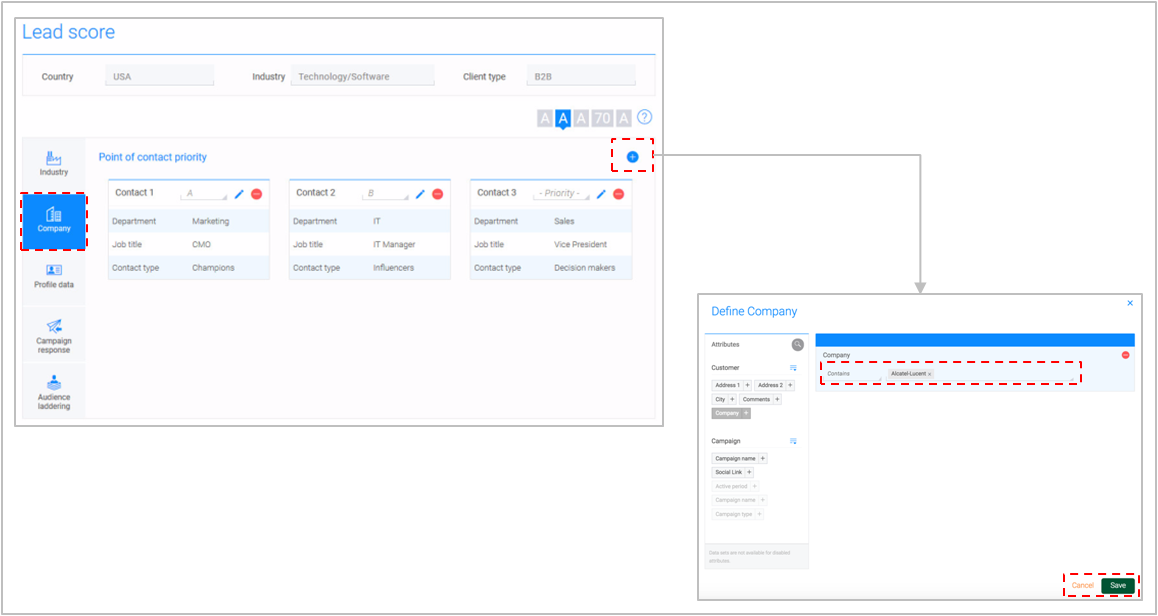Lead score
What is it?#
Resulticks lead scoring can be used for B2C and B2B business types to score each member of the audience database based on their interaction with the brand. Lead scores are used in:
- List creation, as attributes for filtration
- Audience module, to display filtered target lists
- Audience 360 module, to filter and describe audiences
The 5 factors for B2C business type are :
- Persona: Persona/typology of the contact.
- Purchase pattern: Based on past purchases.
- Profile data: Based on completeness of profile data.
- Campaign response: Based on past campaign interactions.
- Audience laddering: Inspired by Forrester’s Audience Laddering framework, indicating the extent of the contact’s social influence.
- Industry: Industry profile and attractiveness.
- Company: Based on contact type in a company.
- Profile data: Based on completeness of profile data.
- Campaign response: Based on past campaign interactions.
- Audience laddering: Inspired by Forrester’s Audience Laddering framework, indicating the extent of the contact’s social influence.
- Selection of attributes for the 5 factors
- Defining the values and weightage of the selected attributes
- Persona creation
Authorization and making charges#
Only the Key Contact for the account and the Administrator can set up and amend the settings in the lead score module. Changes can be made at any time and are effective immediately.
Accessing lead score setup#
- Select the Preferences module
- Select Lead score from the Setup category.
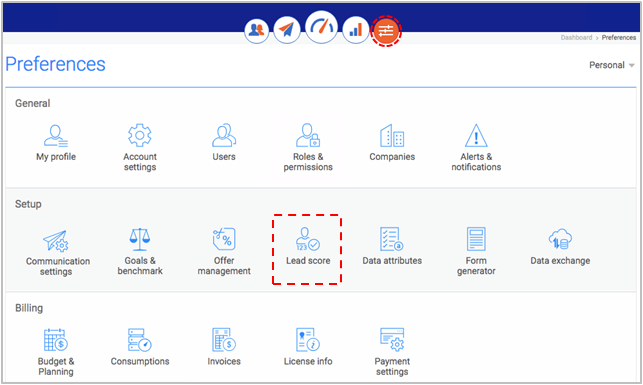
Defining lead scores#
All five factors must be defined and configured for effective lead scoring using the following steps:-
- Select the factor to define from the left menu
- Define existing sub-factor elements or define new ones
- Proceed to the next step
- Click “Save” to save the settings and return to the previous screen. Note that all fields need not be completed to save.
- Click “Next” to move to the next factor.
- If “Next” is clicked before “Save”, a popup screen offering the opportunity to “Save” is presented.
- If “Next” is clicked at the Audience laddering factor, the user is returned to the Preferences module.
- Discard changes and return to the Preferences module by clicking “Cancel”.
Lead scores for B2C#
Configuring personas for lead scoring- Select persona on the left menu.
- Rank existing personas for lead scoring, by selecting an option from the drop-down list of alphabet rankings. “A” is the highest ranking. Each ranking can only be given once. If a contact is classified as more than one persona, the ranking for the highest persona score will be taken into account for displays in other modules. Alternatively, a new persona may be defined to include in the lead score factoring by clicking the “+” icon. Refer to the section on Managing Personas for details.
- Proceed to the next step, as discussed above
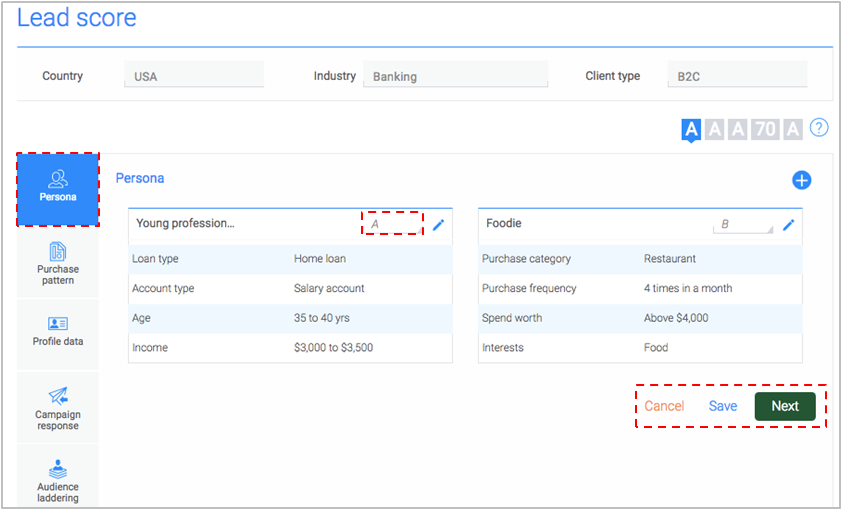
- Select “Purchase pattern” on the left menu.
- Score three sub-factors :-
- Recency: Tracks how recently the contact made a purchase. A score can be defined for specific periods or an average score can be defined regardless of the time frame.
- Frequency: Tracks how frequently does the contact makes purchases. A score can be defined based on specific periods or an average score can be defined regardless of the time frame.
- Purchase worth: Tracks the average sales value for a purchase made across Resulticks campaigns. A score can be defined based on specific purchase price ranges or an average score can be defined regardless of the price range.
Switch between individual scores and average scores by clicking the “Data” icon next to each of the sub-factors. - Assign a letter grade to the aggregated score calculated across these sub-factors. Set the grading levels and then assign scores using the drop-down list. Each letter can only be used once.
- Proceed to the next step, as discussed above
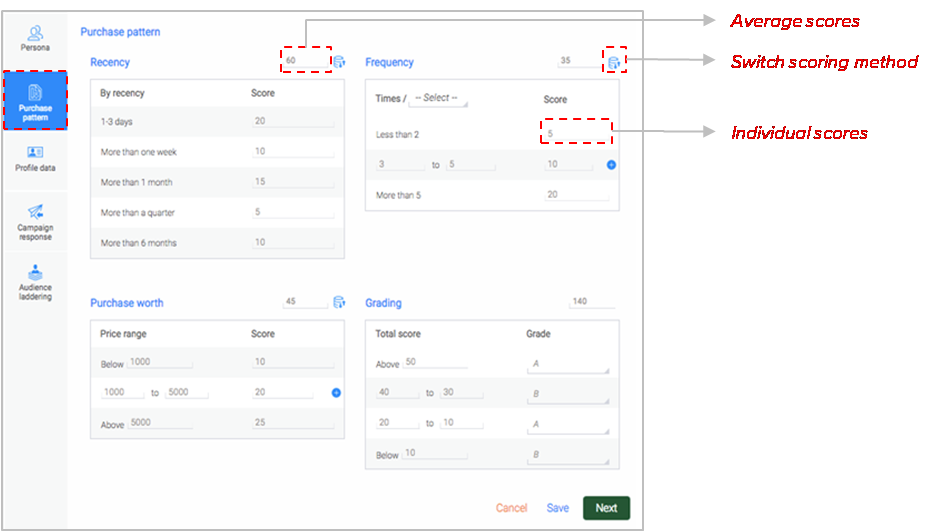
- Select Profile data from the left menu.
- Score four profile sub-factors :
- Audience data augmentation: A maximum two-digit score is assigned to each audience attribute that is added to a contact’s profile. Add additional attributes to track for the profile by clicking on the “+” icon and selecting from the drop-down list of available attributes. Channel in this section is scored, if the profile includes at least one channel.
- Omnipresence: A maximum two-digit score is assigned to every channel account (e.g. email and Facebook) added to the profile. Additional channels can be added by clicking on the “+” icon.
- Referral/Virality: A maximum two-digit score is assigned to the contact’s sharing of the brand for each social media channel. This will be counted if there is at least one mention/like/forward, across Resulticks campaigns.
- Network worth: A maximum two-digit score is assigned to a contact if they have a user-specified minimum number of followers/friends on a particular social media channel.
For each of these sub-factors, a score can be defined based on the respective slabs defined or an average score can be defined regardless of the slabs. Switch between the two options by clicking the “Data” icon next to each of the sub-factors. - Assign a letter grade to the aggregated score calculated across the sub-factors. Set the levels and then assign scores using the drop-down list. Each letter can only be used once.
- Proceed to the next step, as discussed above
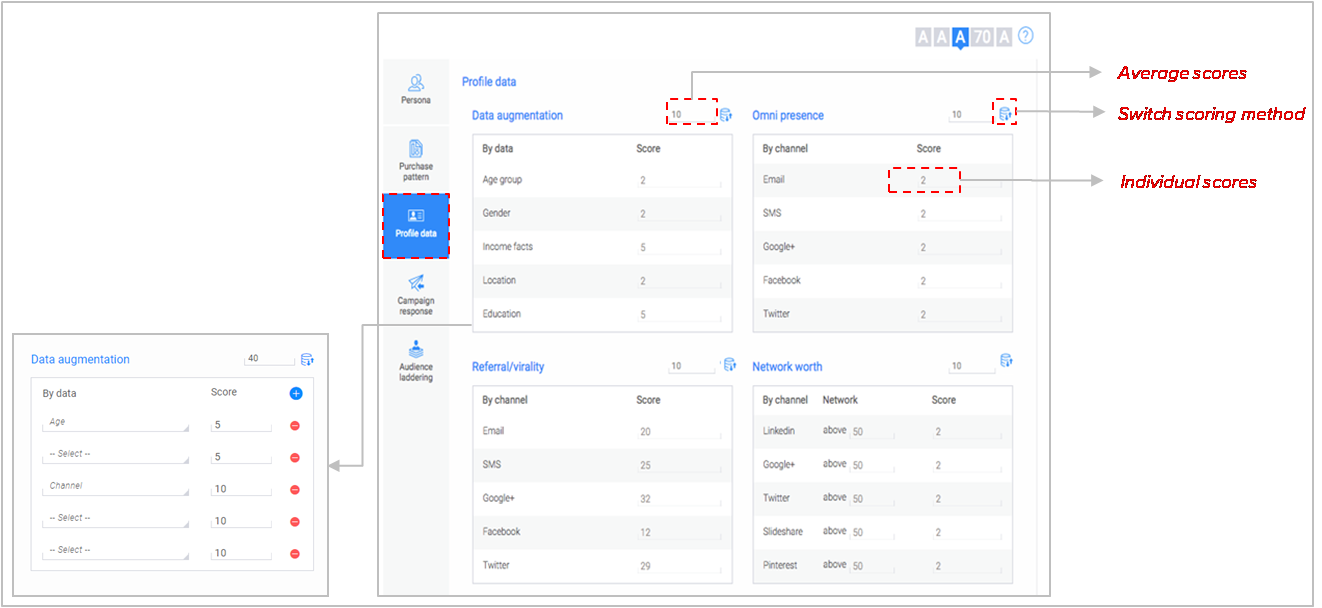
- Select Campaign response on the left menu.
- Score six sub-factors :-
- Reach: Tracks campaign communication delivery. A maximum two-digit score is assigned for reach instances, selected from the drop-down list. Only one instance needs to occur to be scored. Additional reach instances can be added by clicking on the “+” icon.
- Engagement: Tracks if the contact engaged with the campaign communication (e.g. link click). A maximum two-digit score is assigned for engagement instances, selected from the drop-down list. Only one instance needs to occur to be scored. Additional engagement instances can be added by clicking on the “+” icon.
- Conversion: Tracks if the contact completed the call to action associated with the campaign communication (e.g. purchase). A maximum two-digit score is assigned for conversion instances, selected from the drop-down list. Only one instance needs to occur to be scored. Additional instances can be added by clicking on the “+” icon.
- Campaign details. A maximum two-digit score is assigned for contact participation (engagement and conversion) in specific campaign types. The contact will be scored for each campaign type participation.
Refine the scoring by also specifying at which blast/stage the contact participated in the campaign. Additional campaign types can be added by clicking on the “+” icon. - Goal frequency. A maximum two-digit score is assigned for the number of campaign goals achieved through Resulticks campaigns. Select the measurement period from the drop-down list, then input the scores for the ranges provided.
- Brand sentiment. A maximum two-digit score is assigned for the type of sentiment (e.g. positive, negative, and neutral sentiments) associated with the contact, detected through sentiment analysis. Sentiment analysis must have been selected for a campaign during campaign planning.
- The aggregated score is auto-calculated from the six sub-factors defined.
- Proceed to the next step, as discussed above
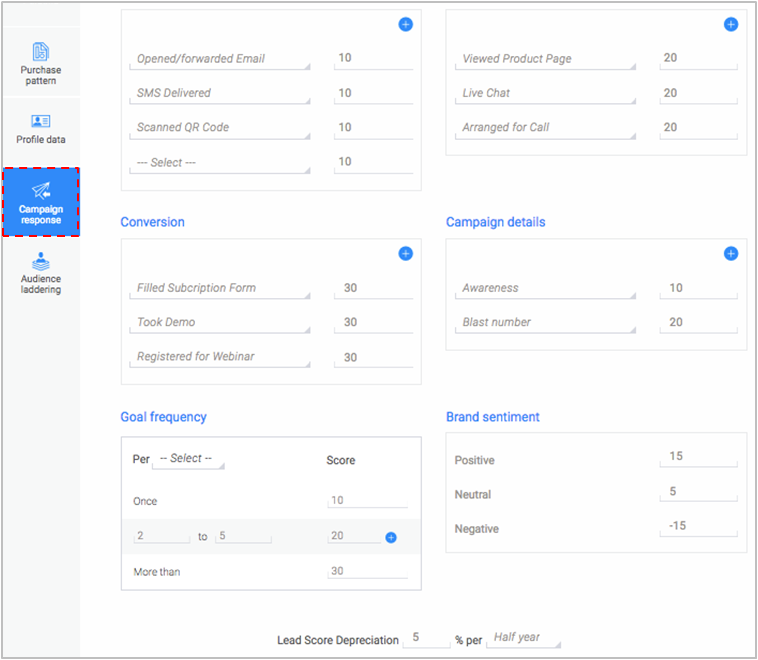
- Select audience laddering from the left panel. The audience laddering classifications are:
- Advocates
- Influencers
- Critics
- Spectators
- Score eight sub-factors :The sub-factors to arrive at the audience laddering classification are calculated across all Resulticks campaigns to the contact.
- No. of campaigns sent: Input the minimum number of campaigns that should have been targeted to the contact.
- No. of campaign participation: Input the minimum number of campaigns that the contact should have participated in (engaged and/or converted).
- Participation %: Input the percentage of campaigns that the contact should have participated in.
- Goals achieved %: Input the percentage of campaigns where the contact should have achieved the campaign goal (e.g. engaged).
- Profile completeness: Input the minimum profile data score that the contact should have from the profile data factor.
- Network worth: Input the minimum network worth score that the contact should have calculated from the profile data factor.
- Referral score: Input the minimum virality or referral score calculated from the profile data factor.
- Brand sentiment: Select a sentiment type (i.e. positive, negative, neutral) and input the minimum number of the sentiment association occurs with the contact.
- Proceed to the next step, as discussed above
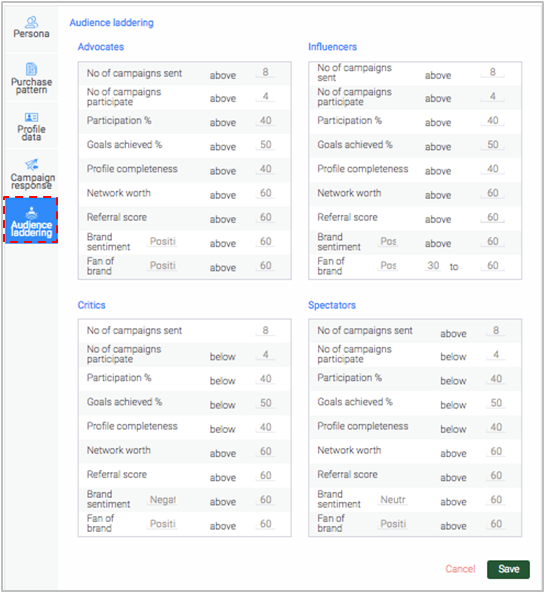
Lead scoring for B2B#
Lead scoring for B2B is the same as for a B2C business type for factors such as Profile Data, Audience laddering, and Campaign. Below are the details for the two factors, Industry and Company, which replace persona and purchase pattern respectively.
Configuring industry for lead scoringThis factor is used to specify a target ranking for the industry.- Select Industry from the left panel
- Create a new industry definition by clicking the “+” icon. Note that once created, an industry cannot be deleted.
- Select attributes from the attribute list by clicking the “+” icon or attribute name. For more information on data attributes and how to create them, see Data Attributes. Typical attributes include market region, industry, business category, and company revenue.
- Specify the appropriate values for the selected attributes. Delete attributes by clicking the “–” icon.
- Save the definition by clicking on the “Save” button. Click “Cancel” to discard input and return to the previous screen.
- Name the industry using no more than 50 characters in the pop-up screen. Click “Save” to complete the process. Click “Cancel” to return to the “Define industry” screen
- Rank each industry definition type using the drop-down list of alphabet rankings, “A” being the highest. Each ranking can only be given once. If a contact is found in more than one industry, the ranking for the highest industry score will be used for display in other modules.
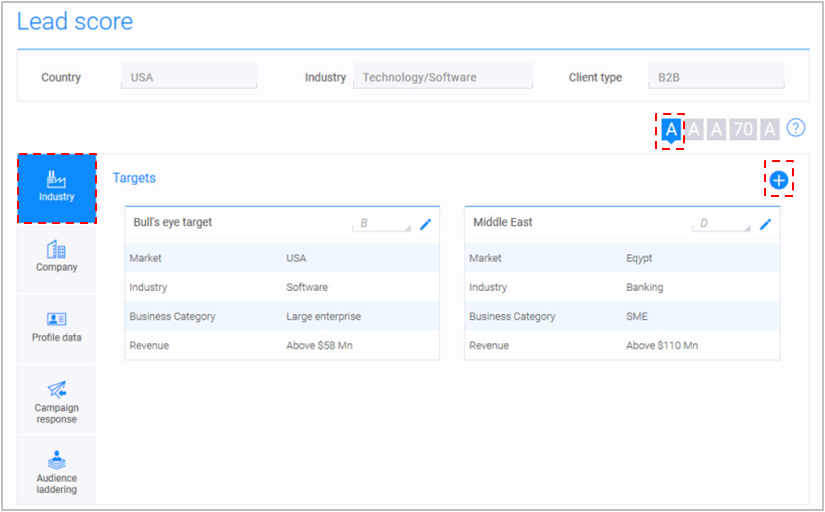
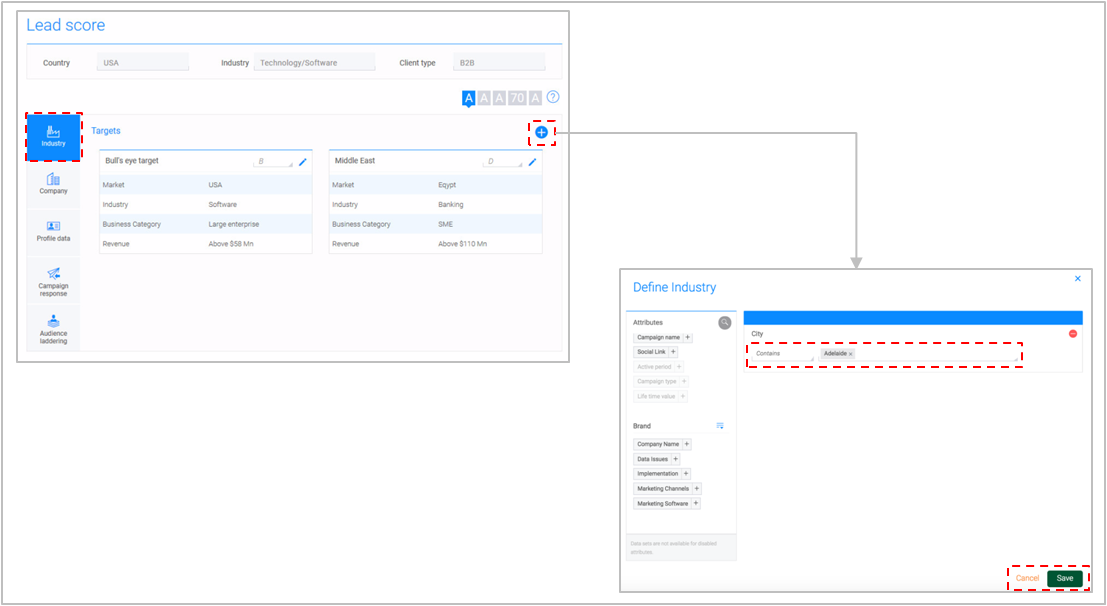
This factor is used to specify a target ranking for the contact within the company.
- Select company from the left panel.
- Create a new company by clicking the “+” icon. Note that once created, a company cannot be deleted.
- Select attributes from the attribute list by clicking the “+” icon or attribute name. For more information on data attributes and how to create them, see Data Attributes. Typical attributes include department, job title, and contact type.
- Specify the appropriate values for the selected attributes. Delete attributes by clicking the “–” icon.
- Save the company definition by clicking the “Save” button. Click “Cancel” to discard input and return to the Company screen.
- Name the company using no more than 50 characters in the pop-up screen. Click “Save” to complete the process and return to the company creation screen.
- Rank each company definition using the drop-down list of alphabet rankings, “A” being the highest ranking. Each ranking can only be given once. If a contact is found under more than one company definition, the ranking for the highest company score will be used for display by other modules.