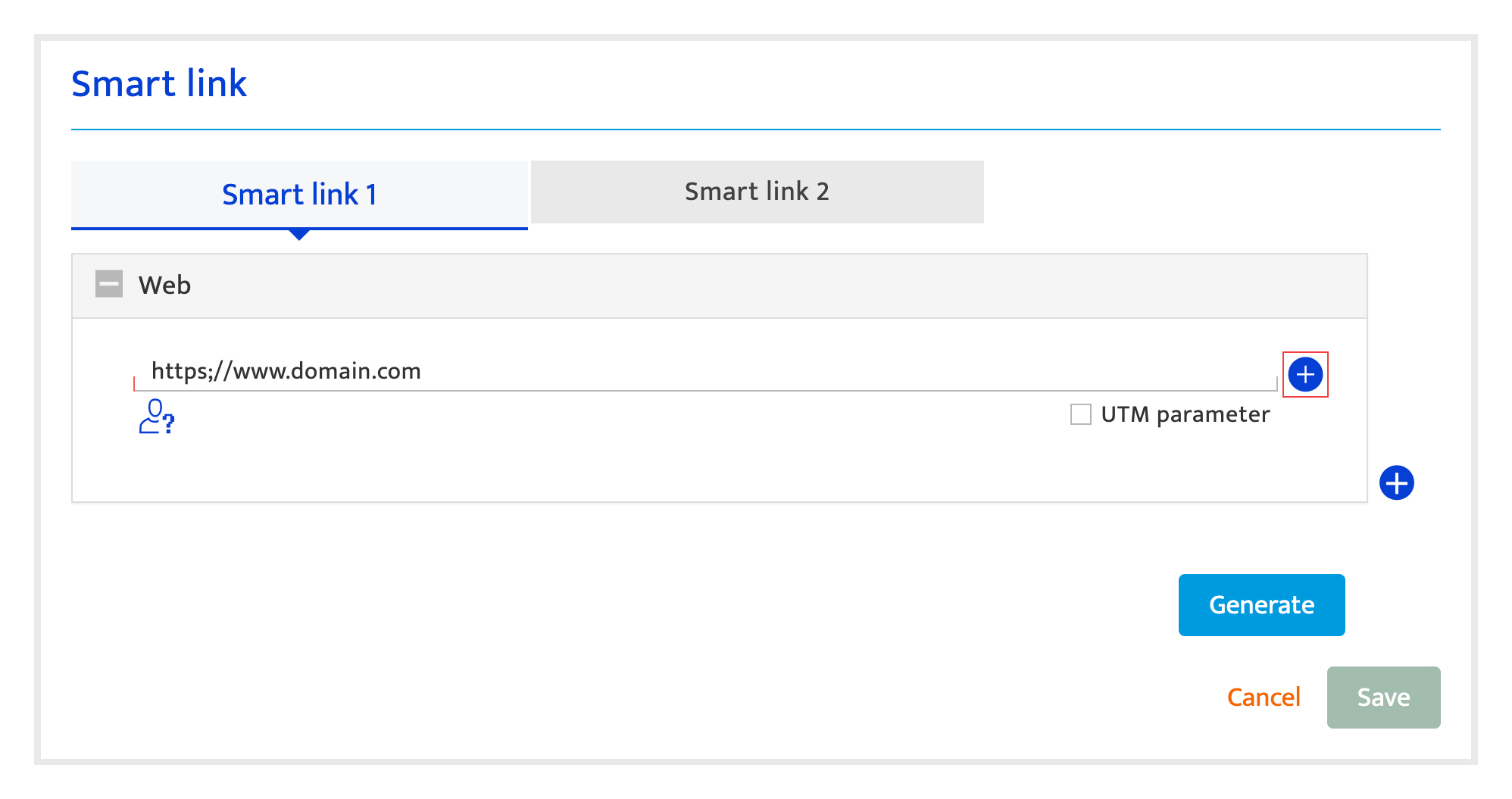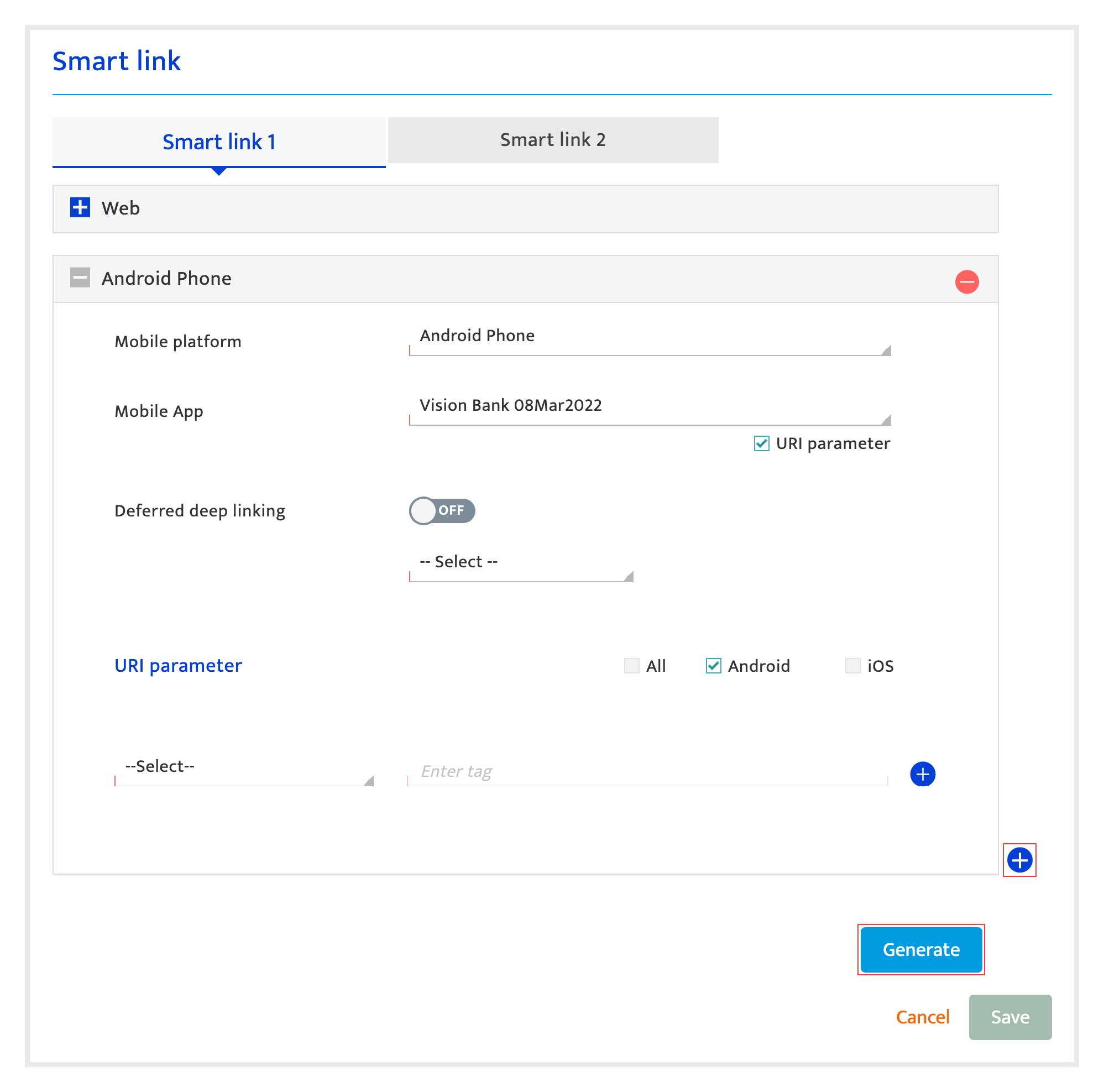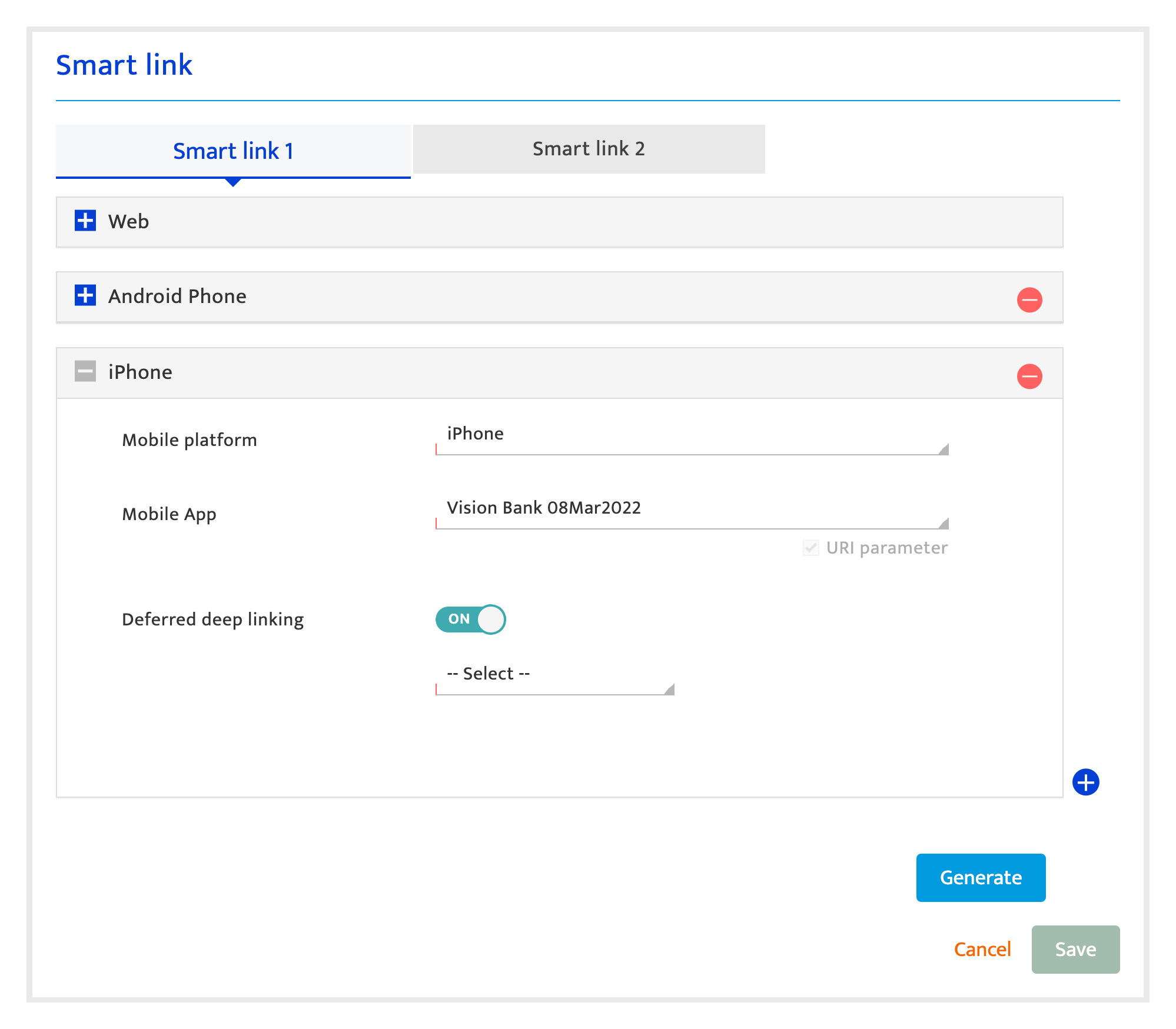Create smart links
Overview#
A universal, ready-to-embed individualized, deferred deep link that can be used across owned, earned, and paid media assets, to track user actions and responses during and post communication campaigns.
Accessing smart link creation#
Smart Links can be created during the content creation for the channel when setting up Single-dimension campaign and Multi-dimension campaign.
- Access the setting up of a Single-dimension campaign or Multi-dimension campaign.
- Once inside a campaign creation screen, click on the Smart Link icon or click yes.
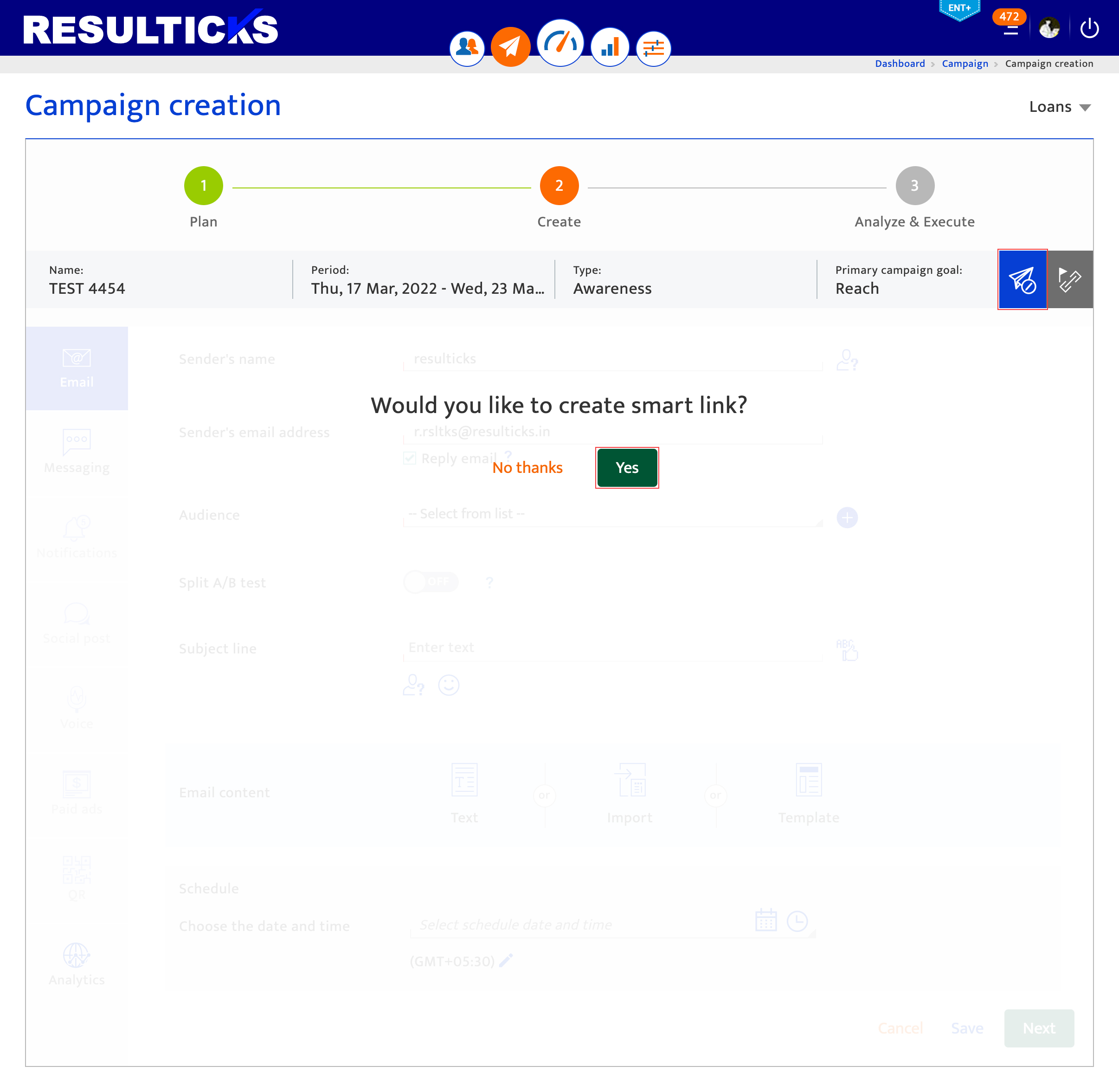
Creating a smart link#
- Enter web domain URL. When audiences click on the smart link, they will be redirected to this URL.
- Click the personalization icon and select the attribute to be added into the landing page URL using the dropdown (a). If configured this will personalize the entire landing page based on the value of the attribute. For example, if we choose to customize the landing page URL based on gender, then audiences will be redirected to different landing pages based on their gender.
- Check the UTM parameter check box (b) to personalize elements of the landing page based on the attributes selected. For example, if the attributes selected are age, location, and marital status the landing page for an individual audience member would be customized based on the value for these 3 attributes.
Note: If UTM parameters are included in the web domain URL when it is entered then this checkbox will be disabled. Also, you cannot edit the web domain URL once the first UTM parameter has been added. - Select whether you would like to apply the UTM parameter to android or IOS devices only using the checkboxes provided.
- Select the attribute using the dropdown to add the corresponding UTM Parameter to the landing page URL. Note: You can select custom tag/parameter from the dropdown to enter the tag manually.
- To add multiple tags/parameters click the '+' icon and select the attribute/custom tag from the dropdown. In order to delete an added tag, click the '–' icon.
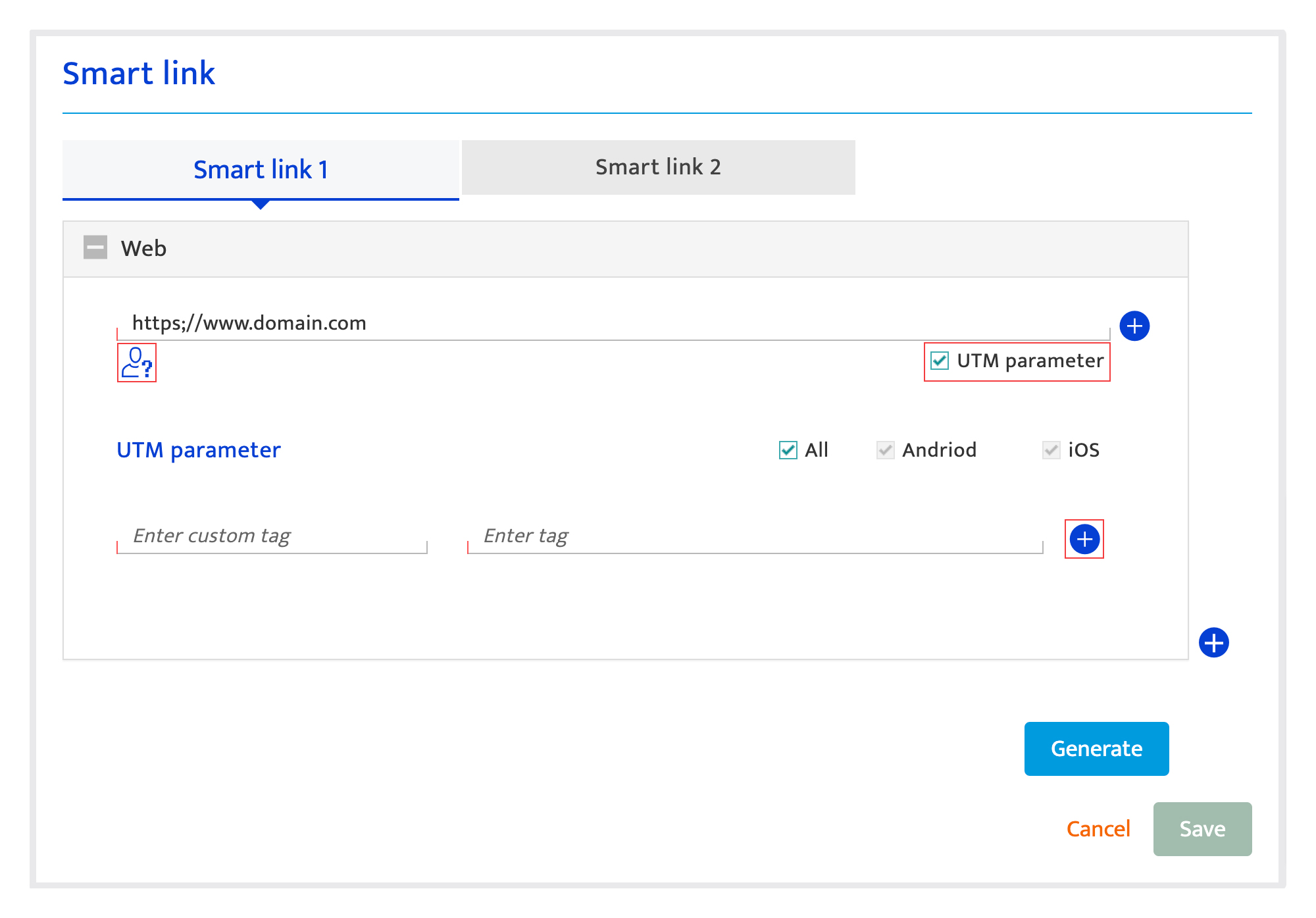
- Click the '+' icon next to the web domain URL to enter a mobile adaptive/PWA URL.
Note: Personalization and UTM parameters applied to the web domain URL are automatically applied here. - Enter the following app details.
- Select device (a) using the dropdown.
- Select mobile app(b) using the dropdown.
- Check the URI parameters checkbox and select the URI parameters (refer step 1.2)
- Toggle on defer deep linking (c) if you would like the smart link to be deferred deep link(Incase the user doesn’t have the mobile app installed when he clicks on the smart link, he will be redirected to the app store to download the application. Once the application is installed, he will be redirected to the designated in-app screen automatically)
- Select screen using the dropdown (d).
- Select sub screen using the dropdown (e).
Note: Clicking on the Smart link will redirect to the specific screen/sub-screen inside the application.
- Add additional devices by clicking the '+' icon and entering the App details for that device.
- Click 'generate' to generate the smart link.
- Create another SmartLink by clicking the '+' icon next to the goal 1 tab and following all the steps.
Note: You can create upto 2 smart links for a campaign.