Target list
What is it?#
Target lists (also called static target lists) are campaign distribution lists extracted from the audience database based on a set of selected data attributes. Target lists can be used in Single dimension and Multi-dimension campaigns. This tab in the Audience module performs the following functions:
- Enables the management of target lists
- Facilitates the download of target lists
- Provides access to add new target lists
Accessing target lists#
- Select the Audience module.
- Select the Target lists.
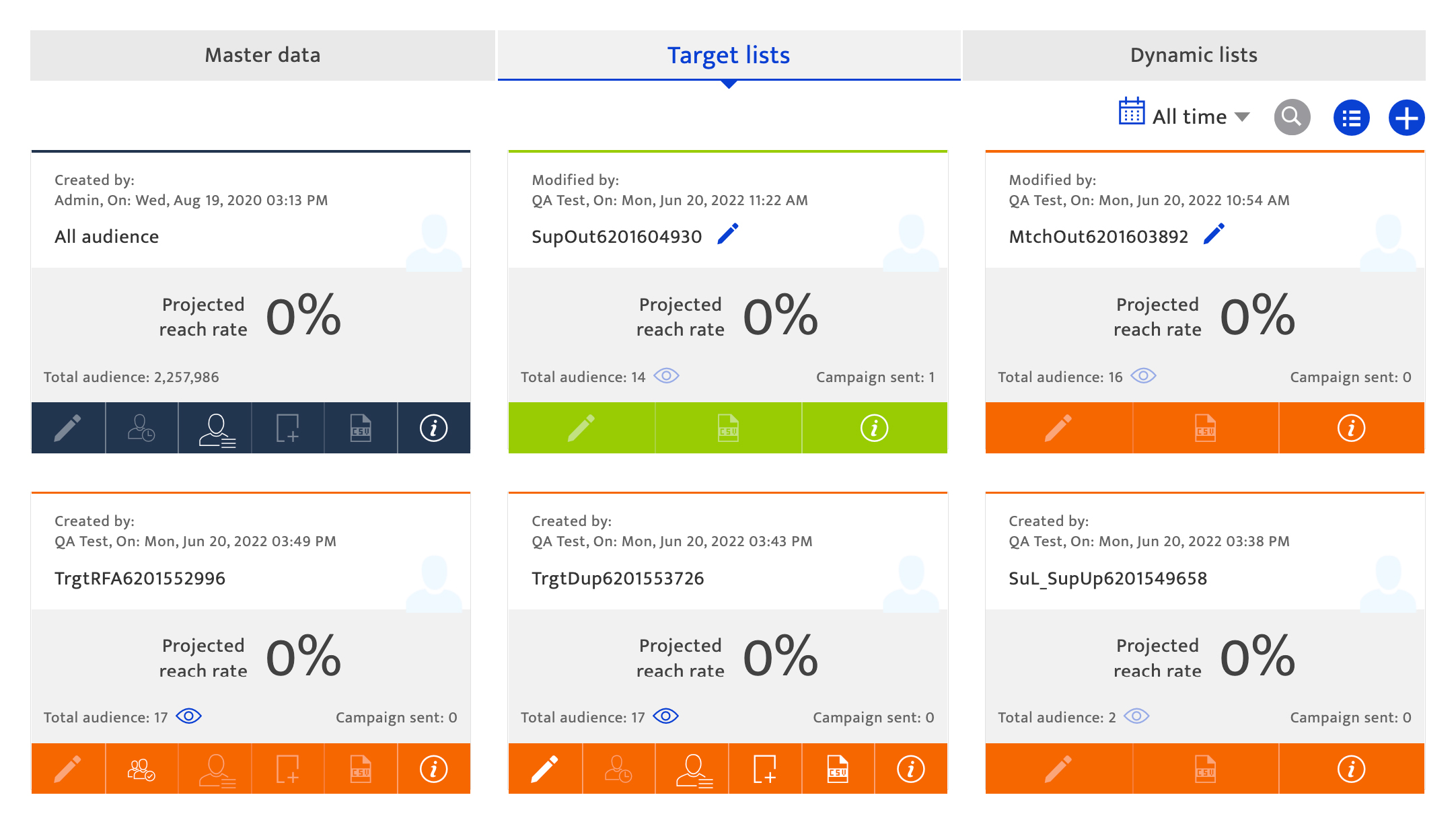
Making changes and authorization#
Any user with campaign creation access has the ability to create or amend target lists.
Using the target list overview section#
This section displays summary information for the most recently created target lists.
To manage the display, use the following options:
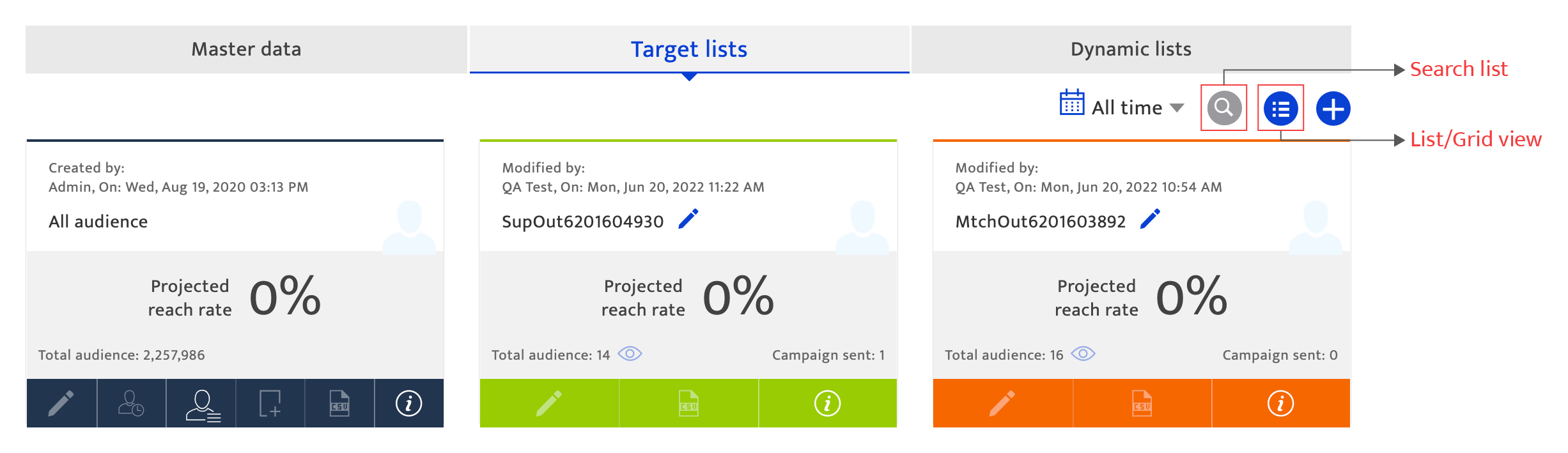
- Click the search icon to look for a particular list by entering search criteria.
- Click the List/Grid icon to switch between viewing created target lists in a grid/list format.
Using the list view#
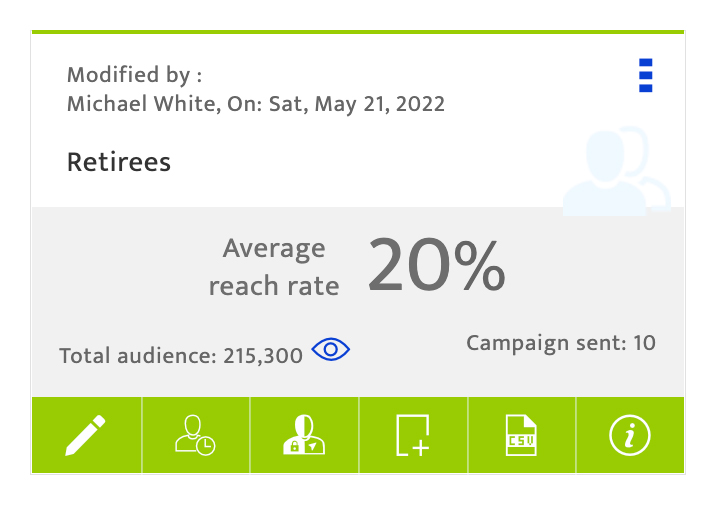
- Sort the list by clicking on the column name to toggle between ascending and descending sorts.
- Filter the list by clicking on the filter icon and completing the filter criteria.
- Browse through the list using the scroll icons.
- Change the items per page using the drop-down list.
Using the grid view#
Information displayed for each target list includes:
- Target list creation date and author name.
- Target list name
- Average or projected reach rate for the list. The projected reach rate is displayed for an audience list based on communications sent to its contacts. Once the list has been used in campaigns, the average reach rate based on campaign performance is displayed.
- Average reach rates are only available after minimum of 5 campaigns have been run with the list.
- Average/Projected engagement and conversion rates. These metrics for a list can be displayed by clicking on the menu option on the top right corner of the tile for each campaign. Average engagement/conversion rates are only available after minimum of 5 campaigns have been run with the list.
- Total audience number or the total number of contacts in the list, after applying scrubs (up to the last campaign run). Frequency cap and control group settings are not applied as they are set during campaign creation and can vary by campaign. Clicking on the preview icon displays the target recipients with their data attributes in a list format.
- The number of campaigns in which the list has been used.
- The options bar with additional actions to manage the target list. A green option bar signifies that the list has been used by past campaigns, while an orange bar indicates that the list is new.
- Edit the target list - (a) by clicking on the "Edit" icon. Please refer to Create target lists for more details.
- Manage the control group/target group setting- (b) by clicking on the icon. If disabled, toggle the switch to “On” and proceed. Once enabled, the slider can be moved to set the control group size(the maximum % of the audience list that can be set as a control group is 20%). The control group within the target list will not receive the campaign communications, while the target group will. Responses from the two groups are compared to evaluate a campaign’s impact. Click the "Save" button to retain the settings or "Cancel" to discard the changes and return to the target list summary.
- Create a duplicate list by clicking on the icon. A new target list is created and displayed on the target list summary page. Edit the list name and save. The new list is displayed with an orange option bar.
- Request to download the target list by clicking on the icon. The list will be downloaded in CSV format after OTP verification.
- View detailed information on the target list by selecting the icon. This includes:
- Campaigns that have used this list
- Audience by channel. Note that some contacts from the list may have more than one channel.
- Optimized channels, displaying the audience by channel in percentage.
- Deliverability, mostly applicable to contacts who have been contacted via email.
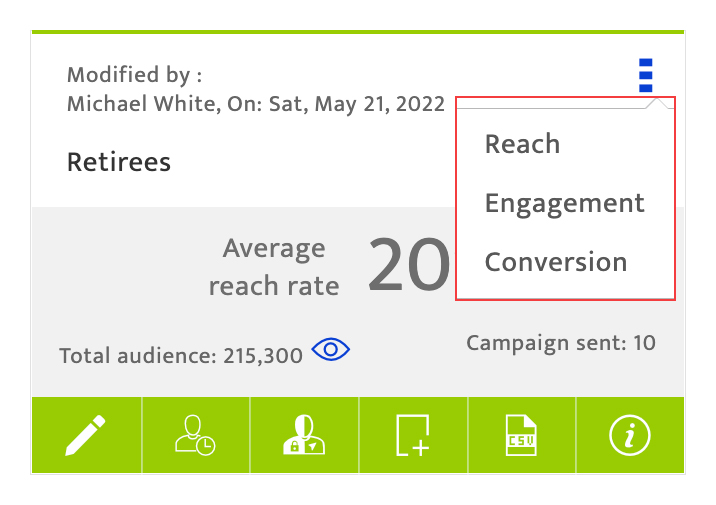

Create a new target list#
Click on the '+' icon at the top of the screen to start creating a new target list. For more details, please refer to Create target lists.